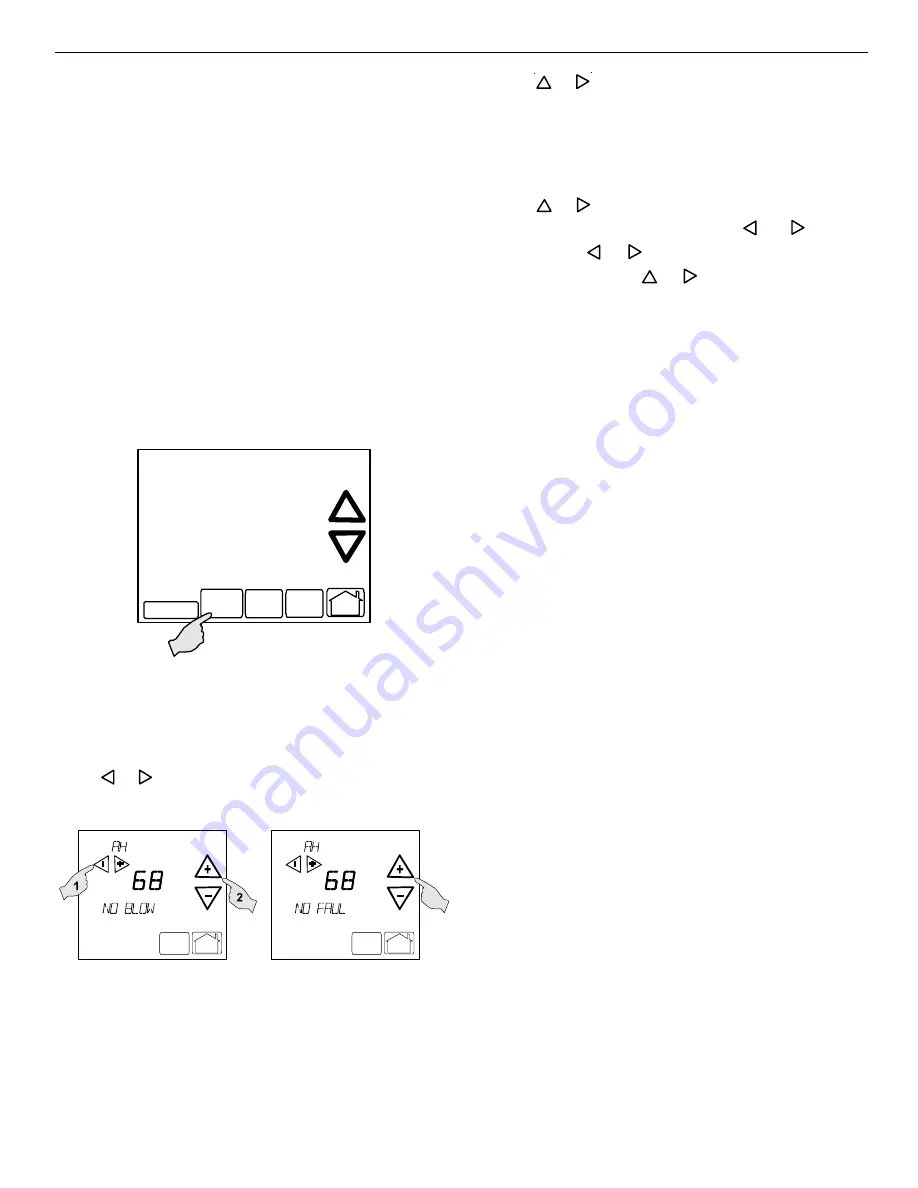
31
C
OMFORT
N
ET
™ S
YSTEM
A
DVANCED
F
EATURES
The ComfortNet system permits access to additional system
information, advanced setup features, and advanced diagnos-
tic/troubleshooting features. These advanced features are or-
ganized into a menu structure. The menus are accessed and
navigated as described in the following section.
A
CCESSING
AND
N
AVIGATING
THE
A
DVANCED
F
EATURES
M
ENUS
The advanced system features are accessed using the
ComfortNet thermostat. These advanced features are accessed
as follows:
•
On the ComfortNet thermostat Home Screen Display,
touch the
Menu
key to display additional key choices.
•
Touch and hold the
Installer Config
key for
approximately 3 seconds to enter the Thermostat
Options Configuration menu.
•
Touch and hold the
Installer Config
key again for
approximately 3 seconds to enter the Advanced
Installer Configuration menu.
Clean Display
Installer
Config
Set Time
Set
Schedule
R un
Sch ed u le
Upon entering the advanced menus, the Advanced Fault Menu
is displayed. The display will change to the Fault Screen and
indicate any faults that may be present in the indoor or outdoor
equipment. If a fault is present, the Fault Screen will show the
equipment and an error code with a description of the fault.
Touch
_
or
+
keys to view the fault status of any remaining
equipment. The text
“NO FAULTS”
will be scrolled if no errors
are present.
Menu
Run
Schedule
Call for Service
Advanced
Menu
Run
Schedule
Call for Service
Advanced
Touch the
+
or
_
to step through the list of installed equip-
ment, including the thermostat. Touch the
Installer Config
key to enter the submenus for the equipment displayed. The
text
“WORKING”
will be displayed in the scrolling display area
while the data is being retrieved. The first sub-menu is then
displayed. See tables below for listing of furnace submenus.
Touch the
+
or
_
to step through the list of submenus and
view settings. If a setting can be adjusted,
_
and
+
keys will
appear. Use the
_
or
+
keys to adjust the setting to the
desired value. Touch the
+
or
_
to step to the next item.
“WORKING”
will appear as the settings are being updated.
“DONE”
will appear to indicate the change was accepted. If
the change is not accepted, the display will show
“FAIL”
then
revert to the Fault Screen.
Some parameters being displayed switch between the item
name and the item value. Touch the
Hold
key to momentarily
stop the display from switching.
To exit an equipment submenu and revert back to the equip-
ment menus, touch the
Menu
key. Touch Menu again to revert
back to the Thermostat Options Menu. Touch the
Run Sched-
ule
key to step out of all menus and back to the CT thermostat
Home Screen Display.
T
HERMOSTAT
M
ENU
If this furnace is installed with a communicating compatible
heat pump, the system is recognized as a dual fuel system.
The balance point temperature should be set via the thermo-
stat advanced menu. Navigate to the
THERMOSTAT
menu.
Press the
INSTALLER CONFIG
key. Navigate to the
SETUP
menu and press the
INSTALLER CONFIG
button. Navigate to
dF BAL PNT
. Adjust the dual fuel system balance point using
the back/forward arrows.
D
IAGNOSTICS
Accessing the furnace’s diagnostics menu provides ready ac-
cess to the last six faults detected by the furnace. Faults are
stored most recent to least recent. Any consecutively repeated
fault is stored a maximum of three times. Example: A clogged
return air filter causes the furnace limit to trip repeatedly. The
control will only store this fault the first three
consecutive
times
the fault occurs. Navigate to the diagnostics menu as described
above in
Accessing and Navigating the Advanced Features
Menus
.
NOTE:
It is highly recommended that the fault history be cleared
when performing maintenance or servicing the furnace.
Содержание DVC80603B
Страница 47: ...47 THIS PAGE LEFT INTENTIONALLY BLANK...















































