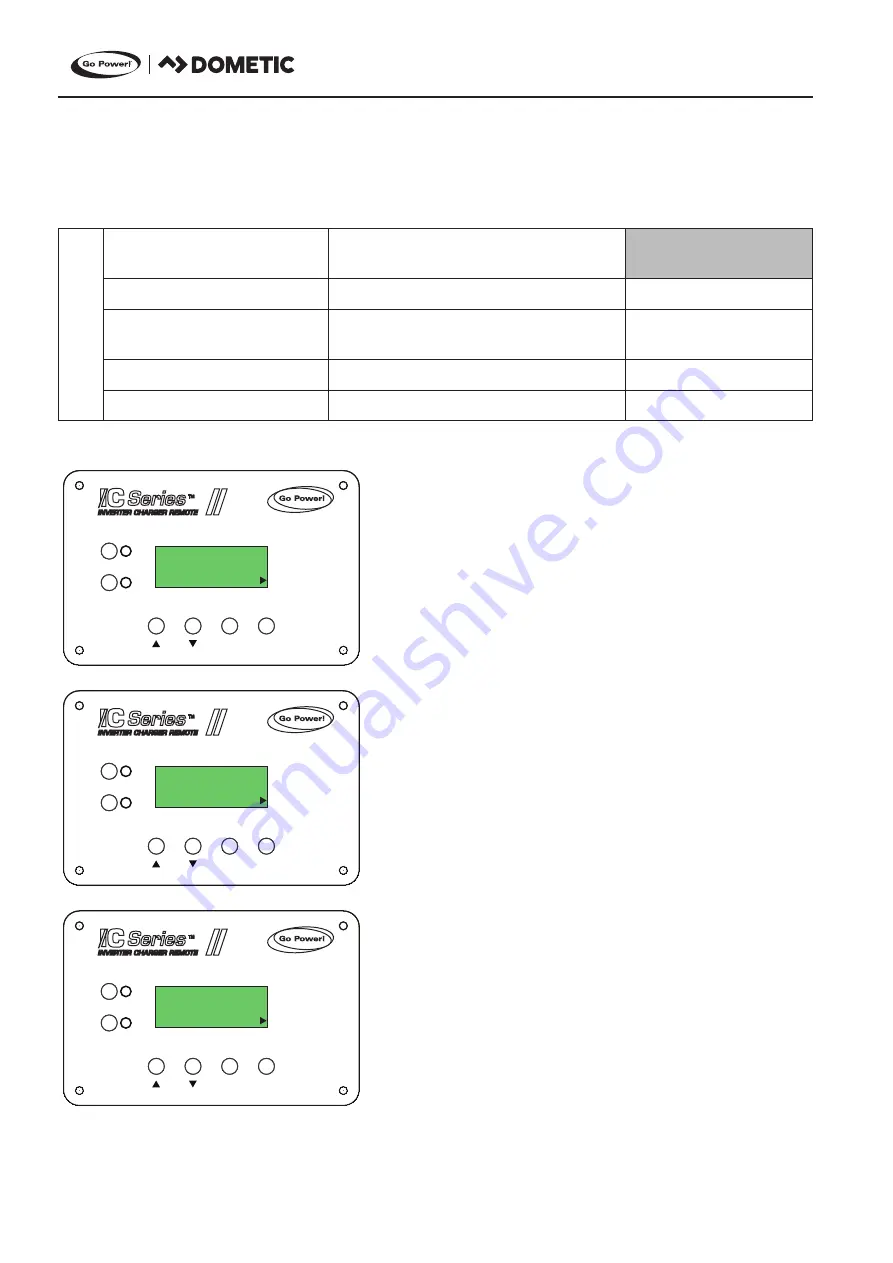
[page 26] | gpelectric.com
4.6 REMOTE SETTINGS MENU
The remote settings menu provides access to a range of settings that are based around the remote control operation including system
information and the opportunity to re-load factory default values.
Remote Settings
Model & Revisions
Remote : 1544.1
Inverter : 1537.1
Read Only
Load Defaults
Yes / No
No
Set PIN
Locked, Unlocked, Change Pin
(Pin = 0000)
Unlocked
Power Save
OFF, 1 - 60 Minutes
OFF
Screen Setup
Contrast = 0 - 100%
80%
SHORE POWER
UNIT READINGS
INVERTER
ON/OFF
CHARGER
ON/OFF
ENTER / SET
BACK
UNIT SETUP
REMOTE SETTINGS
®
SHORE POWER
UNIT READINGS
INVERTER
ON/OFF
CHARGER
ON/OFF
ENTER / SET
BACK
UNIT SETUP
REMOTE SETTINGS
®
SHORE POWER
UNIT READINGS
INVERTER
ON/OFF
CHARGER
ON/OFF
ENTER / SET
BACK
UNIT SETUP
REMOTE SETTINGS
®
Model & Revisions
Remote : 1544.1
Inverter : 1537.1
Load Defaults
Edit
No
Set PIN
****
1. MODEL & REVISIONS
This read only display shows the model number and revisions of the both
the
Inverter/Charger
and the Remote control. It is prudent to make a note of
these two numbers for future reference. If you ever need to contact Go
Power! Technical support these two numbers will be required to help the
customer service personnel help you.
2. LOAD DEFAULTS
This setting restores all factory default values for both the remote control
and the
Inverter/Charger
. To restore factory defaults, select the menu then
set to YES and confirm.
3. SET PIN
This setting can be used to set a pin number to lock the customizable setting
menu options on the
Inverter/Charger
and remote control. This feature is
useful when the operation of the Inverter / Charger has been set up by an
experienced user / installer. Restricting access to menus with a password
can avoid unauthorized changes to your settings by inexperienced users.
To set a pin use the right menu select button then use the UP menu to input
a number, use the down menu select button to move to the next number.
To save the pin press the right menu select button.
After the pin has been set you then have the option of locking setup or
unlocking setup. Use the right menu button to select either lock or unlock
and the down menu button to toggle between the two options.
OPERATION
Содержание DOMETIC GP-ICR-50
Страница 31: ......









































