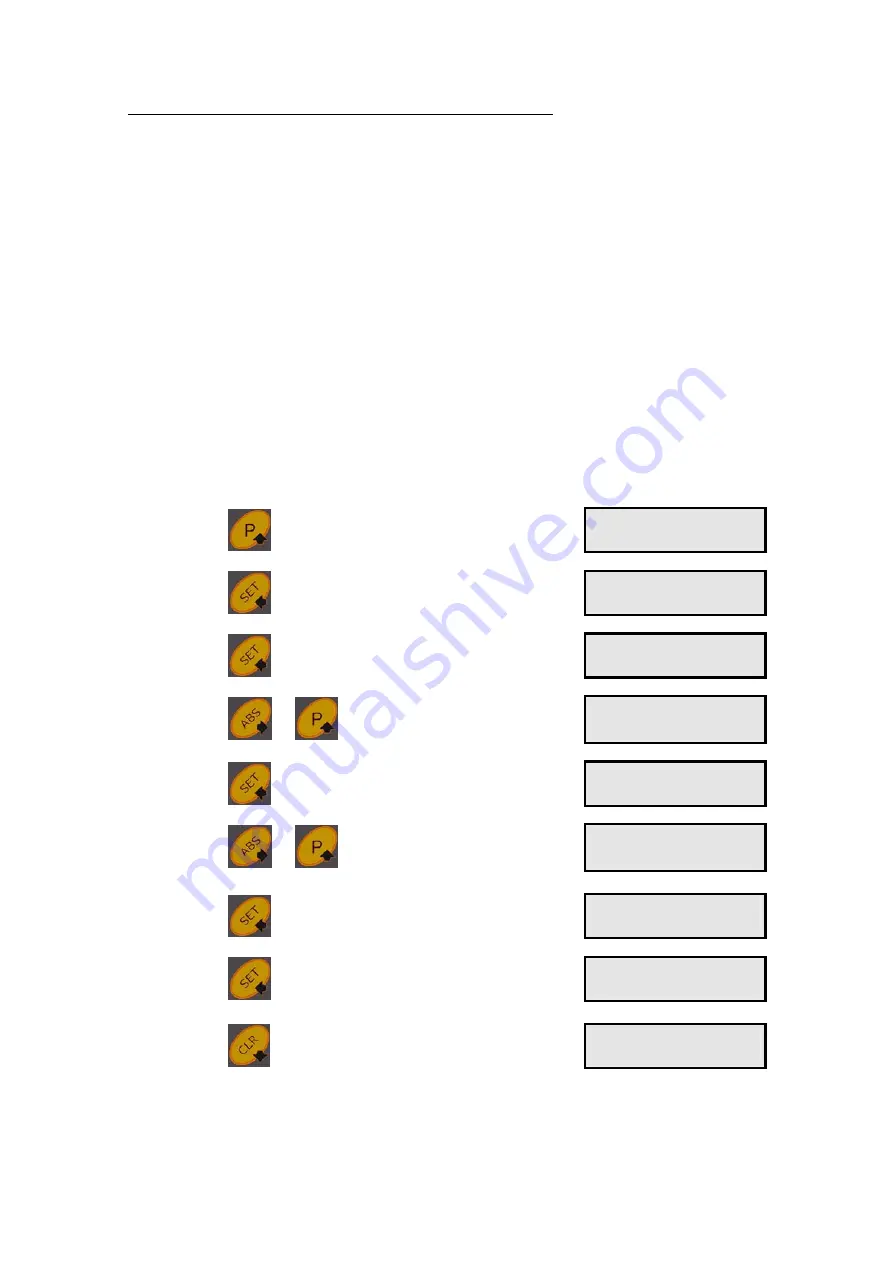
22/06/2010 MT04_A30_B_VI110L_GIVI_ENG REV.B
20
32
Parameter 10
– ENABLE FREE CALCULATION PARAMETER
Note: the reading mode must be “linear”(select it through parameter 01).
In order to make special measurements which do not correspond to the real
linear displacement of the axis (for instance diagonal cuts), it is possible to use a
Free Calculation Parameter which corresponds to the ratio between the desired
value to be displayed and the real valued shown on the display.
This device has 100 different Free Calculation Parameters which can be stored
(from 0 to 99) and quickly recalled before each different work.
A Free Calculation Parameter
FCL
is calculated by the operator through the
following formula:
QUOTA TO BE DISPLAYED
FCL = --------------------------------------------
QUOTA DISPLAYED
Let us suppose we have to carry out an operation moving the axis for 400 mm
but, in the meantime, we have to make a diagonal cut of 350.00 mm.
To balance what the device will display, it is necessary to manually enter a FCL
value of 0.87500.
Example to enter the value FCL = 0.87500 in position 01 :
press
to enter the configuration and select
the parameter
P 1 0
press
the display will show
S t o r e
press
the display will show
F C L
0
select
and
to set the digits 01
F C L 0 1
press
the first digit will blink
.XXXXX
select
and
to set the value 0,87500
0 . 8 7 5 0
press
to confirm the value and return to
the parameters
P 1 0
press
if one wants to enter and store
different FCL in different positions
s t o r e
or press
to quit the configuration.
1 2 3 . 4 5
Now the FCL (0.87500) is stored in position 01.
Содержание VISION 110L
Страница 29: ...22 06 2010 MT04_A30_B_VI110L_GIVI_ENG REV B 29 32 SPECIAL FUNCTIONS ON CUSTOMER S REQUEST...
Страница 30: ...22 06 2010 MT04_A30_B_VI110L_GIVI_ENG REV B 30 32...
Страница 31: ...22 06 2010 MT04_A30_B_VI110L_GIVI_ENG REV B 31 32...
Страница 32: ...22 06 2010 MT04_A30_B_VI110L_GIVI_ENG REV B 32 32...













































