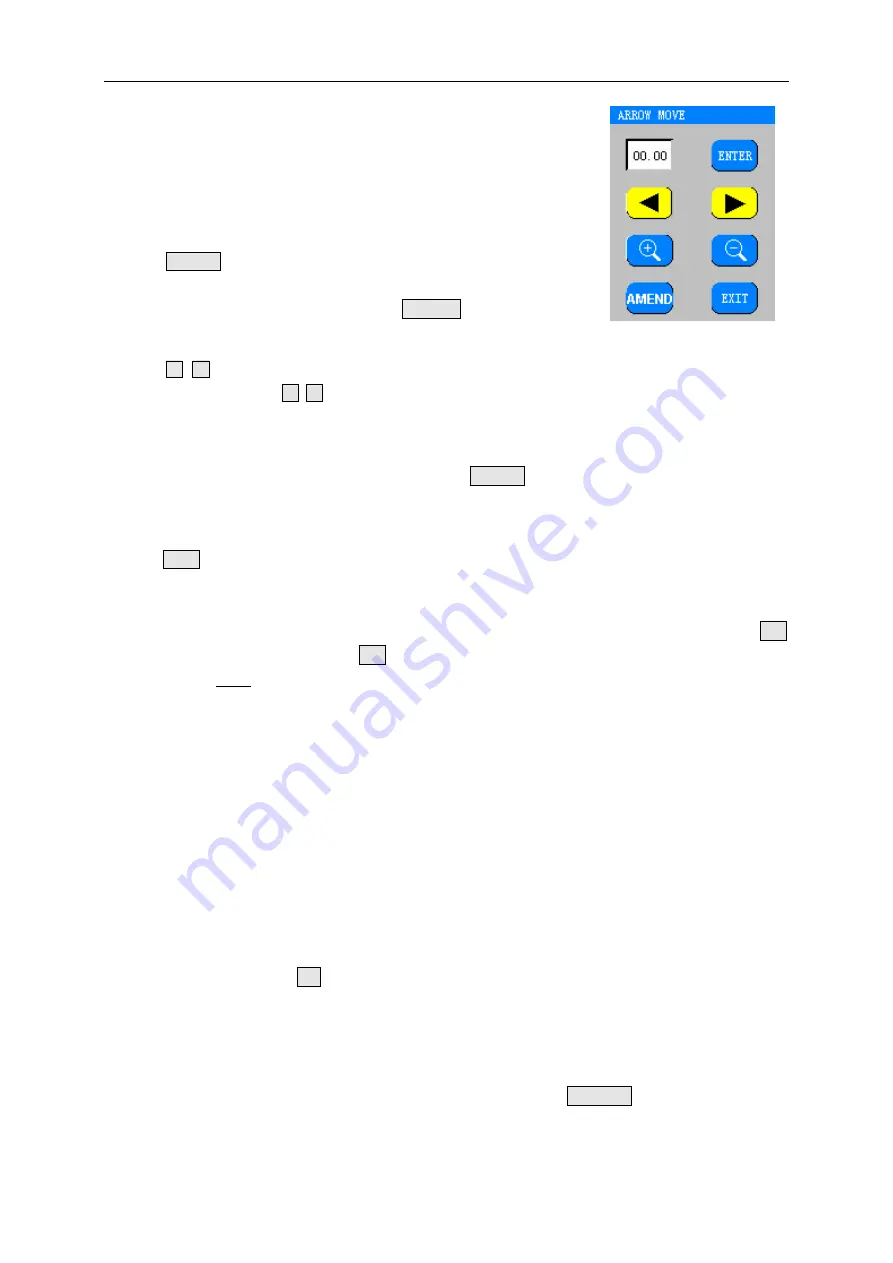
Chapter 4 Operation
- 26 -
arrow does not align with the rising edge of the waveform, it's possible
to remark manually. The detailed operation is as follows:
a) Double click the data display area quickly to call out the ARROW
MOVE dialogue box as shown in Figure 4.18, and amend the data
indicated by cursors.
b) Click ENTER key after the dialogue box is called out. The color of
arrow will change to red successively. Select the position of arrow that
need to be amended manually and click AMEND key to confirm the
amendment at the arrow position.
c) The
keys will change from un-selectable grey to
selectable yellow. Click
keys to move the arrow to the rising edge of the waveform, if
required, select ZOOM IN and ZOOM OUT to observe the waveform. The operation procedure is
the same with the ZOOM IN and ZOOM OUT function of the above Manual Measuring Mode.
d) Move the arrow to the required position and click ENTER key again to input the new result, the
arrow's selectable status will move to the position of the next arrow. Repeat the above process to
make amendment.
e) Click EXIT key to exit.
4.3.2.8 IOL Calculation
The measuring result will display in the IOL Interface automatically after measurement. Click IOL
key in the ASCAN Interface or click IOL key in the MENU Interface can enter the IOL Calculation
Interface (see §4.2.5).
In the IOL Interface, the measuring result of AL can be acquired by the calculation interface
directly, or be input manually.
Select the required formula by clicking the Formula Selection Key (see Figure 4.7). Different
formula will appear by each click. The formulas appear repeatedly until the required formula
appears. The GRU-5000A provides the following IOL formulas: SRK-II, SRK/T, HOLLADAY,
HOFFER-Q, HAIGIS, BINK-II. If the IOL calculation formula after corneal refractive surgery will be
selected, click K1 or K2 to call out the Parameter Input Dialogue Box (as shown in Figure 4.8),
select YES and then click the Formula Selection Key to open the pull-down menu for selection:
HISTORY DERIVED, DOUBLE-K/SRK-T, REFRACTION DERIVED, ROSA and SHAMMAS.
After the YES indicator is lit up and the required formula is selected, input parameters according to
the selected formula. Click OK key in the Parameter Input Dialogue Box to confirm the parameter
and exit, at the moment, “REFRACTIVE SURGERY CASE” will be displayed on the top center of
the interface (as shown in Figure 4.19). The value of K1 and K2 displayed in this interface are the
values after corneal refractive surgery, which can only be amended in the Parameter Input
Dialogue Box. Please refer to Annex D for the selection of the IOL calculation formulas after
corneal refractive surgery and the selection of parameters. Click CANCEL key in the Parameter
Input Dialogue Box to cancel the selection and exit.
Figure 4.18 Arrow Move Dialogue Box
Содержание GRU-5000 A
Страница 1: ......
Страница 61: ...Annex D Guidance and Manufacturer s Declaration 52 Annex D Guidance and Manufacturer s Declaration...
Страница 62: ...Annex D Guidance and Manufacturer s Declaration 53...
Страница 63: ...Annex D Guidance and Manufacturer s Declaration 54...
Страница 64: ...Annex D Guidance and Manufacturer s Declaration 55...
Страница 68: ......






























