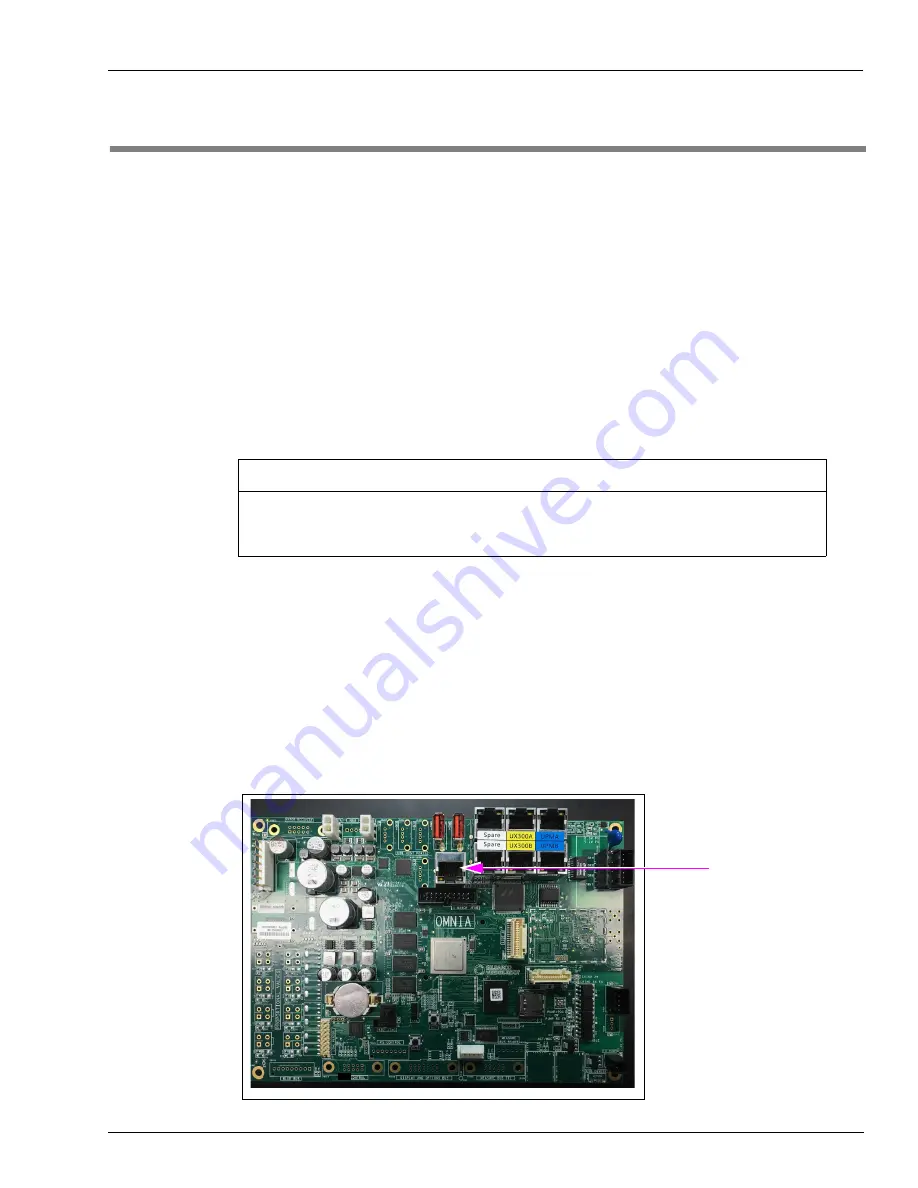
Configuring Omnia PCB
Omnia PCB
MDE-5369E FlexPay™ IV (with Omnia) Programming and Service Manual · April 2020 Page 5-1
5 – Omnia PCB
Configuring Omnia PCB
Note: For the Omnia hardware and configuration to work properly, the UPM software must
be at the minimum required version, and the OMNIA parameter set in the UPM. Verify
all software versions in the UPM and pump. Minimum requirements are listed in this
manual. For more information on hardware installation, refer to MDE-5360 FlexPay IV
and Omnia Kit Installation Instructions.
If this is the first time that an Omnia has been installed in this dispenser, you must use the
Service Port to access the Omnia Web page. After the Omnia is configured, the Omnia Web
page can be accessed from the back room via the external IP address (for example,
10.5.55.71:3000).
To configure the Omnia PCB, proceed as follows:
Note: For sites using Encore Experience for media, refer to MDE-5472 Encore Experience
Installation and Configuration Instructions after completing all of the following
non-media Omnia configurations.
1
Using a laptop, set laptop static IP address to 172.20.100.15 and the subnet mask to
255.255.255.0.
Figure 5-1: Service Port Location
Service
Port
IMPORTANT INFORMATION
When upgrading from V02.05 to V04.03, you must install the V04.03 package, reboot, and then
install V04.03 a second time. After the second reboot, continue with the configuration. When
upgrading from V03.02 to V04.03, install only one time and then continue with the configuration.






























