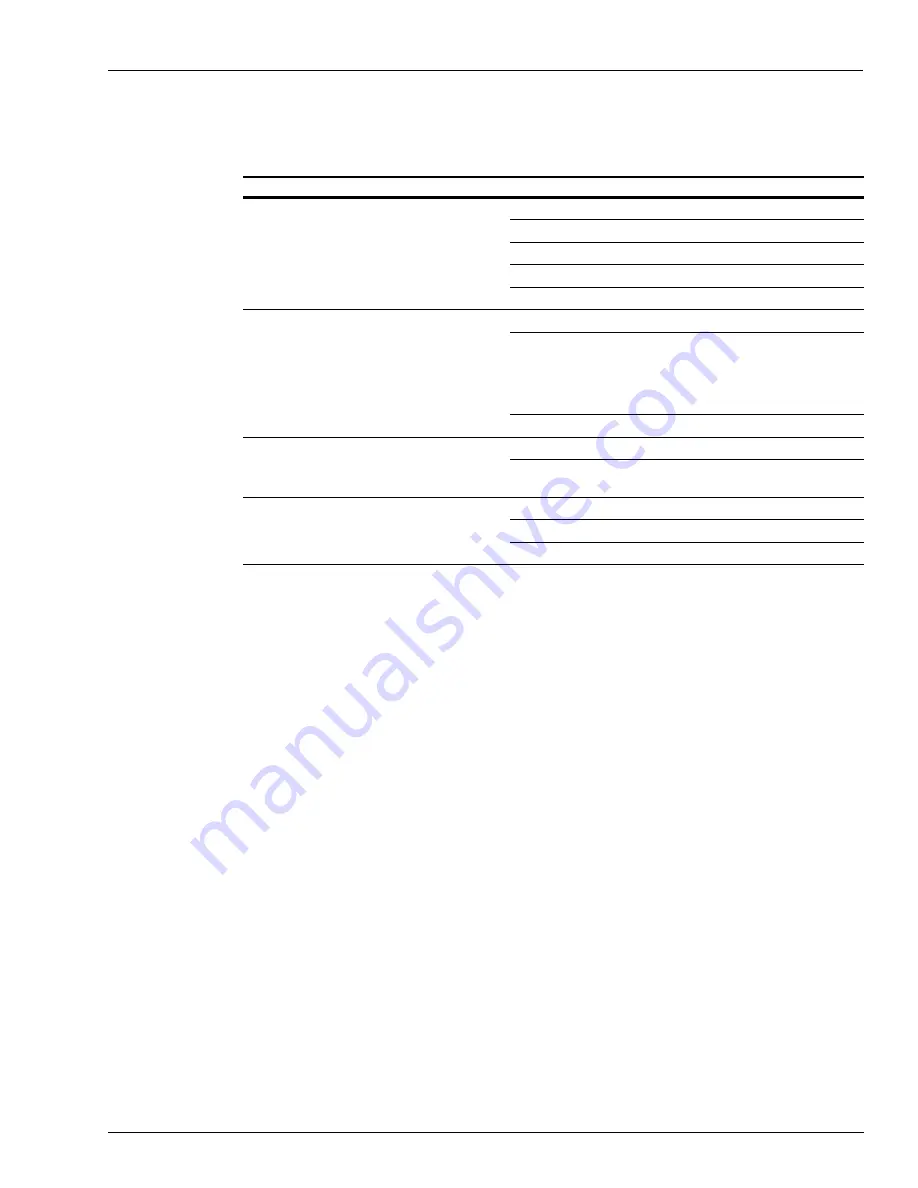
MDE-4699L Applause™ Media System Installation, Service, and Parts Manual · June 2017
Page B-3
Additional Network Information for Internet Based Connection
Setup Information Sheet
Additional Network Information for Internet Based
Connection
Item/Name
Destination
Applause Server Information
Static LAN IP
Subnet Mask
Local Gateway IP
Primary DNS
Secondary DNS
Network Ports and Protocols Used
Ports - 80 or 443 [Secure Sockets Layer (SSL)], and 53 (DNS)
Protocols - TCP only
Note: This is outbound traffic only as the Gilbarco content server
does not need to access the onsite unit. The Applause
server will check for updated content and upload log files
every four hours in a 24-hour period.
Average log file size = 1 MB
Gilbarco Applause Servers
X.applause.gilbarco.com = 64.90.126.106
outcastxml.applause.gilbarco.com = 64.90.126.104 (only for
VNET
™
customers.)
Gilbarco Dispensers Information
Static LAN IPs for each CRIND position
Subnet Mask
Dispensers only communicate with the Applause Server IP
















































