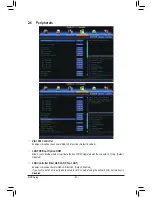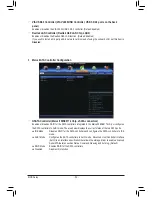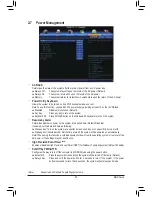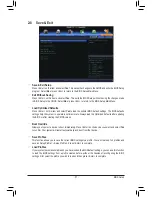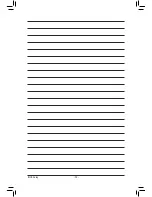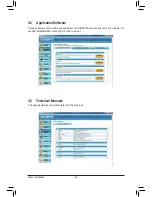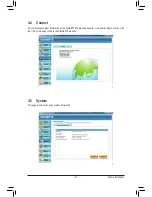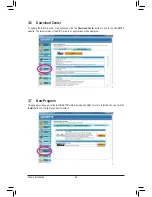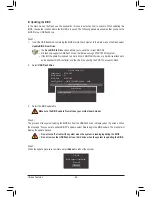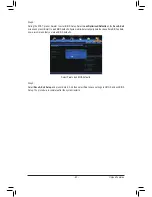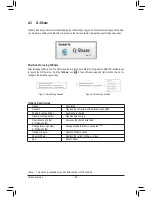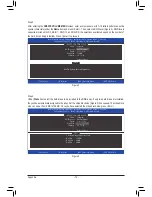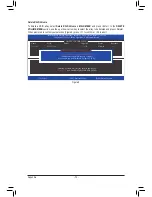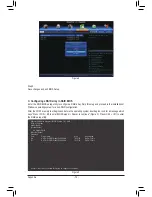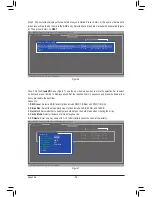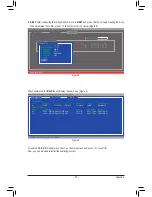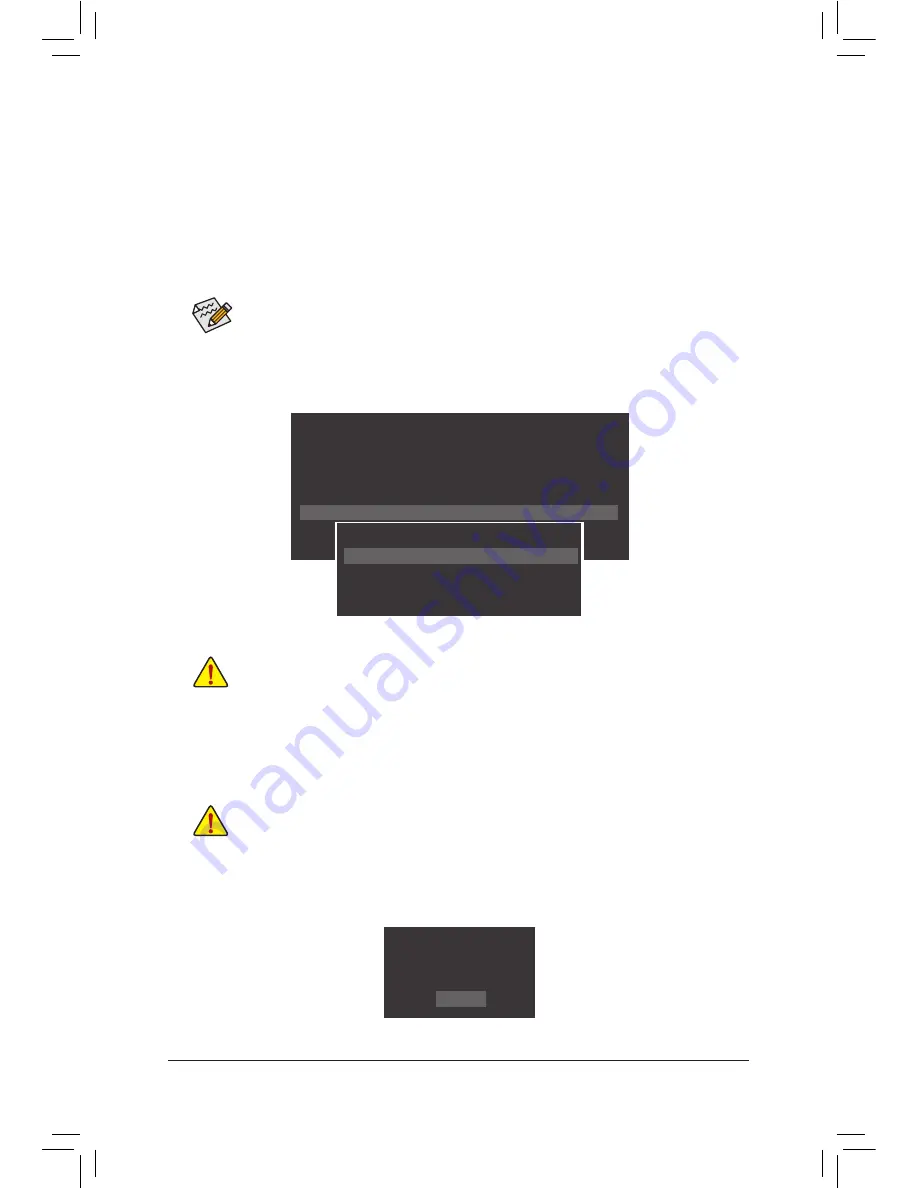
Unique Features
- 64 -
B. Updating the BIOS
In the main menu of Q-Flash, use the keyboard or mouse to select an item to execute. When updating the
BIOS, choose the location where the BIOS file is saved. The following procedure assumes that you save the
BIOS file to a USB flash drive.
Step 1:
1. Insert the USB flash drive containing the BIOS file into the computer. In the main menu of Q-Flash, select
Update BIOS From Drive
.
Step 2:
The process of the system reading the BIOS file from the USB flash drive is displayed on the screen. When
the message "Are you sure to update BIOS?" appears, select
Yes
to begin the BIOS update. The monitor will
display the update process.
Step 3:
When the update process is complete, select
Reboot
to reboot the system.
2. Select
USB Flash Drive
.
3. Select the BIOS update file.
•
The
Save BIOS to Drive
option allows you to save the current BIOS file.
•
Q-Flash only supports USB flash drive or hard drives using FAT32/16/12 file system.
•
If the BIOS update file is saved to a hard drive in RAID/AHCI mode or a hard drive attached to
an independent SATA controller, use the <End> key during the POST to access Q-Flash.
Make sure the BIOS update file matches your motherboard model.
•
Do not turn off or restart the system when the system is reading/updating the BIOS.
•
Do not remove the USB flash drive or hard drive when the system is updating the BIOS.
Q-Flash
BIOS update is completed.
Power off
Reboot
Q-Flash Utility v1.03
Model Name : X79S-UP5
BIOS Version : F1
BIOS Date
: 05/09/2012
Flash Type/Size : MXIC 25L6465E/6406E
8MB
Update BIOS From Drive
Save BIOS to Drive
Return to BIOS setup
Select Device
USB Flash Drive
Содержание GA-X79S-UP5 User's
Страница 1: ...GA X79S UP5 WIFI GA X79S UP5 User s Manual Rev 1002 12ME X79SUP5 1002R ...
Страница 32: ... 32 Hardware Installation ...
Страница 58: ...BIOS Setup 58 ...
Страница 105: ... 105 Appendix ...
Страница 106: ...Appendix 106 ...
Страница 107: ... 107 Appendix ...
Страница 108: ...Appendix 108 ...
Страница 109: ... 109 Appendix ...
Страница 110: ...Appendix 110 ...