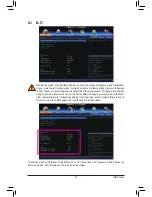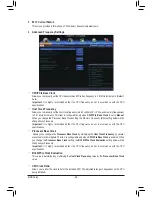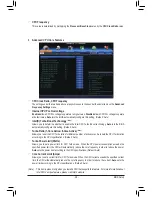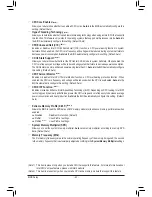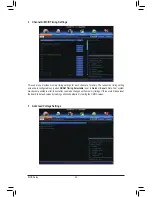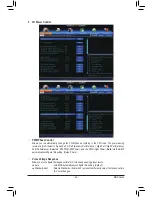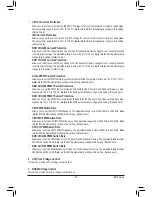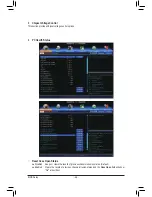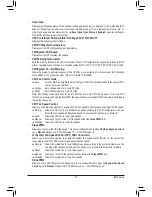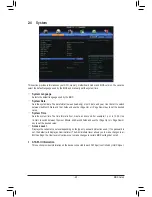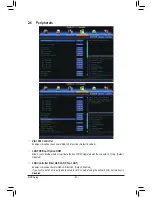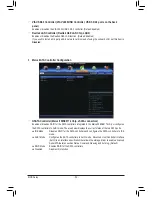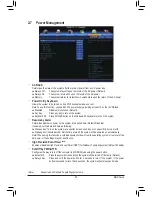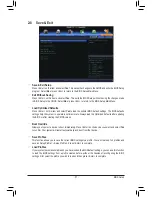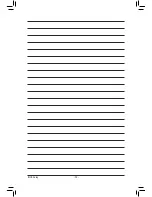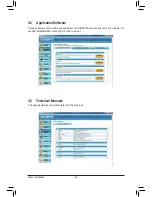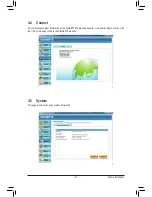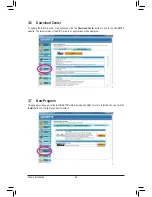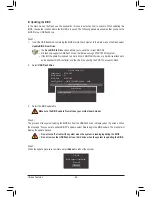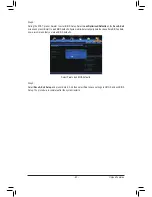- 51 -
BIOS Setup
&
Init Display First
Specifies the first initiation of the monitor display from the installed PCI graphics card or the PCI Express
graphics card.
PCIe Slot 1
Sets the graphics card on the PCIEX16_1 slot as the first display. (Default)
PCIe Slot 2
Sets the graphics card on the PCIEX4 slot as the first display.
PCIe Slot 3
Sets the graphics card on the PCIEX16_2 slot as the first display.
PCIe Slot 4
Sets the graphics card on the PCIEX8 slot as the first display.
PCI
Sets the graphics card on the PCI slot as the first display.
&
Limit CPUID Maximum
(Note)
Allows you to determine whether to limit CPUID maximum value. Set this item to
Disabled
for Windows XP
operating system; set this item to
Enabled
for legacy operating system such as Windows NT4.0. (Default:
Disabled)
&
Execute Disable Bit
(Note)
Enables or disables Intel Execute Disable Bit function. This function may enhance protection for the computer,
reducing exposure to viruses and malicious buffer overflow attacks when working with its supporting software
and system. (Default: Enabled)
&
Intel Virtualization Technology
(Note)
Enables or disables Intel Virtualization Technology. Virtualization enhanced by Intel Virtualization Technology
will allow a platform to run multiple operating systems and applications in independent partitions. With
virtualization, one computer system can function as multiple virtual systems. (Default: Disabled)
&
Intel(R) I/OAT
Enables or disables Intel I/O Acceleration Technology. (Default: Disabled)
&
Intel(R) VT-d
(Note)
Enables or disables Intel Virtualization Technology for Directed I/O. (Default: Disabled)
&
Isoc
Determines whether to enable specific streams within the CPU and Chipset. (Default: Enabled)
&
Network stack
Disables or enables booting from the network to install a GPT format OS, such as installing the OS from
the Windows Deployment Services server. (Default: Disable Link)
(Note) This item is present only when you install a CPU that supports this feature. For more information about
Intel CPUs' unique features, please visit Intel's website.
&
Administrator Password
Allows you to configure an administrator password. Press <Enter> on this item, type the password, and
then press <Enter>. You will be requested to confirm the password. Type the password again and press
<Enter>. You must enter the administrator password (or user password) at system startup and when entering
BIOS Setup. Differing from the user password, the administrator password allows you to make changes to
all BIOS settings.
&
User Password
Allows you to configure a user password. Press <Enter> on this item, type the password, and then press
<Enter>. You will be requested to confirm the password. Type the password again and press <Enter>.
You must enter the administrator password (or user password) at system startup and when entering BIOS
Setup. However, the user password only allows you to make changes to certain BIOS settings but not all.
To cancel the password, press <Enter> on the password item and when requested for the password, enter the
correct one first. When prompted for a new password, press <Enter> without entering any password. Press
<Enter> again when prompted to confirm.
Содержание GA-X79S-UP5 User's
Страница 1: ...GA X79S UP5 WIFI GA X79S UP5 User s Manual Rev 1002 12ME X79SUP5 1002R ...
Страница 32: ... 32 Hardware Installation ...
Страница 58: ...BIOS Setup 58 ...
Страница 105: ... 105 Appendix ...
Страница 106: ...Appendix 106 ...
Страница 107: ... 107 Appendix ...
Страница 108: ...Appendix 108 ...
Страница 109: ... 109 Appendix ...
Страница 110: ...Appendix 110 ...