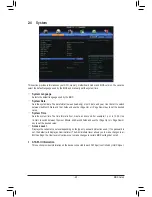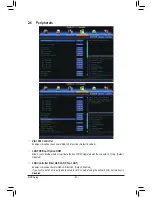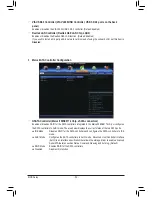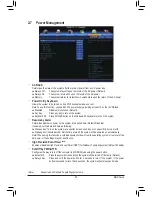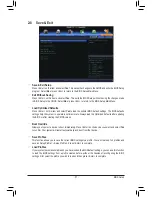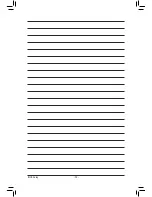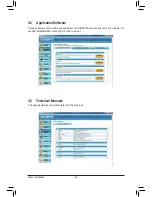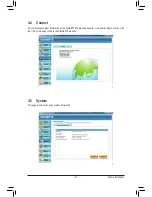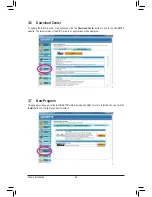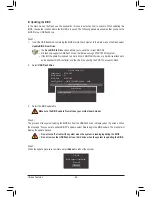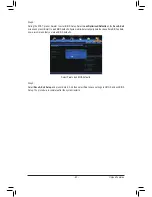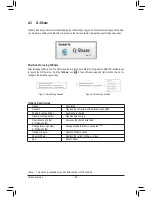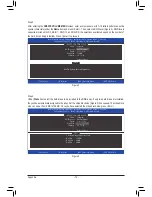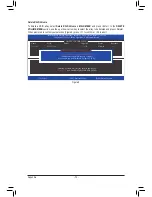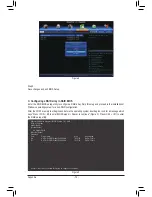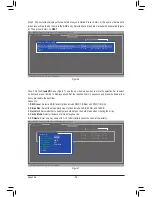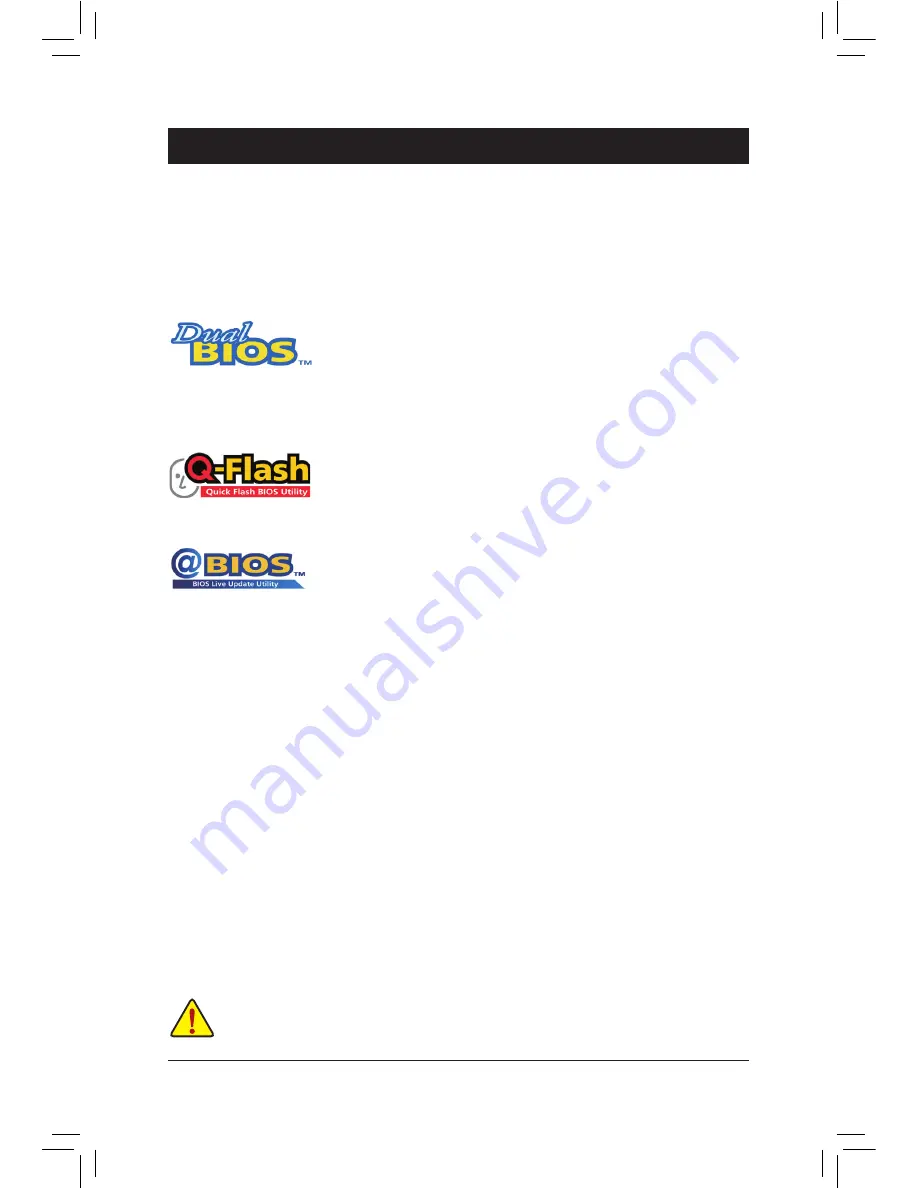
- 63 -
Unique Features
Chapter 4 Unique Features
4-1 BIOS Update Utilities
GIGABYTE motherboards provide two unique BIOS update tools, Q-Flash
™
and @BIOS
™
. GIGABYTE Q-Flash
and @BIOS are easy-to-use and allow you to update the BIOS without the need to enter MS-DOS mode.
Additionally, this motherboard features the DualBIOS
™
design, which enhances protection for the safety and
stability of your computer by adding one more physical BIOS chip.
What is DualBIOS
™
?
Motherboards that support DualBIOS have two BIOS onboard, a main BIOS and
a backup BIOS. Normally, the system works on the main BIOS. However, if the
main BIOS is corrupted or damaged, the backup BIOS will take over on the next system boot and copy the
BIOS file to the main BIOS to ensure normal system operation. For the sake of system safety, users cannot
update the backup BIOS manually.
What is Q-Flash
™
?
With Q-Flash you can update the system BIOS without having to enter operating
systems like MS-DOS or Window first. Embedded in the BIOS, the Q-Flash tool
frees you from the hassles of going through complicated BIOS flashing process.
What is @BIOS
™
?
@BIOS allows you to update the system BIOS while in the Windows environment.
@BIOS will download the latest BIOS file from the nearest @BIOS server site
and update the BIOS.
4-1-1 Updating the BIOS with the Q-Flash Utility
A. Before You Begin
1.
From GIGABYTE's website, download the latest compressed BIOS update file that matches your
motherboard model.
2.
Extract the file and save the new BIOS file (e.g. X79SUP5.F1) to your USB flash drive or hard drive. Note:
The USB flash drive or hard drive must use FAT32/16/12 file system.
3.
Restart the system. During the POST, press the <End> key to enter Q-Flash. Note: You can access Q-Flash
by either pressing the <End> key during the POST or pressing the <F8> key in BIOS Setup. However, if the
BIOS update file is saved to a hard drive in RAID/AHCI mode or a hard drive attached to an independent
SATA controller, use the <End> key during the POST to access Q-Flash.
Because BIOS flashing is potentially risky, please do it with caution. Inadequate BIOS flashing may
result in system malfunction.
Содержание GA-X79S-UP5 User's
Страница 1: ...GA X79S UP5 WIFI GA X79S UP5 User s Manual Rev 1002 12ME X79SUP5 1002R ...
Страница 32: ... 32 Hardware Installation ...
Страница 58: ...BIOS Setup 58 ...
Страница 105: ... 105 Appendix ...
Страница 106: ...Appendix 106 ...
Страница 107: ... 107 Appendix ...
Страница 108: ...Appendix 108 ...
Страница 109: ... 109 Appendix ...
Страница 110: ...Appendix 110 ...