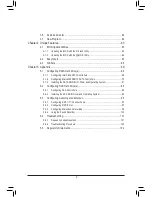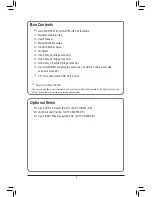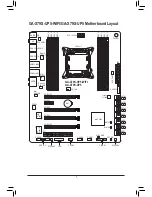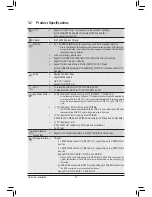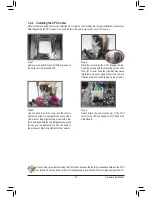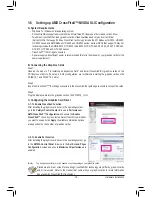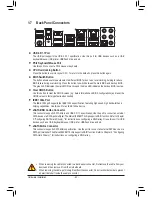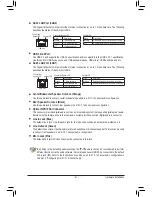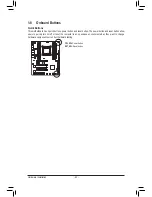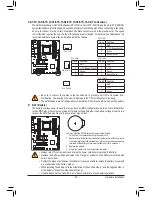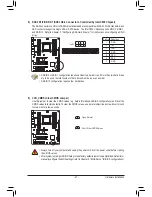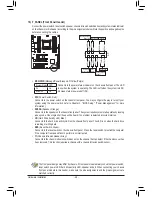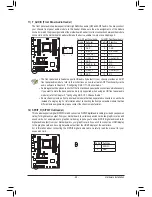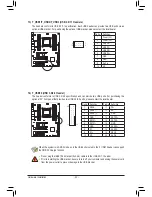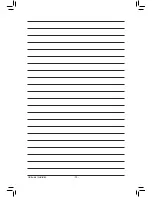- 19 -
Hardware Installation
1-6 Setting up AMD CrossFireX™/NVIDIA SLI Configuration
Procedure and driver screen for enabling CrossFireX/SLI technology may differ by graphics cards
and driver version. Refer to the manual that came with your graphics cards for more information
about enabling CrossFireX/SLI technology.
(Note)
The bridge connector(s) may be needed or not depending on your graphics cards.
C. Configuring the Graphics Card Driver
C-1. To Enable CrossFireX Function
After installing the graphics card driver in the operating system,
go to the
Catalyst Control Center
. Browse to
Performance\
AMD CrossFireX™ Configuration
and ensure the
Enable
CrossFireX™
check box is selected. Select the GPU combination
you want to use and click
Apply
. (Available combination options
are dependent on the number of graphics cards.)
C-2. To Enable SLI Function
After installing the graphics card driver in the operating system, go
to the
NVIDIA Control Panel
. Browse to the
Set SLI and Physx
Configuration
screen and ensure
Maximize 3D performance
is
enabled.
A. System Requirements
-
Windows 7 or Windows Vista operating system
-
A CrossFireX/SLI-supported motherboard with two/three PCI Express x16 slots and correct driver
-
Two/three CrossFireX/SLI-ready graphics cards of identical brand and chip and correct driver
(Current GPUs that support 3-Way CrossFireX technology include the ATI Radeon HD 3800, HD 4800,
HD 5800 series, and AMD Radeon HD 6800 and HD 6900 series. Current GPUs that support 3-Way SLI
technology include the NVIDIA 8800 GTX, 8800 Ultra, 9800 GTX, GTX 260, GTX 280, GTX 470, GTX 480,
GTX 570, GTX 580, and GTX 590 series.)
-
CrossFireX
(Note)
/SLI bridge connectors
-
A power supply with sufficient power is recommended (Refer to the manual of your graphics cards for the
power requirement)
B. Connecting the Graphics Cards
Step 1:
Observe the steps in "1-5 Installing an Expansion Card" and install CrossFireX/SLI graphics cards on the
PCI Express x16 slots. (To set up a 2-Way configuration, we recommend installing the graphics cards on the
PCIEX16_1 and PCIEX16_2 slots.)
Step 2:
Insert the CrossFireX
(Note)
/SLI bridge connectors in the CrossFireX/SLI gold edge connectors on top of the cards.
Step 3:
Plug the display cable into the graphics card on the PCIEX16_1 slot.
Содержание GA-X79S-UP5 User's
Страница 1: ...GA X79S UP5 WIFI GA X79S UP5 User s Manual Rev 1002 12ME X79SUP5 1002R ...
Страница 32: ... 32 Hardware Installation ...
Страница 58: ...BIOS Setup 58 ...
Страница 105: ... 105 Appendix ...
Страница 106: ...Appendix 106 ...
Страница 107: ... 107 Appendix ...
Страница 108: ...Appendix 108 ...
Страница 109: ... 109 Appendix ...
Страница 110: ...Appendix 110 ...