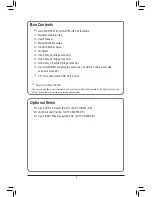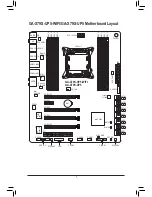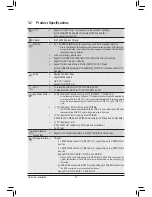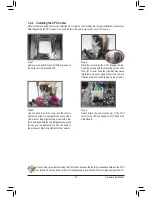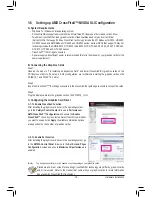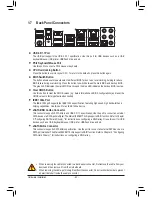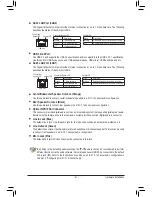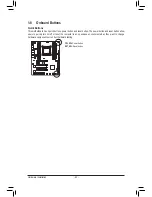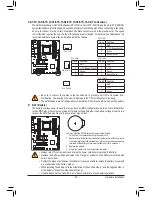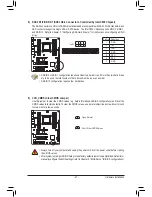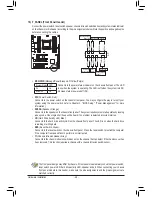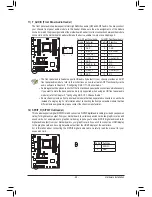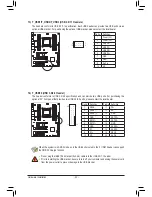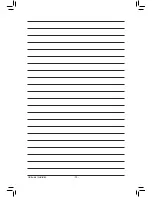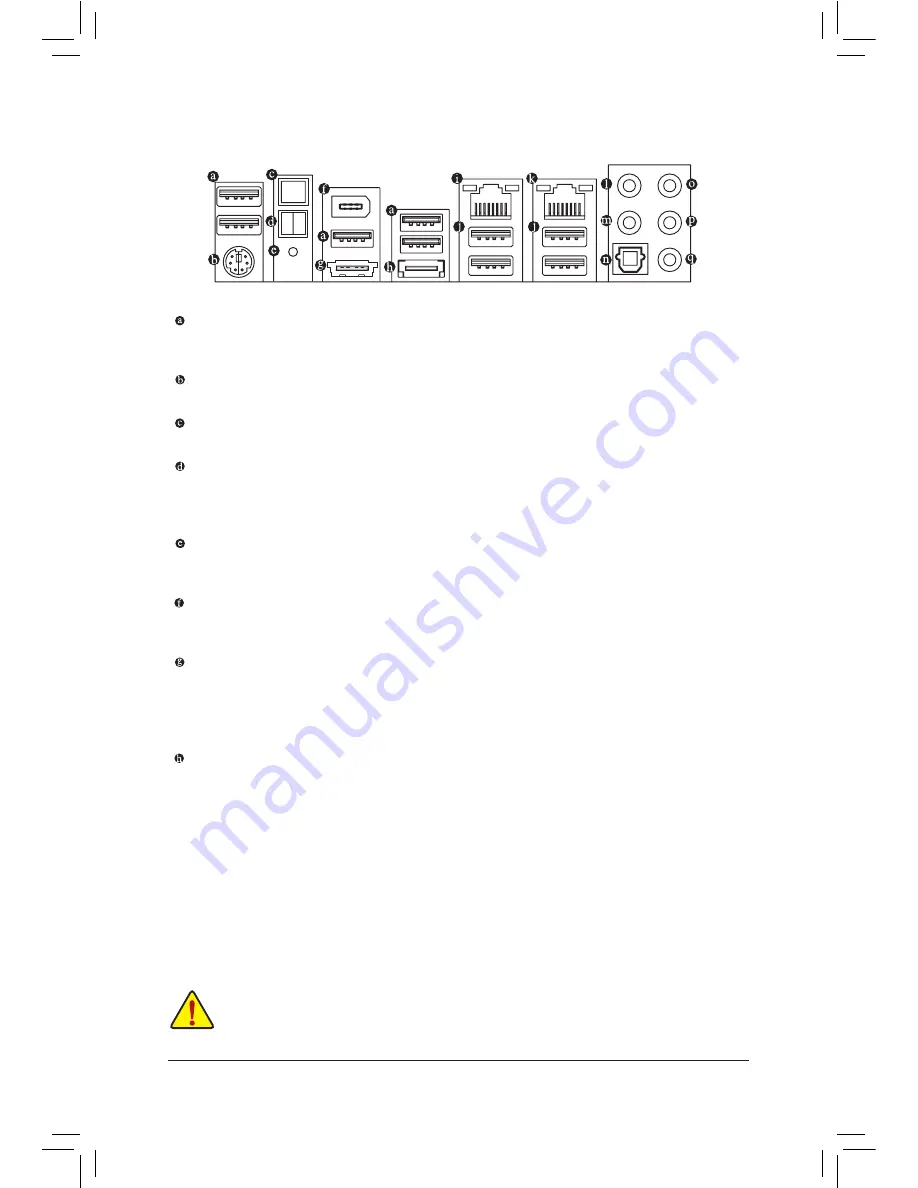
- 20 -
Hardware Installation
1-7 Back Panel Connectors
•
When removing the cable connected to a back panel connector, first remove the cable from your
device and then remove it from the motherboard.
•
When removing the cable, pull it straight out from the connector. Do not rock it side to side to prevent
an electrical short inside the cable connector.
USB 2.0/1.1 Port
The USB port supports the USB 2.0/1.1 specification. Use this port for USB devices such as a USB
keyboard/mouse, USB printer, USB flash drive and etc.
PS/2 Keyboard/Mouse Port
Use this port to connect a PS/2 mouse or keyboard.
CPU Overclocking Button
Press this button to overclock your CPU. To return to the defaults, press this button again.
BIOS Switch Button
The button allows users to easily select a different BIOS for boot up or overclocking, helping to reduce
BIOS failure during overclocking. Press the button to switch between the main BIOS and backup BIOS.
The green LED indicates the main BIOS is active and the blue LED indicates the backup BIOS is active.
Clear CMOS Button
Use this button to clear the CMOS values (e.g. date information and BIOS configurations) and reset the
CMOS values to factory defaults when needed.
IEEE 1394a Port
The IEEE 1394 port supports the IEEE 1394a specification, featuring high speed, high bandwidth and
hotplug capabilities. Use this port for an IEEE 1394a device.
eSATA/USB Combo Connector
This connector supports SATA 6Gb/s and USB 2.0/1.1 specification. Use the port to connect an external
SATA device or a SATA port multiplier. The Marvell 88SE9172 chip supports RAID function. Refer to Chapter
5, "Configuring SATA Hard Drive(s)," for instructions on configuring a RAID array. Or use this port for USB
devices such as a USB keyboard/mouse, USB printer, USB flash drive and etc.
eSATA 6Gb/s Connector
This connector supports SATA 6Gb/s specification. Use the port to connect an external SATA device or a
SATA port multiplier. The Marvell 88SE9172 chip supports RAID function. Refer to Chapter 5, "Configuring
SATA Hard Drive(s)," for instructions on configuring a RAID array.
O.C.
Содержание GA-X79S-UP5 User's
Страница 1: ...GA X79S UP5 WIFI GA X79S UP5 User s Manual Rev 1002 12ME X79SUP5 1002R ...
Страница 32: ... 32 Hardware Installation ...
Страница 58: ...BIOS Setup 58 ...
Страница 105: ... 105 Appendix ...
Страница 106: ...Appendix 106 ...
Страница 107: ... 107 Appendix ...
Страница 108: ...Appendix 108 ...
Страница 109: ... 109 Appendix ...
Страница 110: ...Appendix 110 ...