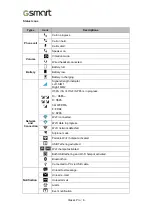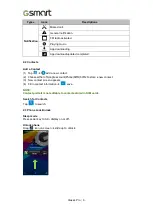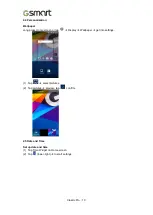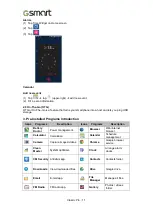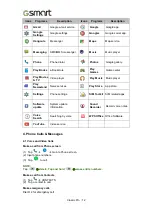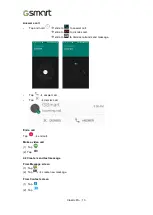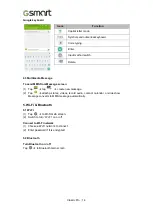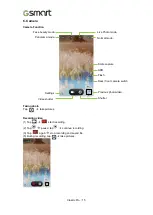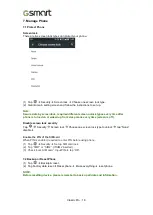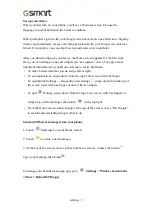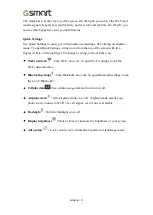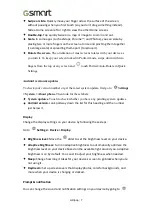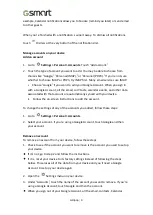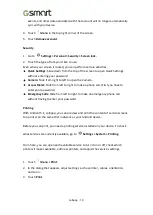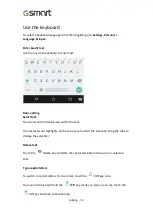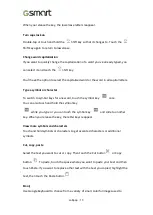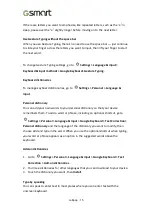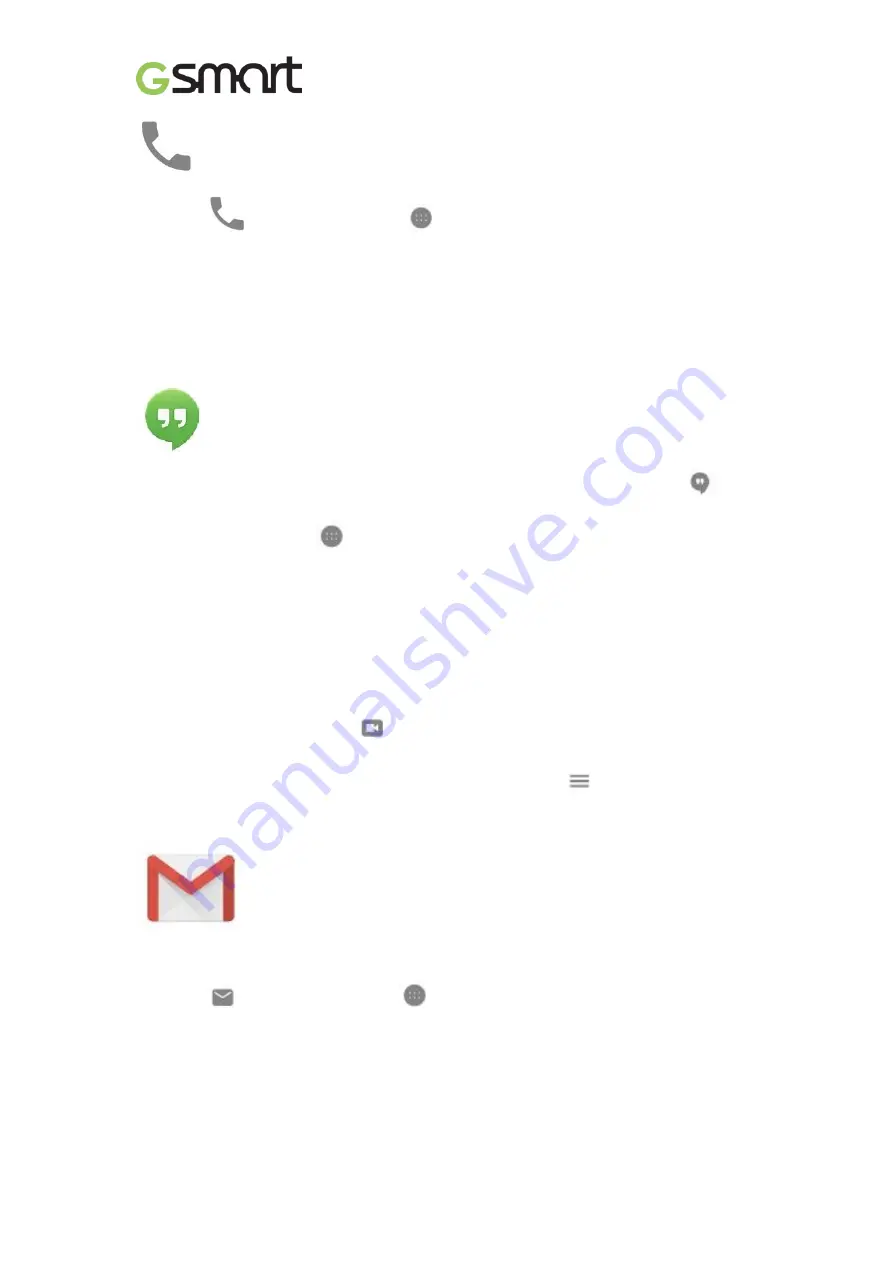
Lollipop
|
2
Make a phone call
1. Touch
Phone on a Home or
All Apps screen.
2. To choose someone to call, scroll or search. If the keypad is in the way, touch the
Back button to lower it.
3. To place a call, touch the contact’s name.
To view recent calls, touch the Recents tab. To use the keypad, touch the keypad.
Make a video call
The Hangouts
™
app lets you send and receive video calls. To open it, touch
Hangouts on a Home or
All Apps screen.
To start a video call:
1. Touch Add at the top of the main Hangouts screen and start typing a name, email
address, or phone number. Matching names and numbers from your contacts appear as
you type.
2. Choose a name, then touch
Video at the top of the screen.
To adjust notification preferences and other settings,
touch
Menu > Settings.
Send an email
Use the Gmail app to read and write email from your Gmail or other email addresses.
1. Touch
Gmail on a Home or
All Apps screen.
2. If you already signed into a Gmail account during setup, your email will be synced
to your device. Otherwise, add an email address now.
Status bar
Содержание GSmart Classic Pro
Страница 1: ...Classic Pro 0 GSmart Classic Pro User Manual ...
Страница 19: ...Android 5 1 Lollipop User Manual ...