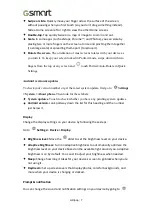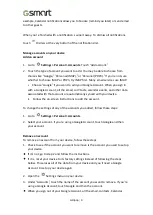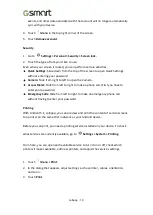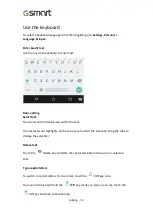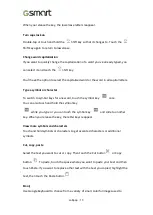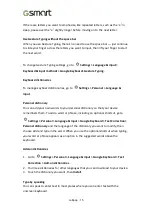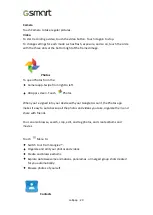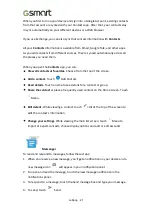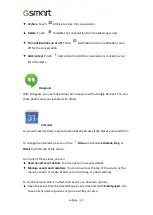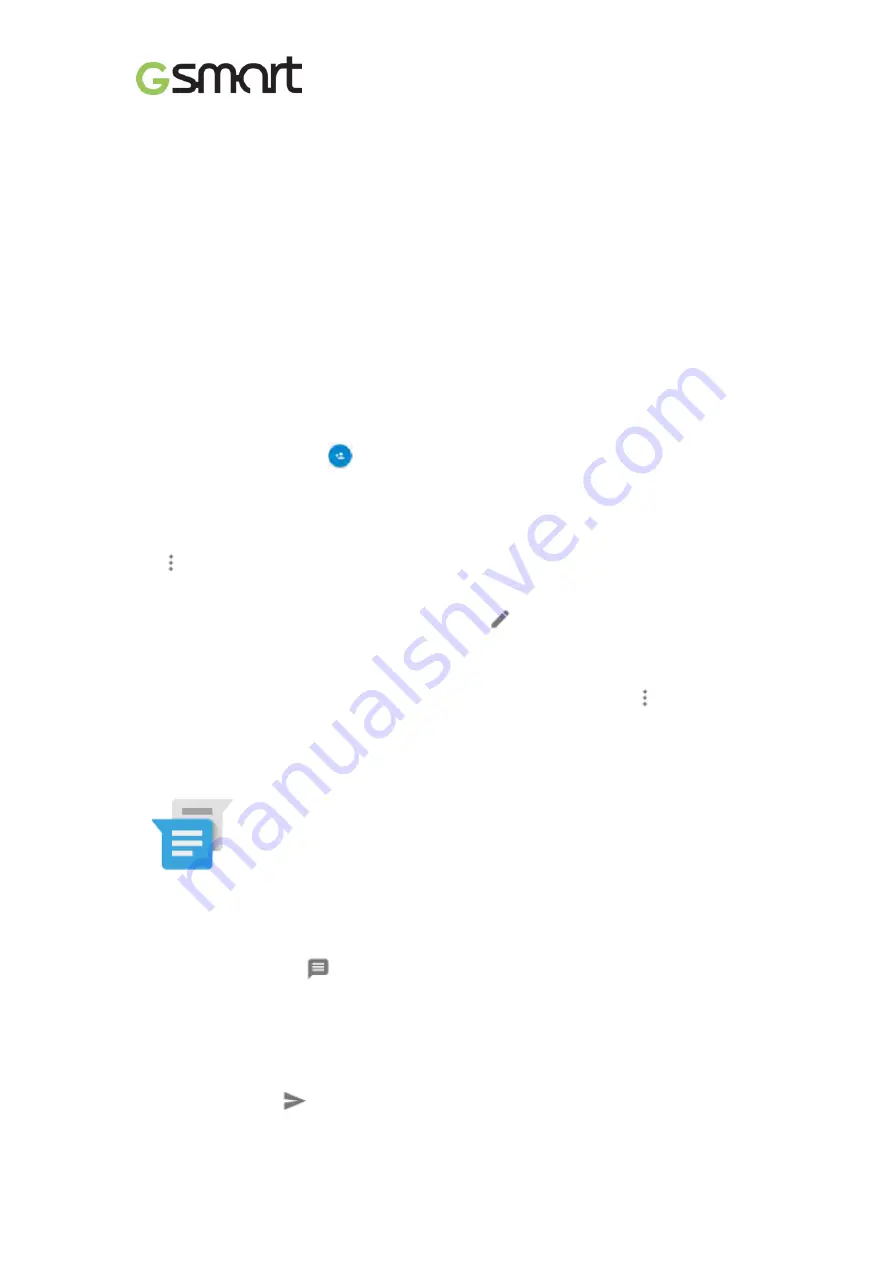
Lollipop
|
21
When you first turn on your device and sign into a Google Account, existing contacts
from that account are synced with your Contacts app. After that, your contacts stay
in sync automatically on your different devices or a Web browser.
If you use Exchange, you can also sync that contact information with
Contacts
.
All your
Contacts
information is available from Gmail, Google Talk, and other apps.
As you add contacts from different sources, they
’
re synced automatically across all
the places you need them.
When you open the
Contacts
app, you can:
•
View all contacts or favorites.
Choose from the top of the screen.
•
Add a contact.
Touch
Add Contact.
•
Read details.
Touch a name to see details for a contact or group.
•
Share the contact
or place a frequently used contact on the Home screen. Touch
Menu.
•
Edit details.
While viewing a contact, touch
Edit at the top of the screen to
edit the contact
’
s information.
•
Change your settings.
While viewing the main list screen, touch
Menu to
import or export contacts, choose display options and add or edit accounts.
Messenger
To read and respond to messages, follow these steps:
1.
When you receive a new message, you
’
ll get a notification on your device and a
new message icon
will appear in your notification panel.
2.
To open and read the message, touch the new message notification in the
notifications panel.
3.
To respond to a message, touch the Send message box and type your message.
4.
To send, touch
Send.
Содержание GSmart Classic Pro
Страница 1: ...Classic Pro 0 GSmart Classic Pro User Manual ...
Страница 19: ...Android 5 1 Lollipop User Manual ...