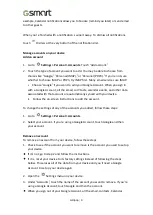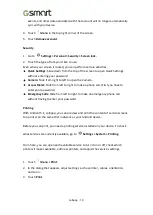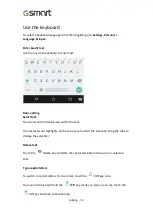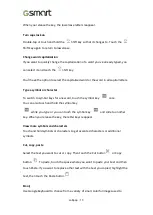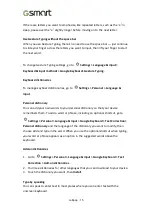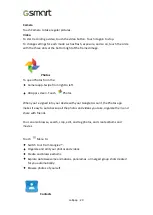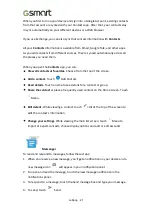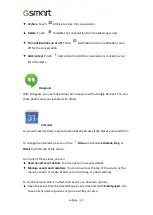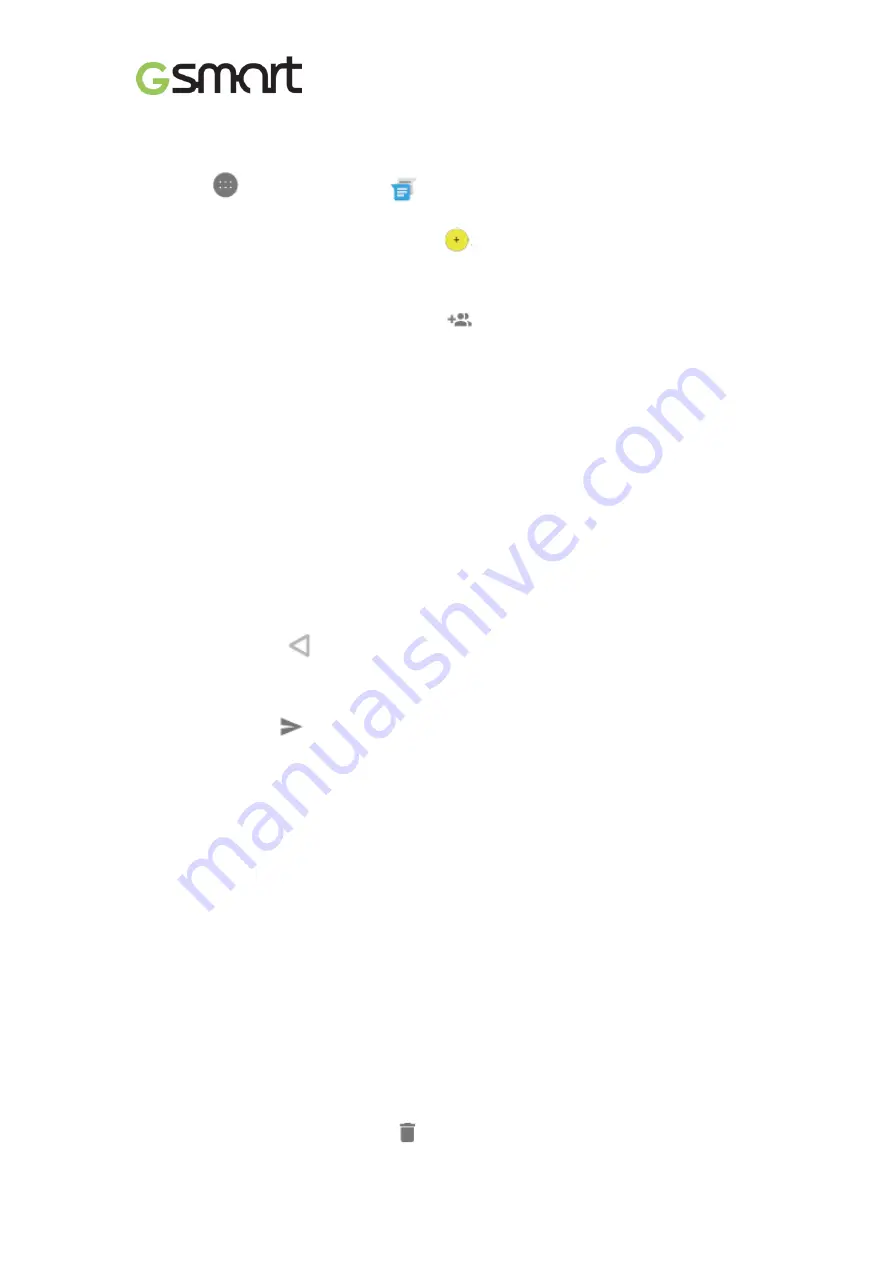
Lollipop
|
22
To create and send a text message, follow these steps:
1.
Go to
All Apps and touch
Messenger.
2.
In the main Messenger screen, touch
.
3.
Enter a name from your contacts or a mobile phone number in the
To
field. To
send a group text message, touch the
group icon in the
To
field and touch
additional contacts or enter additional mobile phone numbers. .
•
Below the To field, you can choose from your frequent contacts by touching
Frequents
or your list of contacts by touching
All contacts.
•
If you
’
re sending a group message, make sure you turn on group messaging in
Messenger setting.
•
If you choose to enter a name or mobile number in the
To
field, matching
contacts appear as you type, if any exist among your contacts. You can touch a
suggested recipient or continue entering the phone number.
4.
To write your message, touch the Send message box and type your message.
Learn more about using Google Keyboard and emoji.
5.
If you touch the
Back button while composing a message, it
’
s saved as a
draft in Messenger. Touch the conversation to resume composing it.
6.
To send, touch
Send
.
You can manage your messages, conversations, notifications, and contacts right from
Messenger home screen. You can also change your sound, notification, and other
settings.
Delete messages
1.
Open a conversation in Messenger.
2.
Touch and hold the message you wish to delete.
3.
When the
“
Message options
”
box appears, touch Delete.
Delete conversations
While viewing your list of conversations in Messenger, touch and hold a
conversation to select it.
To delete the conversation, touch
Trash in the top right corner of the screen.
Содержание GSmart Classic Pro
Страница 1: ...Classic Pro 0 GSmart Classic Pro User Manual ...
Страница 19: ...Android 5 1 Lollipop User Manual ...