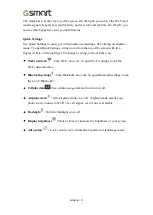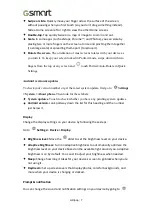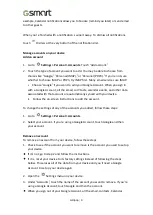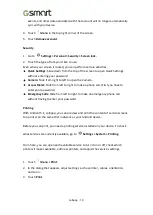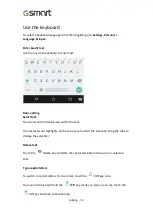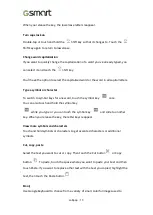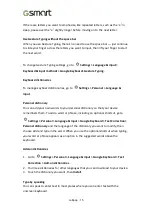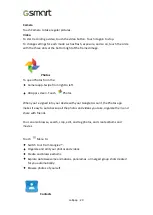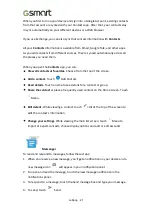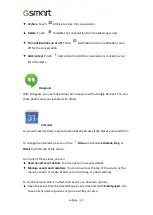Lollipop
|
17
Gmail
Use the Gmail app to read and write email from any mobile device. To open it, touch
Gmail on a Home or
All Apps screen.
You can use your Gmail account to sign in to all Google Apps
™
and services,
including these and many more:
•
Google Now, for getting the information you need at just the right time
•
Calendar
•
People, for keeping track of your contacts
•
Google Drive, for working with documents
While you
’
re reading a message:
•
Touch the icons along the top of the screen to archive, throw away, and mark as
read. Touch
to mark a message as unread. Look under the
Menu to
move, change labels, mute, print and do other actions to the email.
•
Swipe left or right to read the previous or next conversation.
Organize your conversations:
From the Inbox, touch & hold a conversation to select
it. Then use the icons and menu along the top of the screen to manage the selected
messages.
To change your settings,
add an account, or get help, touch the menu icon or
button.
No matter where you are in Gmail, you can always get back to the Inbox by touching
the
Back button at the top of the screen.
From the Inbox, touch Menu to open the drawer that reveals available accounts,
labels, and so on.
To add a non-Gmail email account to Gmail:
1.
Go to
Settings > Personal > Accounts > Add account.
2.
Touch the type of account you want to add. You may be able to choose from
Содержание GSmart Classic Pro
Страница 1: ...Classic Pro 0 GSmart Classic Pro User Manual ...
Страница 19: ...Android 5 1 Lollipop User Manual ...