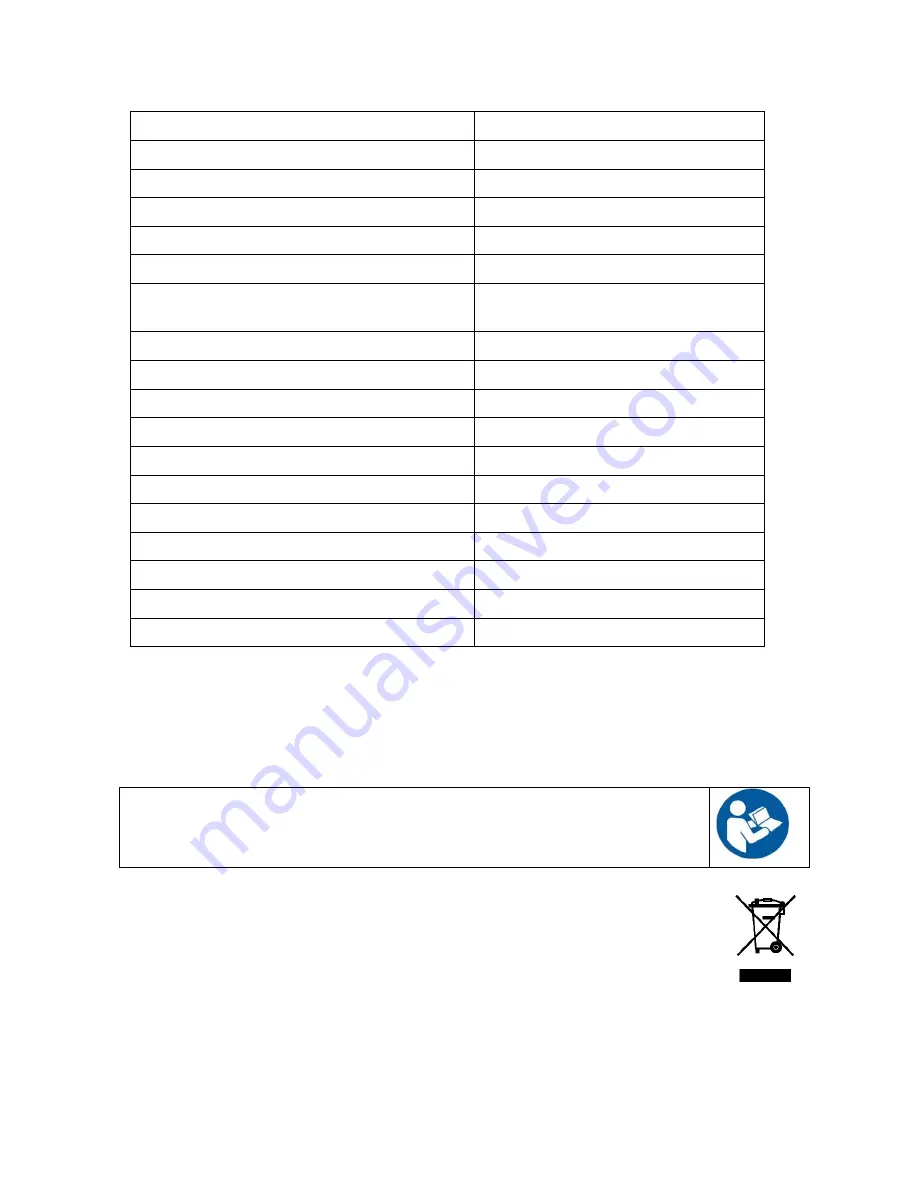
51
Technical data
Radio system:
Gewa RS
Mobile phone:
GSM 900/1800 MHz
Operating force screen:
<150 g
Operating force buttons:
<150 g
Range IR:
10-30 m
Range Gewa RS:
10-20 m
Measurements excl. docking station
(L x W x H):
140 x 76 x 27 mm
Weight excl. charger and docking station:
0,3 kg
Operating temperature (incl batteries):
0 to +40° C
Operating temperature when charging:
0 to +30° C
Rated voltage charger GEW100:
100-240 V AC/5 V DC
Rated current charger GEW100:
600 mA
Rated frequency charger GEW100:
50-60 Hz
IP-Class:
IP-20 (Dry environment)
ROHS-compatible
Yes
Memory card
Micro SD-card
Battery time (Stand by)
Approx 44 hours
Talk mobile phone
Approx 8 hours
Cleaning
Control Omni can be cleaned with a damp cotton-wool pad med Alsol alcoholic,
Chlorhexidine or ethyl alcohol.
It can also be cleaned with a damp cloth (weak solution of washing up liquid). Wipe dry after
cleaning.
Recycling Waste Electrical and Electronic Equipment.
Control Omni contains electronics components that must be recycled. When the
product is of no use, hand it in to a recycling centre for waste electrical and
electronic equipment.
The Medical Device Directive
Control Omni is marketed as a technical aid for persons with disabilities and it satisfies the
requirements of the Medical Device Directive 93/42/EEC. This includes, for example, relevant
requirements for EMC, for electrical safety and risk management.
Warning!
Do not use any disinfectant except surgical spirit, Chlorhexidine or ethyl
alcohol. These liquids are inflammable, handle with care!
Содержание Control Omni
Страница 1: ...Rev F GB English Settings Manual Gewa Control Omni Manual ...
Страница 36: ...36 CD Changer CD Changer CD DVD 28 72 72 28 ...
Страница 40: ...40 2 Phone functions Tuner TV Simple TV Simple 72 28 ...
Страница 41: ...41 TV Text TV Text TV TV 72 28 72 28 ...
Страница 42: ...42 TV Decoder 2 TV Decoder 2 Included as a standard page on default 72 28 ...
Страница 44: ...44 Telephone ...
Страница 45: ...45 DVD ...
Страница 46: ...46 Symbols ...
Страница 47: ...47 VCR ...
Страница 48: ...48 TV Digital box ...
Страница 49: ...49 HIFI ...


































