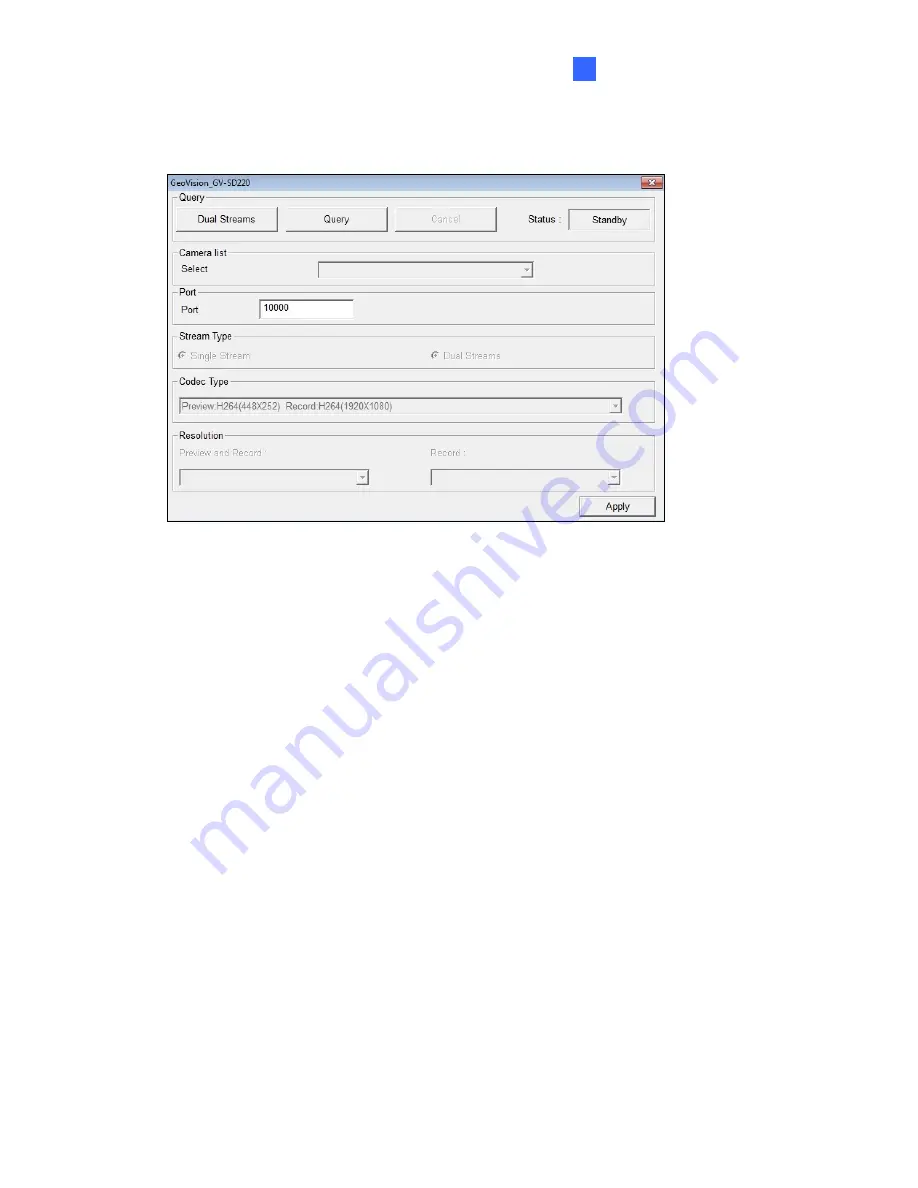
DVR Configurations
7
4. Select
GeoVision
and model name from the
Brand
drop-down list and select the
camera from the
Device
drop-down lists. This dialog box appears.
Figure 7-9
5. In the dialog box, configure the options which may vary depending on camera brands.
Dual Streams:
The camera is set to dual streams by default. Select this option to
apply the dual-streaming settings (lower resolution for live view and higher resolution
for recording) if the camera supports dual streams.
Query:
Detect and apply the current codec and resolution setting on the camera. This
function may not be available for some third-party cameras.
Camera list
: Select a camera number.
Port:
Modify
the video streaming port number if necessary.
Stream Type:
You may have the option of
Single Stream
or
Dual Streams
.
Codec Type:
You may have different codec options depending on camera models. If
the selected camera supports dual streaming, the live view codec and recording
codec can be set differently.
Resolution:
You may select the different resolutions for live view and recording.
6. Click
Apply
to add the camera to the list.
197
Содержание GV-FE3402
Страница 69: ...5 Secure the PoE converter to the ceiling with 3 self prepared screws Figure 1 65 54 ...
Страница 77: ...4 The login page appears Figure 2 3 5 Type the default ID and password admin and click Apply to login 62 ...
Страница 114: ...Administrator Mode 4 4 1 1 Video Settings Figure 4 2A 99 ...
Страница 115: ...Figure 4 2B 100 ...
Страница 172: ...Administrator Mode 4 Figure 4 38 2 157 ...
Страница 173: ...4 8 5 Tools This section allows you to execute certain system operations and view the firmware version Figure 4 39 158 ...
Страница 194: ...Advanced Applications 6 GV EFER3700 EFER3700 W Figure 6 11 GV FER5700 Figure 6 12 179 ...
















































