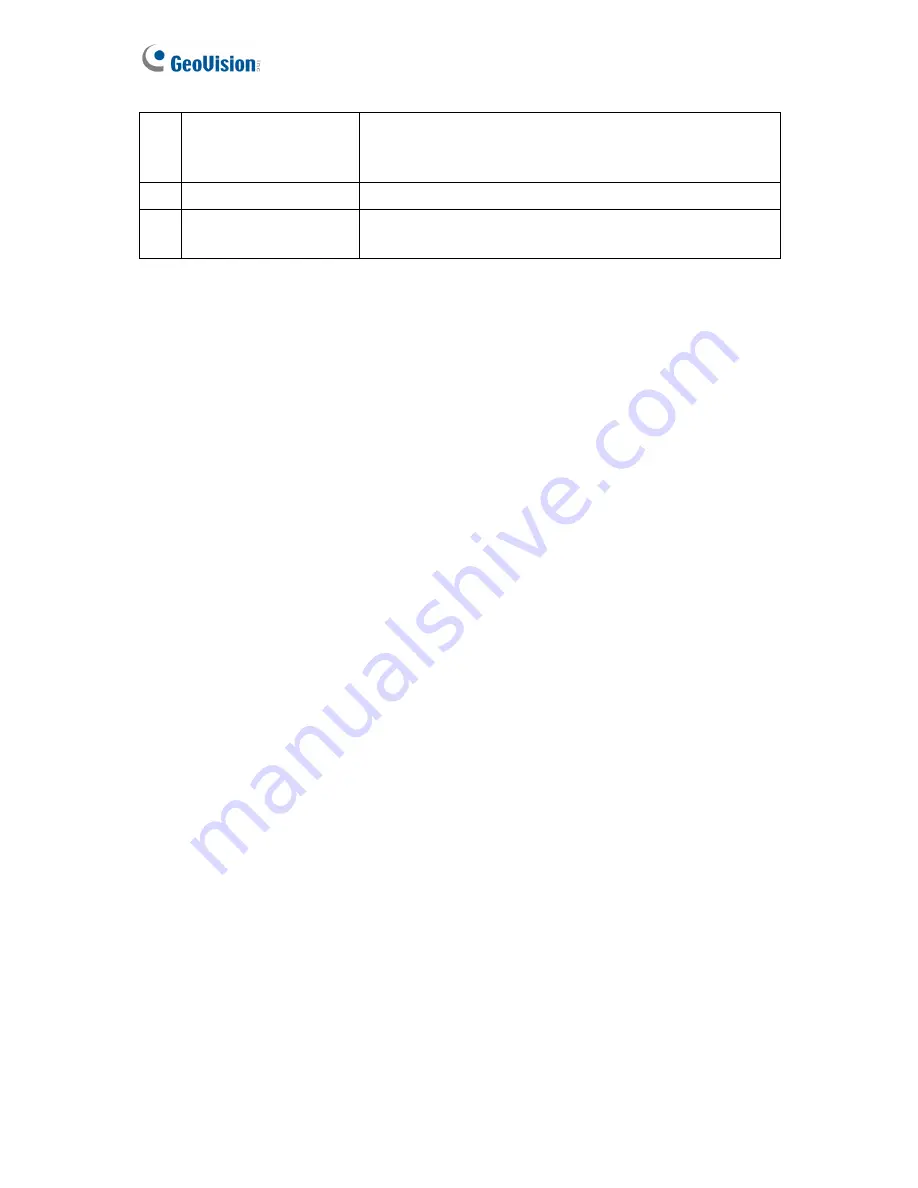
6. WPS
Button
Only for GV-EFER3700-W, connects the camera to the
WiFi router wirelessly. For detailed instructions, see
WPS
Button
below.
7. WiFi Status LED
Flashes when the camera is mapping with the WiFi router.
8. WiFi Power LED
Indicates whether the camera’s WiFi module is powered
on or off.
WPS Button
To connect the camera to the WiFi router wirelessly, follow the steps below.
1. After powering on the GV-EFER3700-W, make sure the WiFi Power LED is lit up.
2. Keep pressing the WPS button on the camera. After 5 seconds, make sure the WiFi
Status LED beside the WPS button flashes.
3. Press the WPS button on the WiFi router.
4. After the WiFi Status LED stop flashing, your camera is connected to the WiFi router.
22
Содержание GV-FE3402
Страница 69: ...5 Secure the PoE converter to the ceiling with 3 self prepared screws Figure 1 65 54 ...
Страница 77: ...4 The login page appears Figure 2 3 5 Type the default ID and password admin and click Apply to login 62 ...
Страница 114: ...Administrator Mode 4 4 1 1 Video Settings Figure 4 2A 99 ...
Страница 115: ...Figure 4 2B 100 ...
Страница 172: ...Administrator Mode 4 Figure 4 38 2 157 ...
Страница 173: ...4 8 5 Tools This section allows you to execute certain system operations and view the firmware version Figure 4 39 158 ...
Страница 194: ...Advanced Applications 6 GV EFER3700 EFER3700 W Figure 6 11 GV FER5700 Figure 6 12 179 ...






























