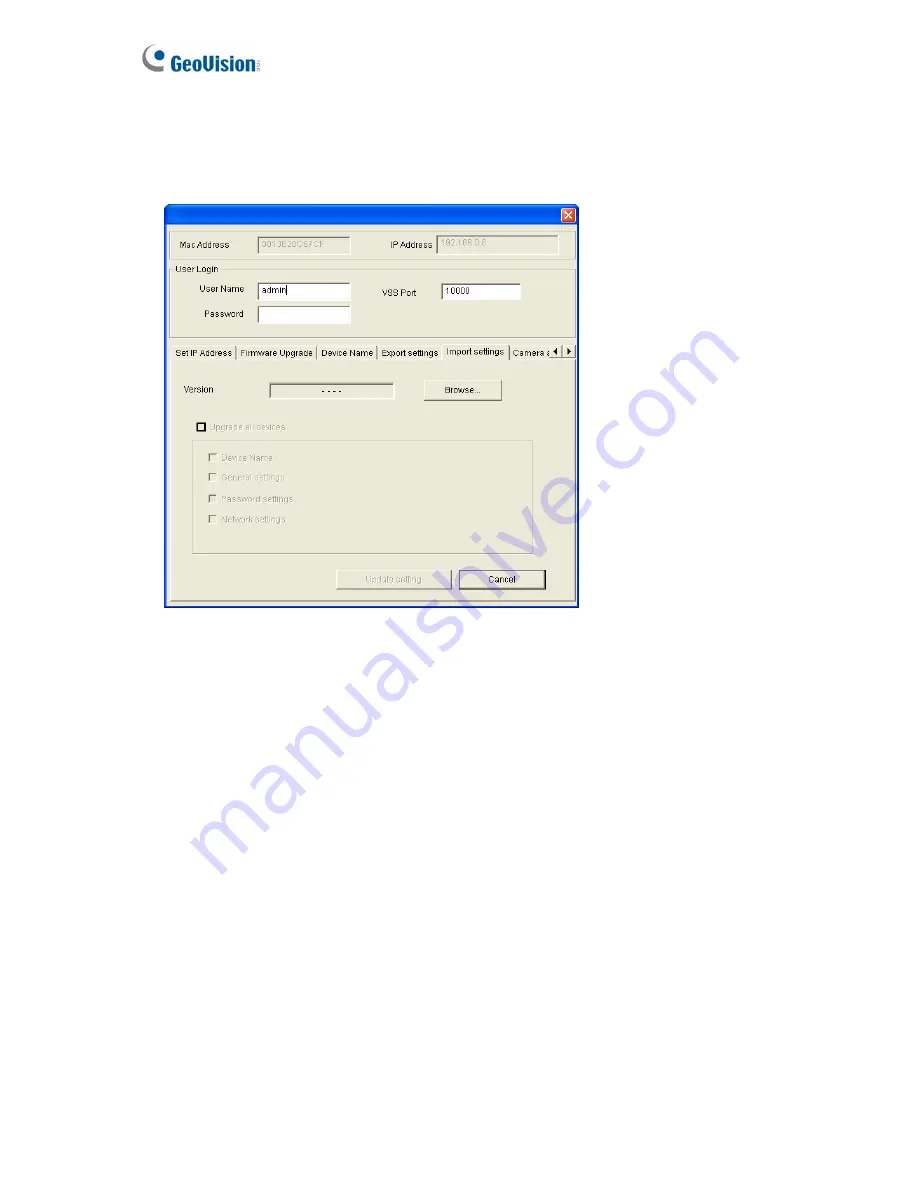
6.2.2 Restoring the Settings
1. In Figure 6-4, click the
Import Settings
tab. This dialog box appears.
Figure 6-7
2. Click the
Browse
button to locate the backup file (.dat).
3. Select
Upgrade all devices
to apply the settings to all devices of the same model in the
same LAN.
4. To import device name, password settings and/or network settings, select
Device Name
,
Password Settings
and/or
Network settings
.
5. Type the Password and click the
Update Settings
button to start restoring.
176
Содержание GV-FE3402
Страница 69: ...5 Secure the PoE converter to the ceiling with 3 self prepared screws Figure 1 65 54 ...
Страница 77: ...4 The login page appears Figure 2 3 5 Type the default ID and password admin and click Apply to login 62 ...
Страница 114: ...Administrator Mode 4 4 1 1 Video Settings Figure 4 2A 99 ...
Страница 115: ...Figure 4 2B 100 ...
Страница 172: ...Administrator Mode 4 Figure 4 38 2 157 ...
Страница 173: ...4 8 5 Tools This section allows you to execute certain system operations and view the firmware version Figure 4 39 158 ...
Страница 194: ...Advanced Applications 6 GV EFER3700 EFER3700 W Figure 6 11 GV FER5700 Figure 6 12 179 ...






























