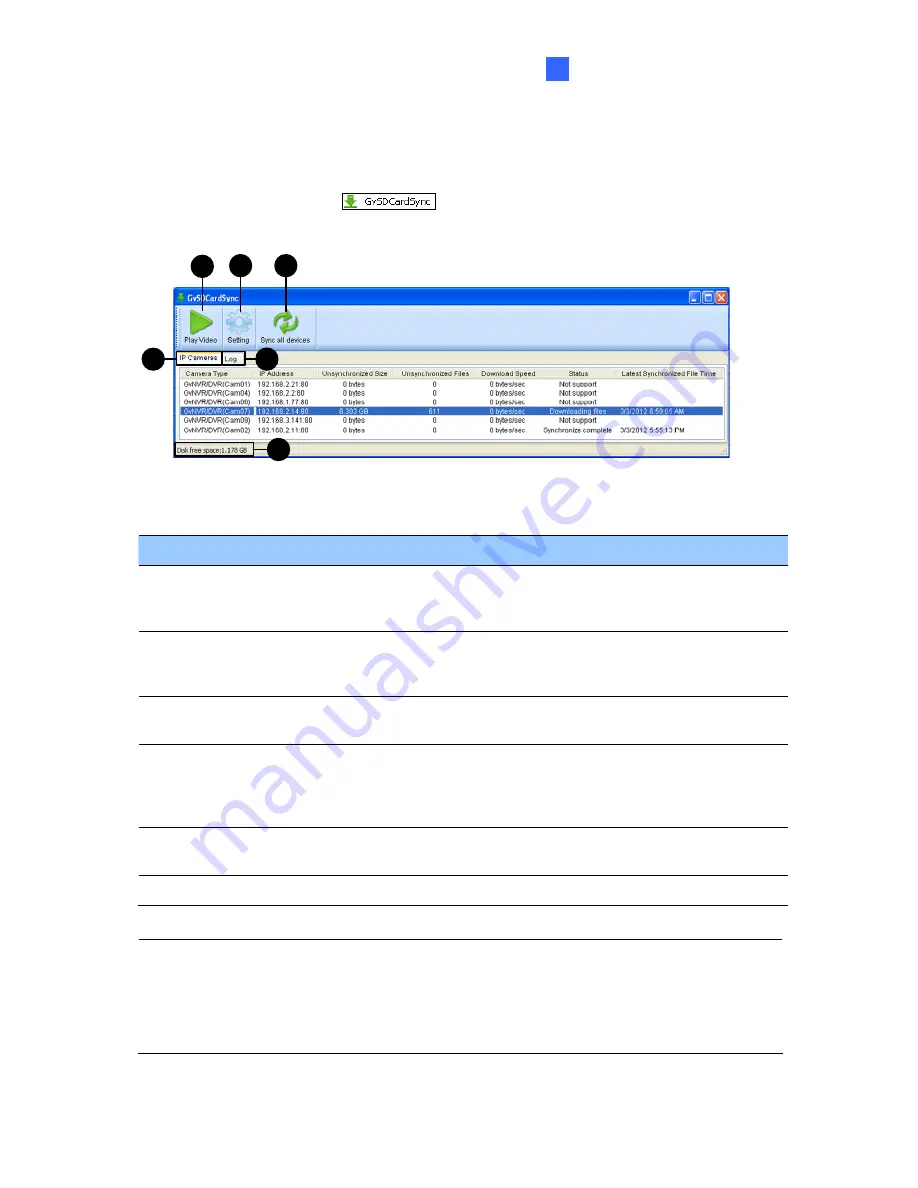
Advanced Applications
189
6
6.6.2 The GV-SDCardSync Utility Window
After you have installed the GV-SDCardSync Utility, point to
Start
, select
Programs
, select
GV-SDCardSync
and select
to launch the program. This window appears.
1
2
3
4
5
6
Figure 6-20
No. Name
Description
1 Play
Video
Plays downloaded recordings of the selected GV-IP Cameras using
the ViewLog player. For details, see Chapter 4,
DVR User’s Manual
on Surveillance System Software DVD.
2 Setting
Contains settings on synchronization, network, storage location and
recycling criteria. See step 4 in
6.6.1 Installing the GV-SDCardSync
Utility
.
3
Sync all devices
Manually synchronizes and downloads the recording files stored at
GV-IP Cameras.
4 IP
Camera
Tab
Shows information of GV-IP Cameras connected to the GV-DVR /
NVR, including channel number, IP address, size and number of
unsynchronized files, download speed, status and the last
synchronization time.
5 Log
Tab
Displays up to 100 event entries of the GV-SDCardSync Utility.
Once the entries are full, recycling will start from the oldest file.
6
Storage Space
Shows the storage space of the designated hard drive.
Note:
1. The synchronization time is recorded according to the system time of the GV-IP
Camera.
2. The logs are deleted once the GV-SDCardSync Utility is re-activated.
Содержание GV-FE3402
Страница 69: ...5 Secure the PoE converter to the ceiling with 3 self prepared screws Figure 1 65 54 ...
Страница 77: ...4 The login page appears Figure 2 3 5 Type the default ID and password admin and click Apply to login 62 ...
Страница 114: ...Administrator Mode 4 4 1 1 Video Settings Figure 4 2A 99 ...
Страница 115: ...Figure 4 2B 100 ...
Страница 172: ...Administrator Mode 4 Figure 4 38 2 157 ...
Страница 173: ...4 8 5 Tools This section allows you to execute certain system operations and view the firmware version Figure 4 39 158 ...
Страница 194: ...Advanced Applications 6 GV EFER3700 EFER3700 W Figure 6 11 GV FER5700 Figure 6 12 179 ...






























