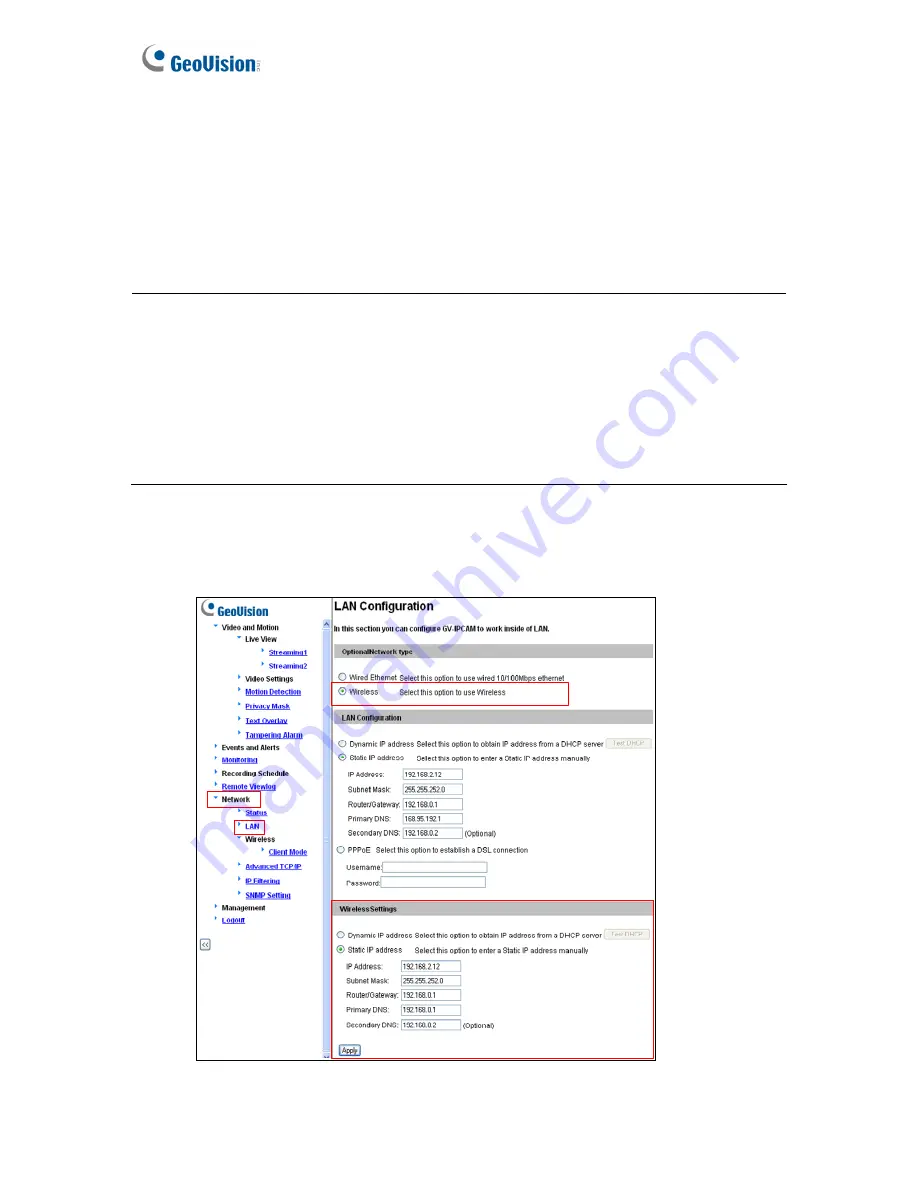
D. Select the
Authentication Type
using the drop-down list. You can also obtain this
information by clicking the
Access Point Survey
button.
E. Type the
WPA-PSK Pre-shared Key
or
WEP
depending on the encryption setting for
the Access Point.
F. Click
Apply
to save the configuration.
Note:
1. Your encryption settings must match those used by the Access Points or wireless stations
with which you want to associate.
2. When
Ad Hoc
is used, only
WEP
encryption is supported.
3. When you lose the wireless access, you can still access the unit by connecting it to a LAN
and using the GV-IP Device Utility to search for the device.
4. For detailed information on configuring the wireless LAN, see
4.7.2 Wireless Client Mode
.
4. Enable wireless LAN.
A. On the Web interface, select
Network
and
LAN
. This page appears.
Figure 2-6
66
Содержание GV-FE3402
Страница 69: ...5 Secure the PoE converter to the ceiling with 3 self prepared screws Figure 1 65 54 ...
Страница 77: ...4 The login page appears Figure 2 3 5 Type the default ID and password admin and click Apply to login 62 ...
Страница 114: ...Administrator Mode 4 4 1 1 Video Settings Figure 4 2A 99 ...
Страница 115: ...Figure 4 2B 100 ...
Страница 172: ...Administrator Mode 4 Figure 4 38 2 157 ...
Страница 173: ...4 8 5 Tools This section allows you to execute certain system operations and view the firmware version Figure 4 39 158 ...
Страница 194: ...Advanced Applications 6 GV EFER3700 EFER3700 W Figure 6 11 GV FER5700 Figure 6 12 179 ...






























