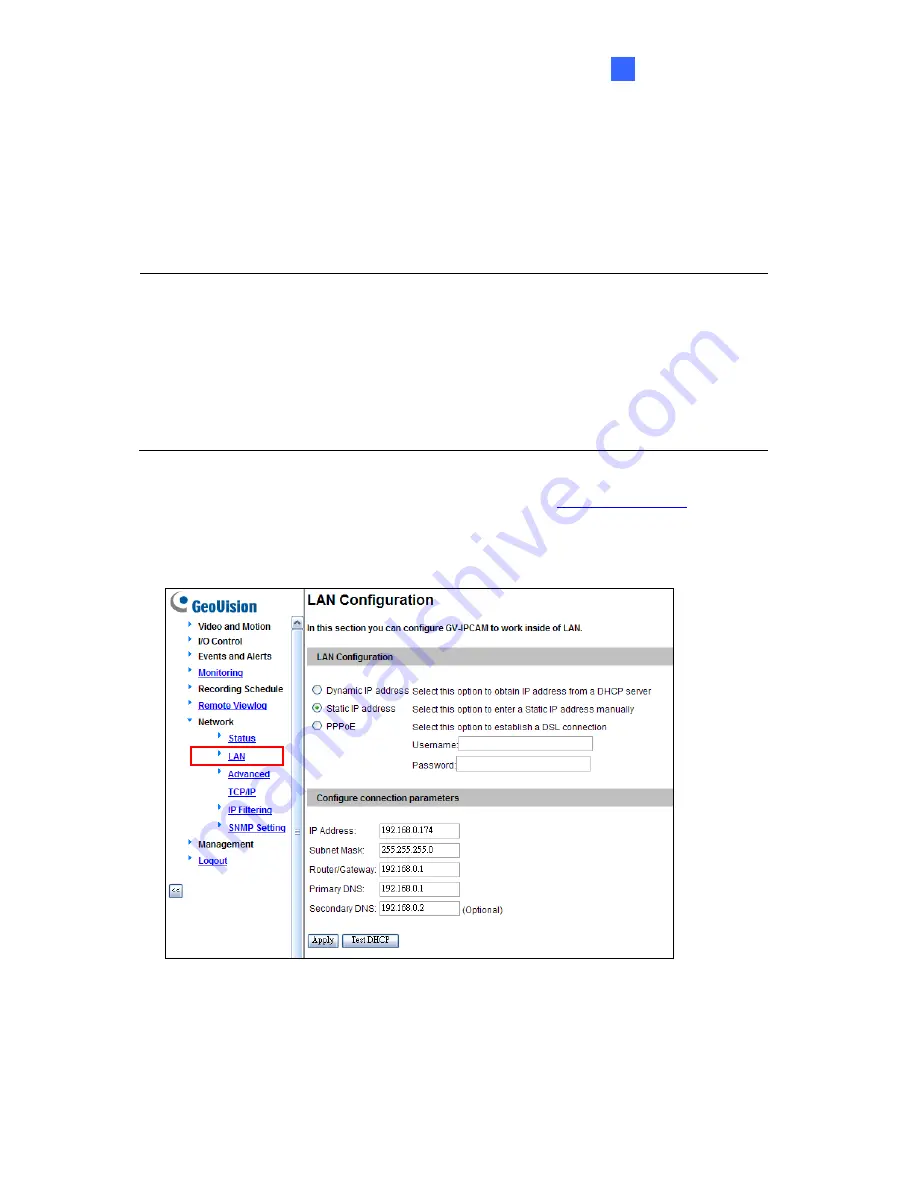
Getting Started
2
2.1.2 Assigning an IP Address
By default, GV-Fisheye Camera that are connected to LAN without a DHCP server, are
assigned with the static IP address
192.168.0.10
. Follow the steps below to assign a new IP
address to avoid IP conflict with other GeoVision devices.
Note:
1. The computer used to set the IP address must be under the same network with the
camera.
2. If your router supports the DHCP server, the camera will obtain a dynamic IP
address from the DHCP server each time it connects to the LAN, instead of using
192.168.0.10. The default setting for automatic IP assignment is not available for
GV-FE2301 / 4301 using firmware V1.06 or earlier.
1. Open your web browser, and type the default IP address
http://192.168.0.10
2. In both Login and Password fields, type the default value
admin
. Click
Apply
.
3. In the left menu, select
Network
and then
LAN
to begin the network settings.
Figure 2-4
4. Select
Static IP address
. Type IP Address, Subnet Mask, Router/Gateway, Primary DNS
and Secondary DNS
in the
Configure connection parameters
section.
5. Click
Apply
. The camera is now accessible by entering the assigned IP address on the
Web browser.
63
Содержание GV-FE3402
Страница 69: ...5 Secure the PoE converter to the ceiling with 3 self prepared screws Figure 1 65 54 ...
Страница 77: ...4 The login page appears Figure 2 3 5 Type the default ID and password admin and click Apply to login 62 ...
Страница 114: ...Administrator Mode 4 4 1 1 Video Settings Figure 4 2A 99 ...
Страница 115: ...Figure 4 2B 100 ...
Страница 172: ...Administrator Mode 4 Figure 4 38 2 157 ...
Страница 173: ...4 8 5 Tools This section allows you to execute certain system operations and view the firmware version Figure 4 39 158 ...
Страница 194: ...Advanced Applications 6 GV EFER3700 EFER3700 W Figure 6 11 GV FER5700 Figure 6 12 179 ...






























