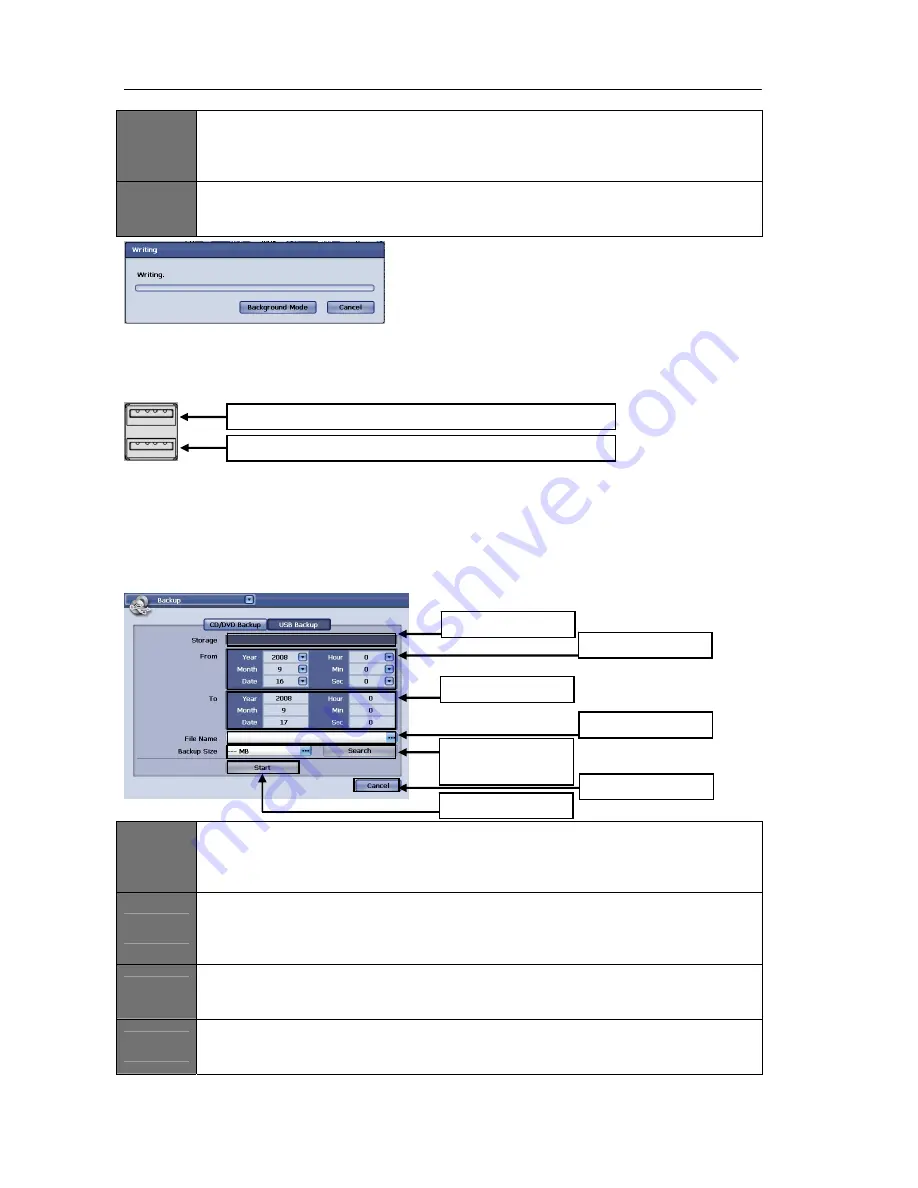
USER'S MANUAL
67
|
P a g e
ITEM
7
Back Up Size
This section can be used to specify a maximum back up size. The size will be set in megabytes.
After selecting the backup size, the to date and time will be adjusted automatically according to
the backup size you specify. *Notice: Minimum backup size is 100MB.
ITEM
8
Start
The start button will begin the backup process. You may cancel the back-up procedure by
clicking on cancel.
Figure
93
USB Back Up
The DVR supports USB memory stick back up via the USB 2.0 port located on the front side of the DVR.
There is one USB port available for back up.
The following are the supported densities using a USB Memory stick for back up:
1. 256MB
(Megabyte)
2. 512MB
(Megabyte)
3. 1GB
(Gigabyte)
4. 2GB
(Gigabyte)
To begin the back-up procedure using a USB memory stick, please insert it into the available USB port
located on the front panel of the DVR. Once inserted, navigate to the USB back-up menu.
Figure
94
ITEM
1
Storage
The storage section of this menu will display the USB media information. The size available for
back up will be noted in this section. If the media fails to load this section will state:
“Initializing Media Success”, if it fails it will state, “Initializing Media Failed”.
ITEM
2
From
The from section is used to select the start date and time for back up. You can specify the year,
month, day, hour, minute, and second by clicking on the drop down arrow located next to each
selection.
ITEM
3
To
The to section is used to show the end date and time for back up. It is specified by the backup
size which you entered in ITEM 7.
ITEM
4
File Name
You are able to specify the file name for the backup file in this section. Click on the … key to
bring up the on screen keyboard.
Item
1
Storage
Item
2
From
Item
3
To
Item
5
Search
Item
7
Backup
Size
Item
4
File
Name
Item
6
Cancel
Item
8
Start
Top
port
‐
Firmware
Updates
&
USB
Backup
Bottom
port
‐
USB
Mouse
Connection
Содержание H.264 Digital Video Recorder
Страница 1: ......
Страница 77: ...USER S MANUAL 77 P a g e...

























