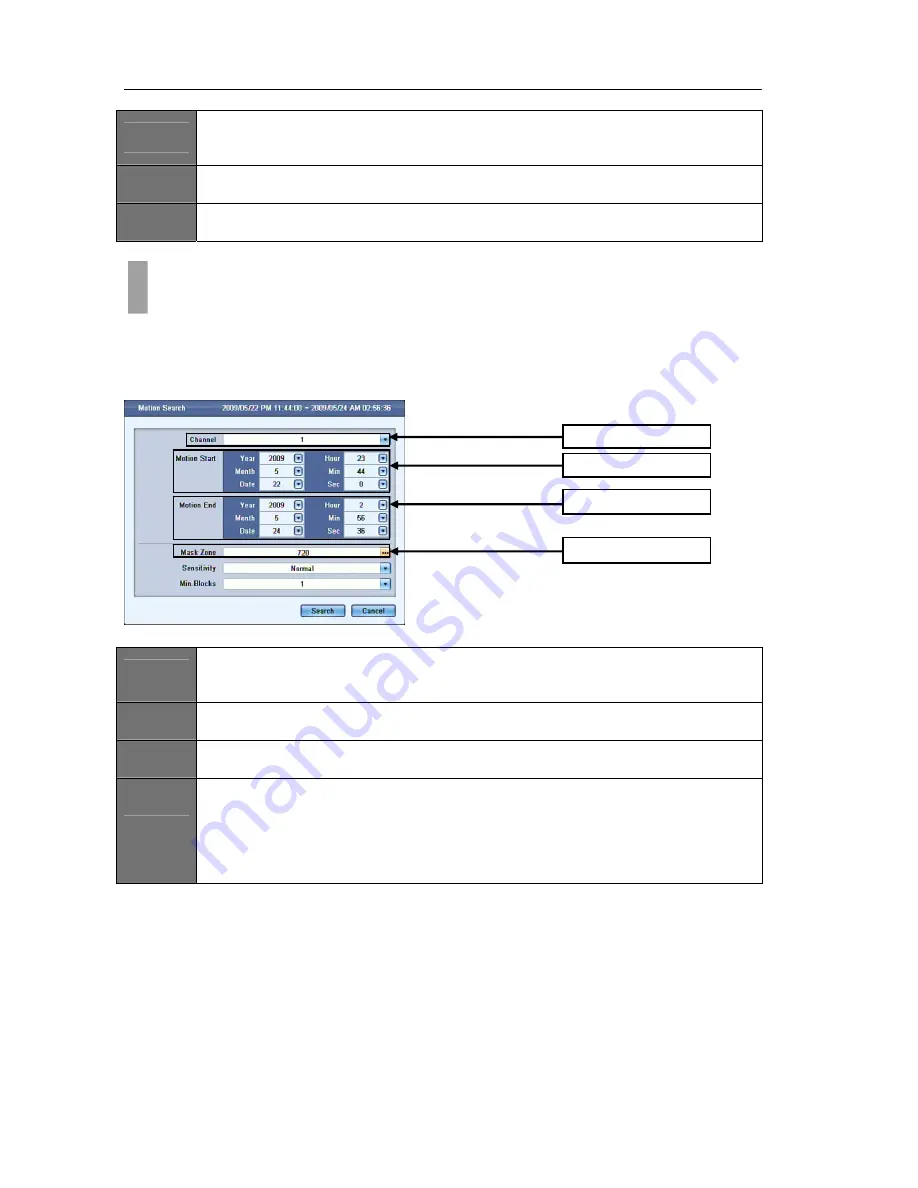
USER'S MANUAL
62
|
P a g e
ITEM
3
Page Select
This section will allow the user to go to the next page, or you can jump to a desired page directly
by pressing the … button. You can then specify a page number to jump to.
ITEM
4
Cancel
Press the cancel button to close the current search window.
ITEM
5
Search
The search button will begin the playback process for the selected event.
The Motion Search option is a smart search function that allows users to search for recorded data by
specifying motion zone masks. Motion Search enables motion zone masks to be selected in a video
window which in turn the DVR uses to query its’ recorded video database for motion events to be
displayed for playback.
Figure
87
ITEM
1
Channel
By pressing the drop down menu, you are able to select the desired channel to begin the motion
search option.
ITEM
2
Motion Start
The motion start option is used to specify a start date for motion search.
ITEM
3
Motion End
The motion end option is used to specify a end date for motion search.
ITEM
4
Motion Area
The motion area option is engaged by pressing the … button located on the right side. Once
clicking on the … button, the motion area grid window for the specified camera channel will open.
You are now able to select a desired area on the motion grid by using the left mouse button for
which you want to search for motion events. Any motion triggered events in the drawn area will
be listed.
CHAPTER 14. RECORD
6. Motion Search
Item
1
Channel
Item
2
Motion
Start
Item
3
Motion
End
Item
4
Motion
Area
Содержание H.264 Digital Video Recorder
Страница 1: ......
Страница 77: ...USER S MANUAL 77 P a g e...






























