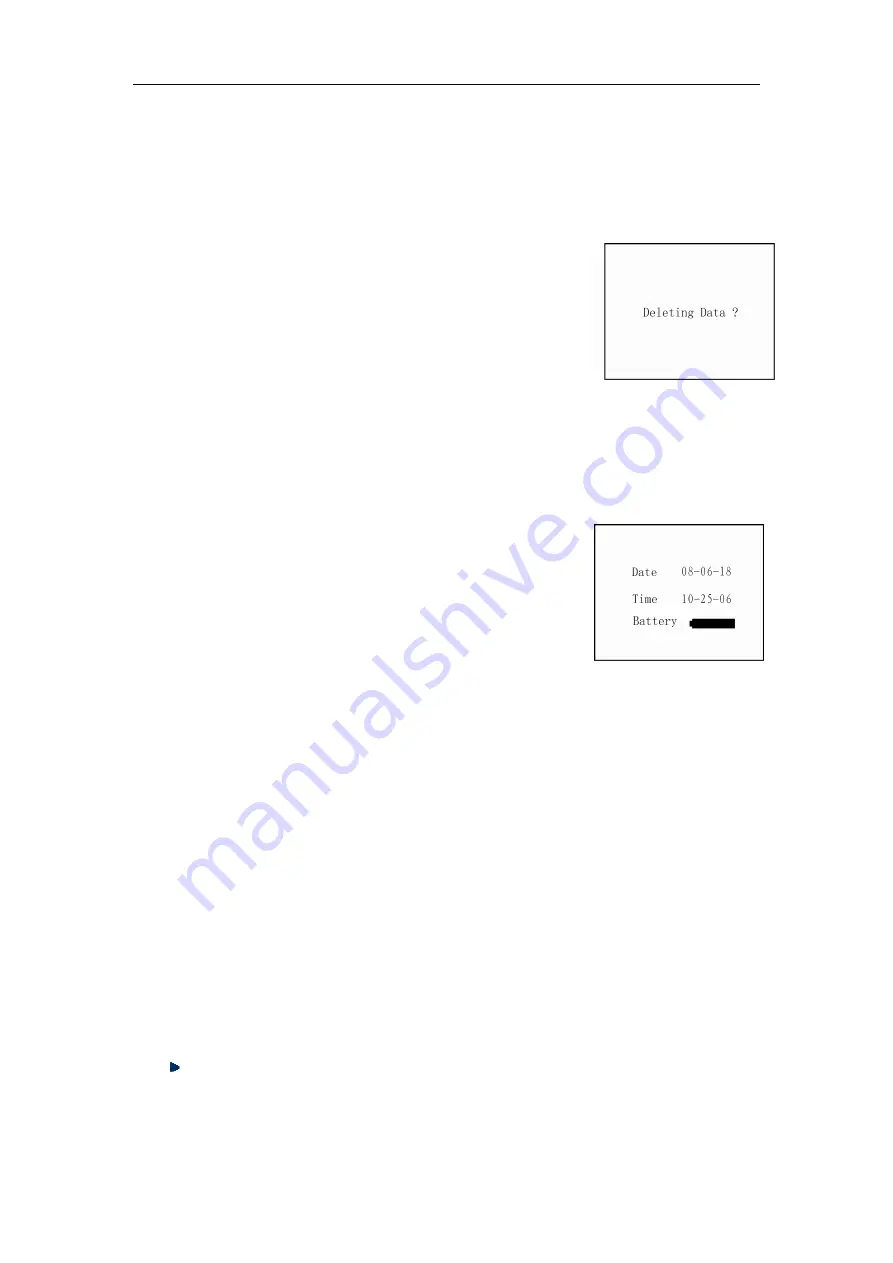
Operation Manual for ZBL-R620/R630 Rebar Locator
Fig. 2.16 System Settings Interface
2.14) . When the progress bar is full, transmission is complete and the display
will automatically return to the menu interface.
4) When transmission is complete, the transmission dialogue exits automatically and the
user can open the newly created document and begin analysis.
2.9 Deleting Data
This function will delete all data, if you want to keep the
data, please transfer it to a computer or other external device.
The screen displays “Do you really want to delete the
data?” (Fig. 2.15)
Press
【
Back
】
key, do not delete and return to main menu interface;
Press
【
Enter
】
key, begin deleting, the screen displays “deleting…”.
2.10 System Settings
When accessing the system setting function, the
information below may be amended. (Fig. 2.16)
Date: Year / Month / Day
Time: Hour / Minute / Second (24hours mode)
Power status may be checked in this interface.
Operating method:
Press
【↑
,
↓
,
←
,
→】
keys, move the cursor to the item which requires
modification;
Press
【
Enter
】
key, access the highlight option;
Press
【↑
,
↓】
keys, change the value;
Press
【
Enter
】
key, save settings and return to main menu;
Press
【
Back
】
key, return to main menu.
3. Troubleshooting
3.1 No display when booting
After booting, if there is nothing displayed (blank screen), please first check power
status.
Connect the instruments power supply using the charger provided, the green light
in the upper-right corner of the screen will light up when connected properly;
startup the instrument as usual, the screen will display as normal, the instrument
Fig. 2.15 Deleting Data
















