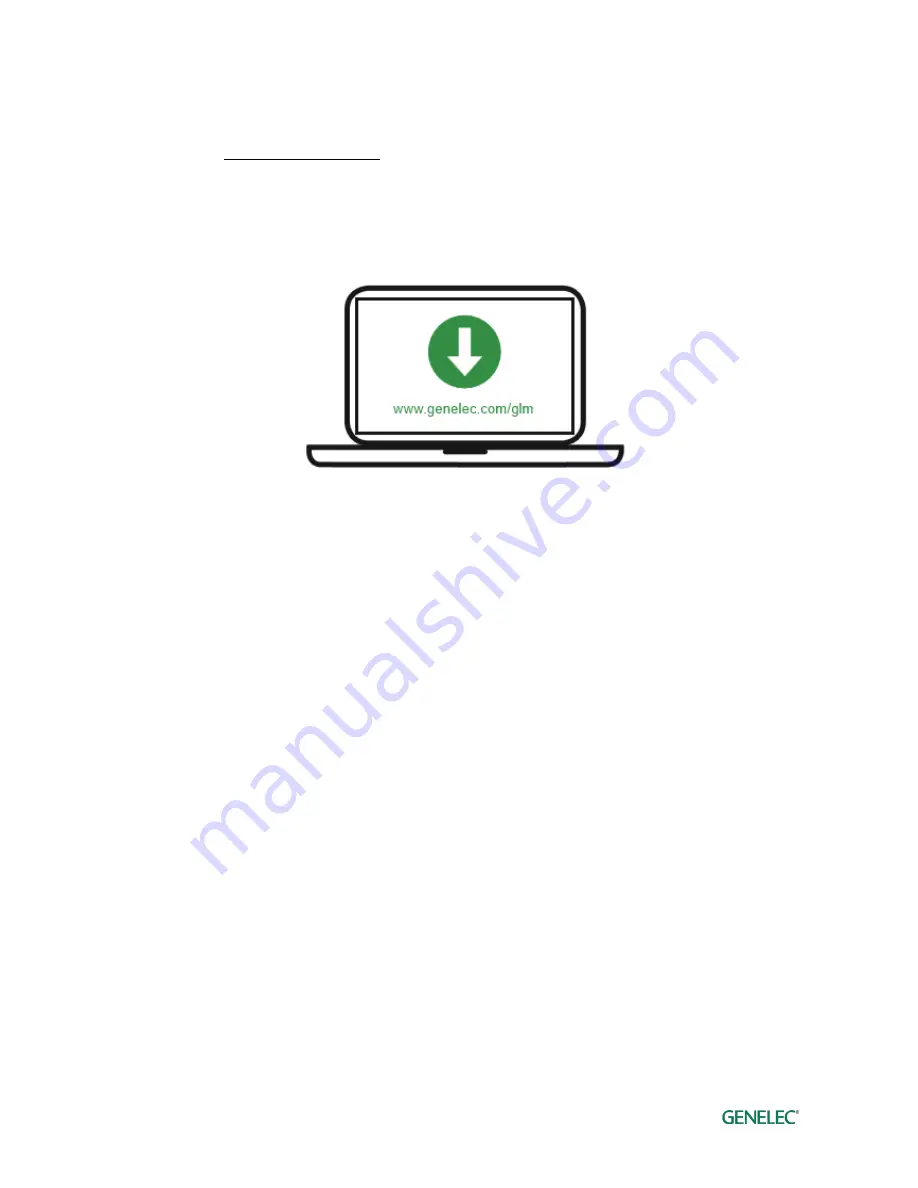
Genelec Loudspeaker Manager (GLM) 2.0 - System Operating Manual
page 16 of 55
Downloading and Installing GLM Software
The GLM software calibrates and controls Genelec SAM systems. The software can be
downloaded at www.genelec.com/glm.
You must have sufficient rights to install the software in your computer. Install the software
following the instruction given by the software during the installation process. We recommend you
install the software on the local hard drive. There is no need to make any special destination
folders, GLM creates these automatically.
Figure 10. GLM software download
Creating a System Layout and Calibrating a System
Before launching the GLM software after installation, stop or mute the audio source, ensure that all
monitors and subwoofers are connected to the GLM network and are powered on.
The steps to create a GLM System Setup with a system layout and calibration are
1. create a SAM monitoring system layout
2. define one or more SAM monitoring groups
3. run GLM AutoCal automatic calibration
4. run GLM AutoPhase automatic phase calibration for subwoofers (AutoPhase is only
available when a subwoofer is included in a group)
Creating a SAM Monitor Layout
To create a layout all monitors and subwoofer must be powered and GLM network connections be
made.
A layout defines your monitors and their locations in the room. An example in Figure 13 shows a
stereo system with a subwoofer. On the left you see the GLM layout definition page and on the
right you see the actual monitoring system in the room.
A new system layout is created when the GLM user interface starts the first time. You can always
create a new layout by selecting the ‘File | New’ menu item.
When the creation of a new layout starts, initially all monitors and subwoofers are stacked on the
left side of the page.






























