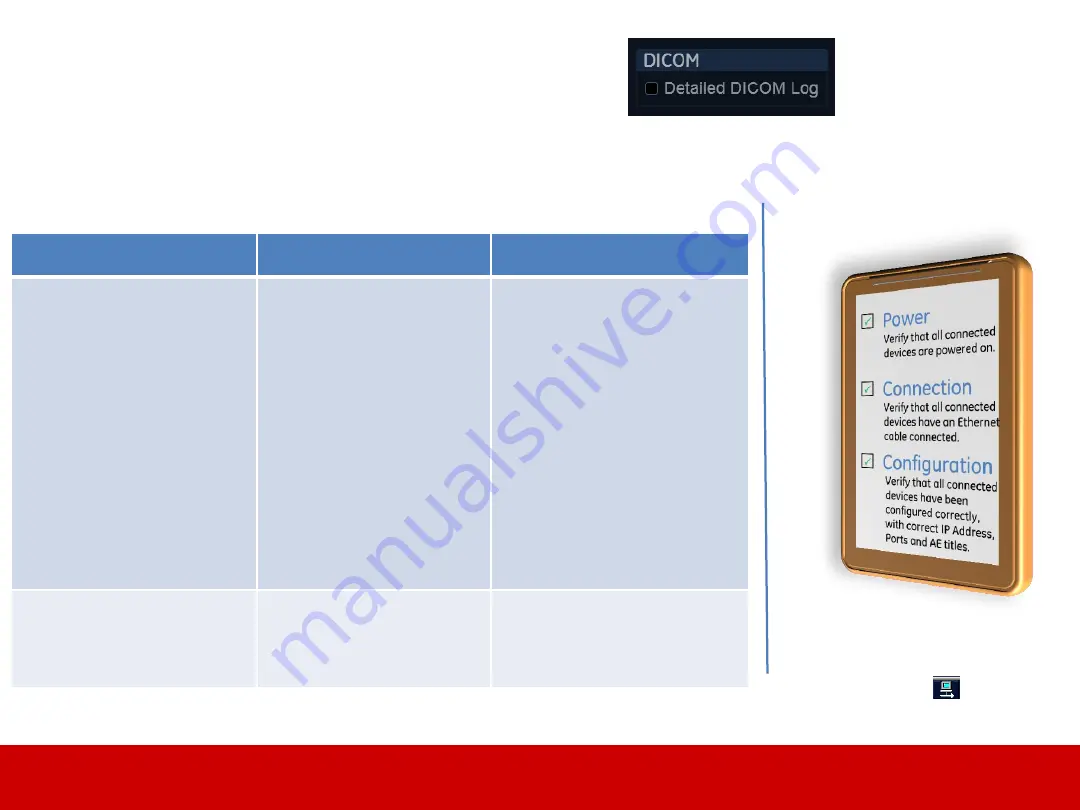
Rendered PDF File Page 67 of 73
DOC1710900, Rev:1
Quick Aid
Troubleshooting Guide
Troubleshooting Guide, DICOM – Quick Aid
Before performing advanced trouble-
shooting, always assure that the following
steps have been checked:
Symptoms
Possible Causes
Possible Solutions
-
System images update
freezes/halting
-
Not able to export to a
DICOM Server
-
Not able to store loops
in DICOM
-
Timeout when
connecting to DICOM
Device
-
Not able to transfer
measurements to a
DICOM Device
-
DICOM Spooler full
-
Incorrect DICOM
connectivity settings
-
Incorrect Workflow
used
-
Slow Network speed
-
Incorrect DICOM SR
configuration
-
Empty DICOM Spooler.
-
Verify that the DICOM
Device IP address, Port nr.
and AE Title are correct
-
Change to Correct DICOM
Workflow
-
Adjust timeout in DICOM
connectivity settings
-
Adjust DICOM SR settings
for the DICOM Device
-
Not able to load DICOM
Image
-
Images are not stored
correctly
-
DICOM dir may be
corrupt
-
Incorrect DICOM
connectivity settings
-
Perform a repair DICOM
DIR
-
Verify that DICOM Image
settings are correct
DICOM
Regularly check the Network Status Icon
at the lower left corner of the screen.
When the Network Status Icon shows
the following status : The network
connection is OK.
Detailed DICOM Log
Always enable this for DICOM
related problems, this will add
detail DICOM information to
the errorlogs. Found in the
Connectivity
menu in the
Tcpip
tab
Note!
Make sure to apply the GEHC Global Service
Privacy and Security Standards to protect
Sensitive Personal Information. (DOC1487129)
DOC1710900 rev 01
Released







































