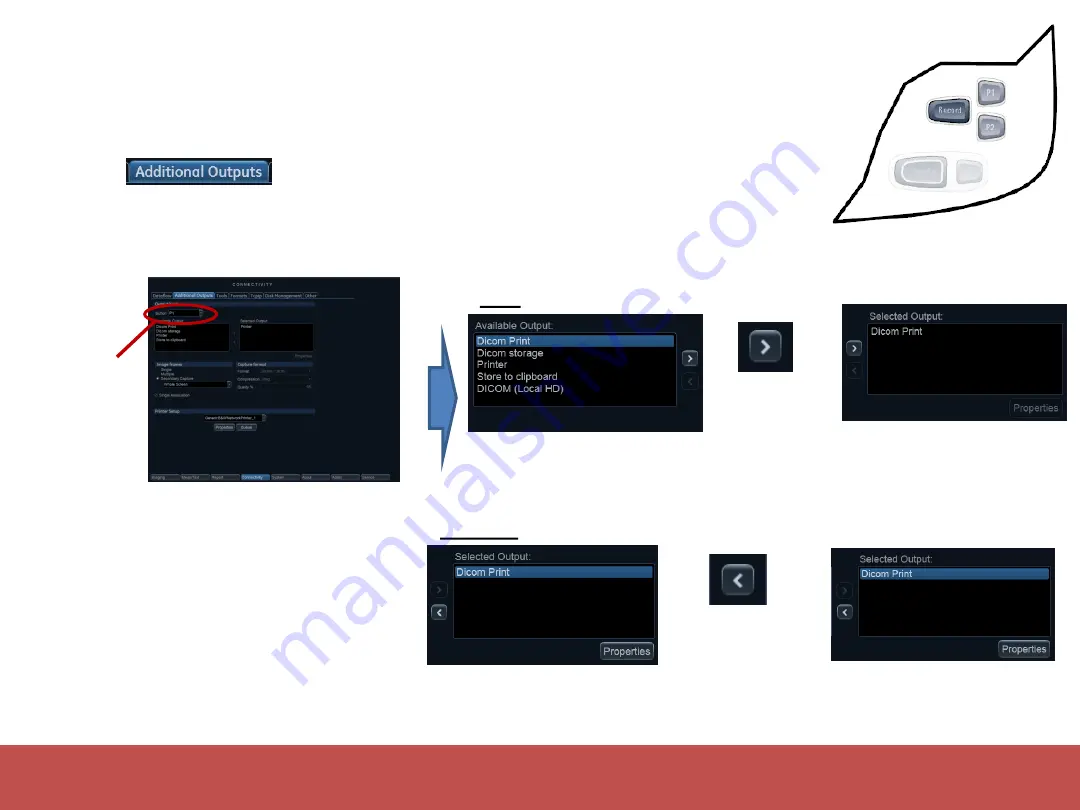
Rendered PDF File Page 40 of 73
DOC1710900, Rev:1
DICOM Printer
Modify Outputs – DICOM Printer
Modify Outputs
Additional Outputs window
Select tab to get to the Additional Outputs page for
configuring the
P1
and
P2
buttons on the Operator Panel.
Per default
P1
is set to Printer,
P2
is set to store to clipboard
Select
>
to
add the output
device
Select
<
to
remove the
output device
In
Available outputs
select the
device you want to use as
output
Verify that the device you
selected, disappears in the
Selected devices
window
Add:
In
Selected devices
window
select the device you want to
remove
Verify that the device you
selected, appears in the
Selected devices
window
Remove:
Select the
appropriate
button from
the
pulldown
menu
The
P1
and
P2
position on the
Operator panel
Note !
Using a Print button for
image transfer to a Dicom service is
a quick way to accomplish “direct
store” to that service without having
to set up a dataflow
DOC1710900 rev 01
Released






























