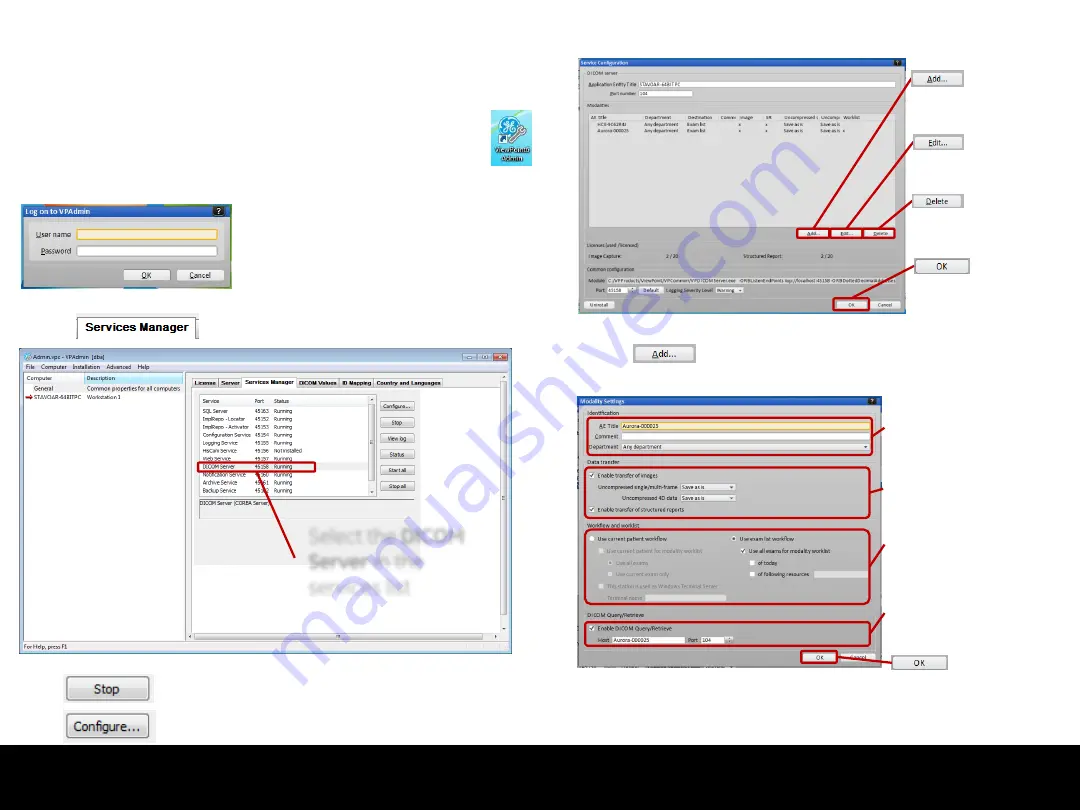
Rendered PDF File Page 58 of 73
DOC1710900, Rev:1
Connect
Connect – ViewPoint
ViewPoint
To connect the Scanner to ViewPoint, the ViewPoint must be
configured first. On ViewPoint, select the
ViewPointAdmin
Log in with User name and Password
Select tab in
VPAdmin
window
Select the
DICOM
Server
in the
services list
Select to stop the
DICOM Server
service
Select to configure the
DICOM Server
client .
VPAdmin
window,
Service Manager
tab
VPAdmin
Log in
Service Configuration
window
A
Service configuration
window will appear
Add a new client
Edit an existing client
Delete a client
Select to add a new
DICOM Server
client . The
Modality
Setting
window will appear
Modality Setting
window
Enter
AE Title
of the Scanner
[Optionally] Select department
Select Data transfer details
(as indicated)
Enable Transfer of
Structured
Reports
(SR)
Configure Workflow & Worklist
[Optionally] Enable DICOM
Query/Retrive
(Q/R)
Enter
host name
or
IP adress
, and
port
used on the Scanner
Select
OK
twice to close both the
Modality Setting
and
Service
Configuration
window and
Save now
on the pop-up dialog
Select
OK
when done
Select
OK
when done
DOC1710900 rev 01
Released






























