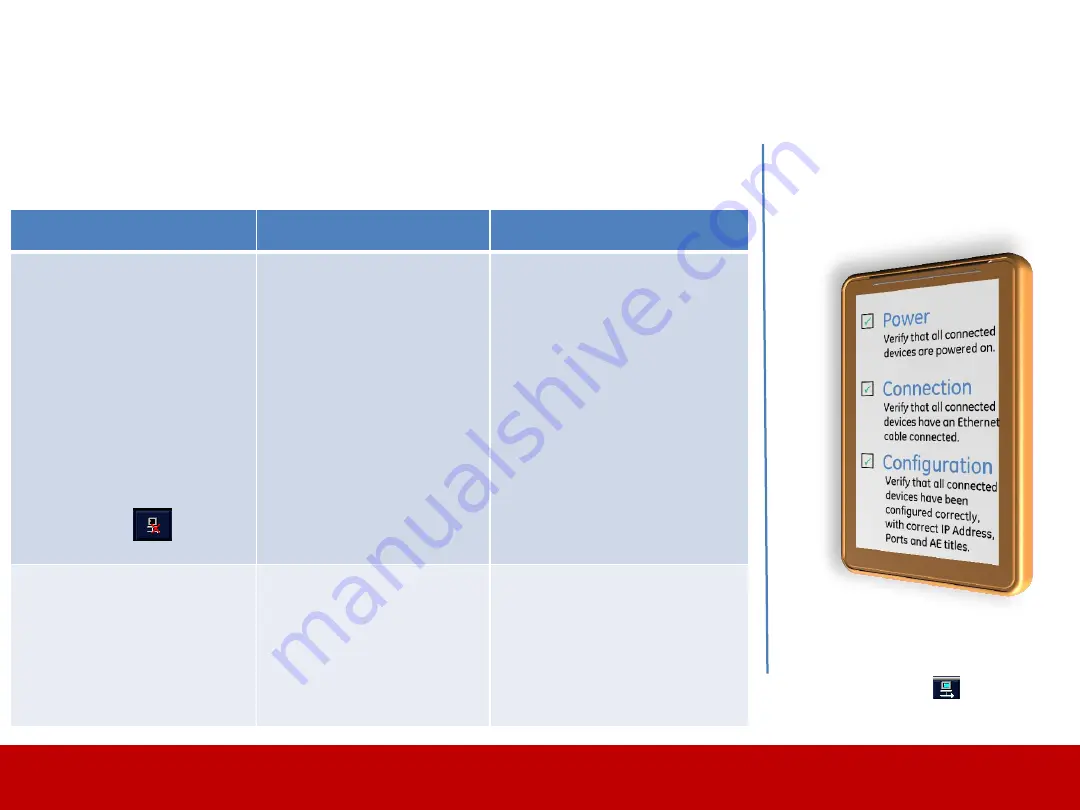
Rendered PDF File Page 66 of 73
DOC1710900, Rev:1
Quick Aid
Troubleshooting Guide
Troubleshooting Guide, Network – Quick Aid
Before performing advanced trouble-
shooting, always assure that the following
steps have been checked:
Symptoms
Possible Causes
Possible Solutions
-
Spooler full
-
Not able to export or
import from a remote
device
-
Not able to store images
to a remote device
-
Timeout when
connecting to a Remote
Workflow
-
The Network Status icon
shows the following
status:
-
Network cable dis-
connected, bad or
loose
-
Hospital network
down
-
Incorrect Network
settings
-
Defective BEP
-
Reseat Network cable
-
Replace Network cable
-
Verify TCP/IP settings in
Connectivity page
-
Verify «Troubleshooting
Remote Archive» and
«Troubleshooting
EchoPAC » sections
-
Contact Hospital IT for
support
-
Intermittent slowdown/
lockup/freeze
-
System halts/pausing
-
Erratic movements of
Cine loops
-
Unstable Network
-
Slow network
-
Reading data from a
Remote device on a
slow network
-
Contact IT for support
and monitor Network
-
Contact IT to verify
network speed
Network
Regularly check the Network Status Icon
at the lower left corner of the screen.
When the Network Status Icon shows
the following status : The network
connection is OK.
Note!
Make sure to apply the GEHC Global Service
Privacy and Security Standards to protect
Sensitive Personal Information. (DOC1487129)
DOC1710900 rev 01
Released








































