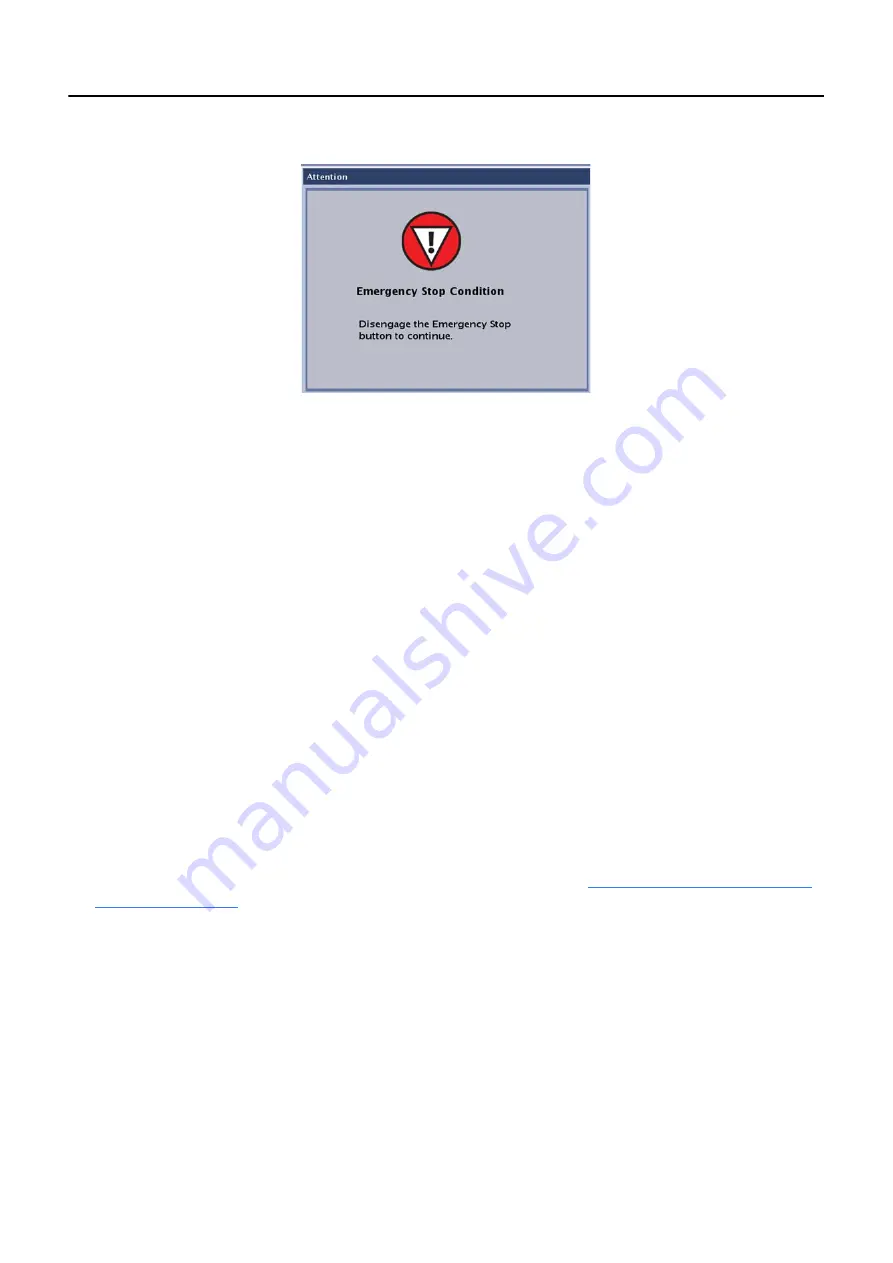
Chapter 4: General Information
5495975-1EN Rev.9
4-10
© 2013-2017 General Electric Company. All rights reserved.
Figure 4-9
Emergency Stop screen
System Emergency OFF Buttons
In the event of a fire, flood, earthquake, or any other catastrophic emergency, all power to the system
should be turned off. Pressing the System Emergency OFF button immediately removes all power to the
system by removing power to the System Cabinet. Because the system has no time to save data, or shut-
down in an orderly fashion, pressing the System Emergency OFF button can corrupt system files or result
in loss of patient data.
The facility designer determines the quantity and locations of the Emergency OFF buttons. GE recom-
mends placing at least one Emergency OFF button near the doorway of every room in the system scan
suite. Ask your supervisor to show you the location of all the Emergency OFF buttons in the system suite.
Follow facility guidelines to report an emergency. Press the System Emergency OFF button (red, circular
button located on the wall) in the event of a catastrophic emergency, such as fire or earthquake.
System Reset
Should the system require a reset, this may take up to 3 minutes to complete.
Note:
The system will not be available for acquiring images during the reset cycle.
1. If possible, close, suspend, or discontinue any open exams. (Refer to
Chapter 10: Image Acquisition-
for more information.)
2. If possible, log off the system.
3. Press and hold the RESET button on the RCIM until you hear the beep or the monitor screen goes
black with white text. Release the button and wait until the Login or Worklist screen appears.
















































