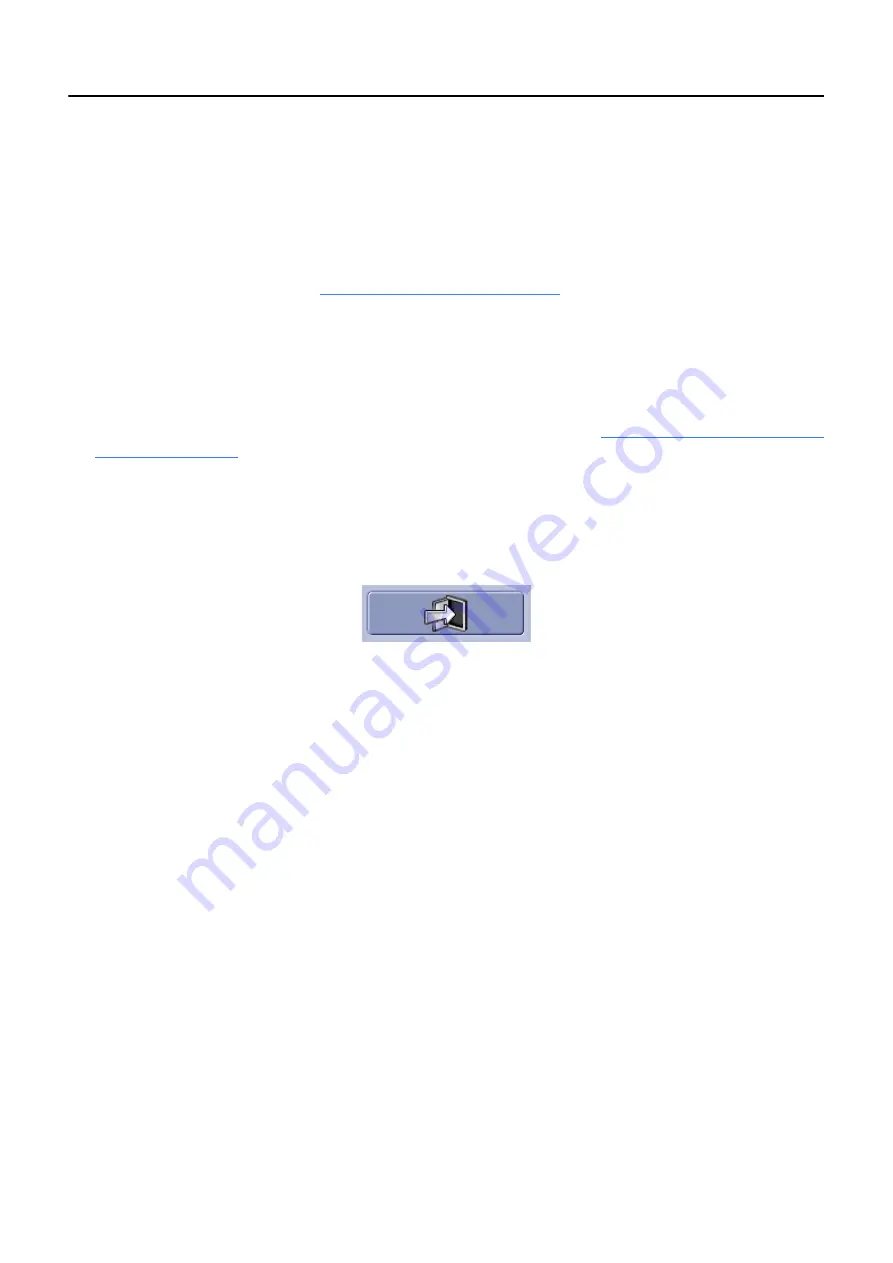
Chapter 4: General Information
5495975-1EN Rev.9
4-6
© 2013-2017 General Electric Company. All rights reserved.
Inactivity Time out (Screen Saver)
Depending on the system’s configuration, the system may show the Login screen after a specified period
of inactivity. The Login screen acts as a screen saver, covering displayed information to protect patient
privacy.
The administrator configures if the system will time out and how long the system must be inactive before
the Login screen appears. Refer to
Appendix A: Login Administration
to configure the inactivity time out
function.
To access the system screens, follow the Standard Login or Emergency Login process described above.
Log Off
1. Close, suspend, or discontinue any open exams, if necessary. (Refer to
Chapter 10: Image Acquisition-
for more information.)
2. Close the Image Viewer, if necessary.
3. Click [LOGOFF] at the top of the Worklist or Image Management screen.
Or open the Utility screen, go to
System
and click [LOGOFF] (
).
Figure 4-5
Utilities screen logoff button
A message appears: “Do you really want to log off?”
4. Click [OK].
The Login screen appears.
[CANCEL] closes the screen and returns you to the last screen.






























