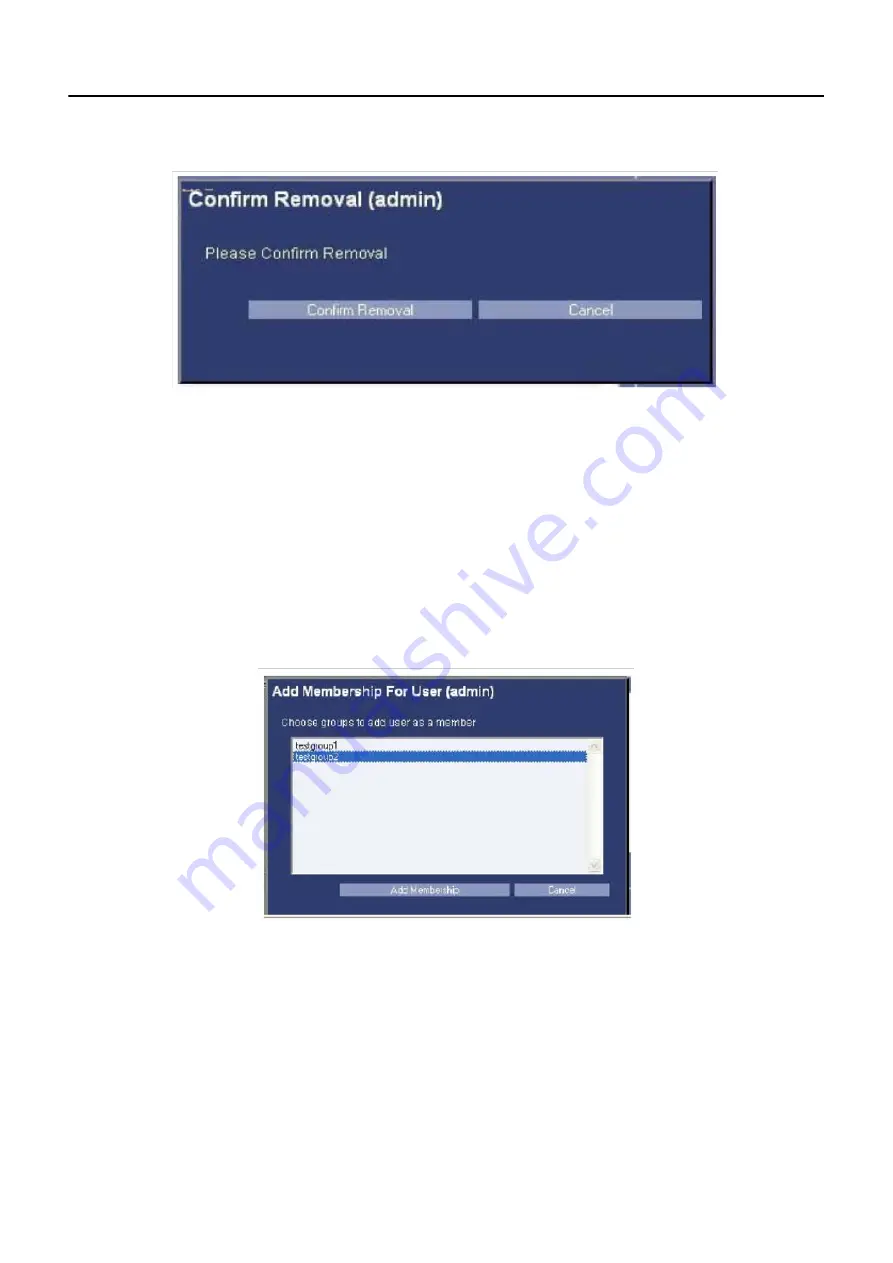
Appendix A: Login Administration
5495975-1EN Rev.9
A-8
© 2013-2017 General Electric Company. All rights reserved.
Figure A-7
Confirm Removal
Add or Remove a User from a Group
All of the groups to which this user belongs are listed in the Groups list box.
1. Press [Add To Groups] or press [Remove From Groups].
This brings up a popup panel that lists all of the groups that this user is eligible to be added to. If there
are no groups that this user is eligible to be added to, you will get an error message box instead of the
popup panel. Once you get the popup panel, simply select all of the groups to which you want to add
this user (you can select as many as you want at one time).
2. Press [Add Membership] or press [Remove Membership].
Figure A-8
Add To Groups






























