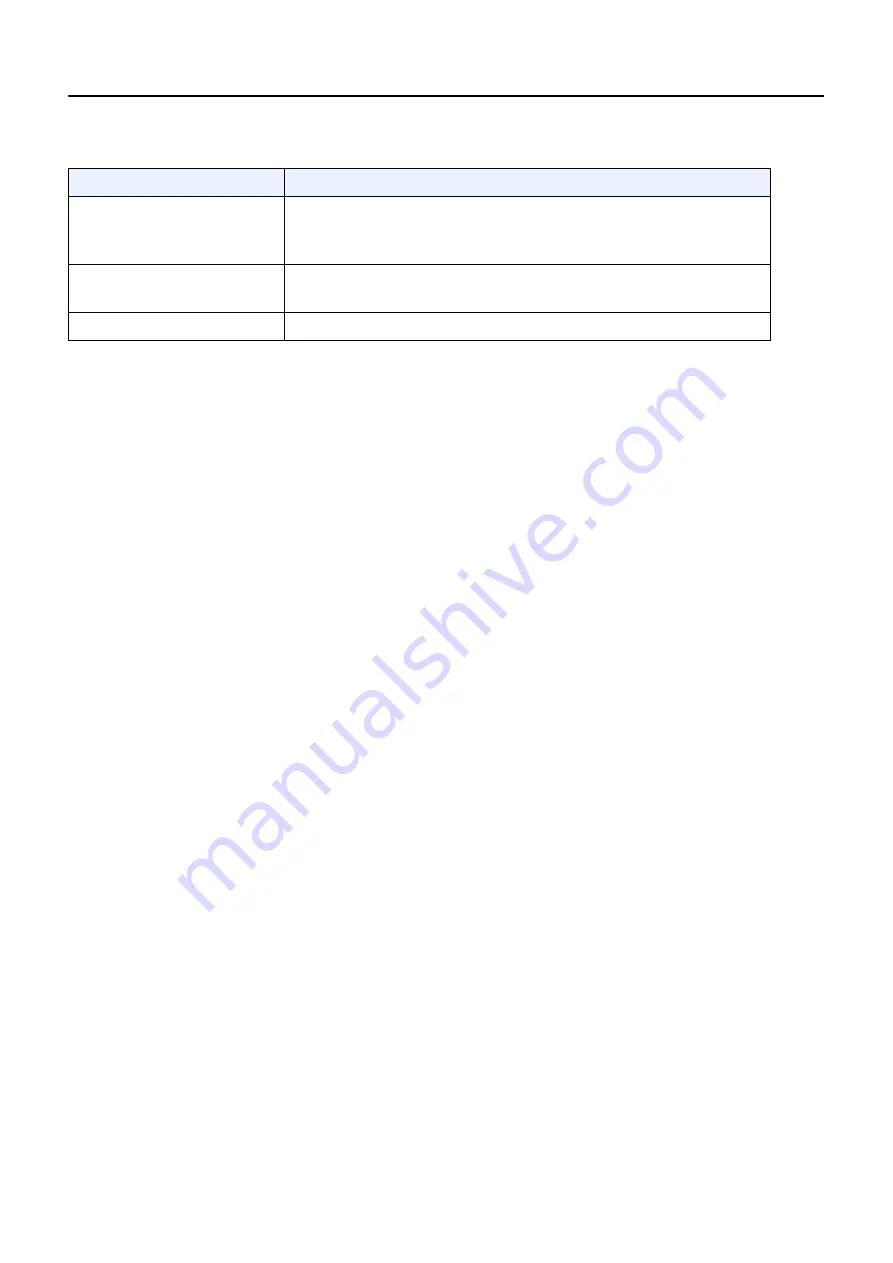
Chapter 15: Preferences
5495975-1EN Rev.9
15-24
© 2013-2017 General Electric Company. All rights reserved.
Orthopedic Magnification
Orthopedic Magnification is an option that allows you to introduce a fixed amount of magnification per-
centage so that the image size will match previously calibrated orthopedic templates.
Note:
The functions described in this section are only available if Orthopedic Magnification is enabled.
GE Service personnel enable Orthopedic Magnification and enter the Configurable Magnification
Factor (CMF) through the Services User Interface. The CMF is the amount of magnification applied
to all Orthopedic Magnification functions. Only GE Service personnel are able to change the CMF.
You may select Orthopedic Print as a default print setting for manual printing and auto print.
Note:
When “Orthopedic Print” is selected as the Print Mode, Alternative Print Mode is disabled.
Note:
When “Orthopedic Print” is selected as the Print Mode, all images printed through Auto Print will
have magnification applied.
Auto Send (Auto Push)
Auto Send automatically transfers images to another network device when the exam is closed. Auto
Send is enabled and configured from the Utilities – Preferences screen.
Follow this process to configure Auto Send.
1. From the Worklist screen, click [UTILITIES].
2. Select
Preferences > Image Management
.
3. Click Auto Push [EDIT].
The Auto Send screen appears.
4. Complete the information as described in
.
5. When finished, click [SAVE] to retain your changes.
Upon closing the exam...
Allows the choice to automatically re-print or to not print any
images that were printed manually from the Image Viewer
screen.
[SAVE]
Saves the current selections and values as the default printing
configuration.
[CANCEL]
Closes the Auto Print screen without saving your changes.
Table 15-7
Auto Print Functions
Function
Description






























