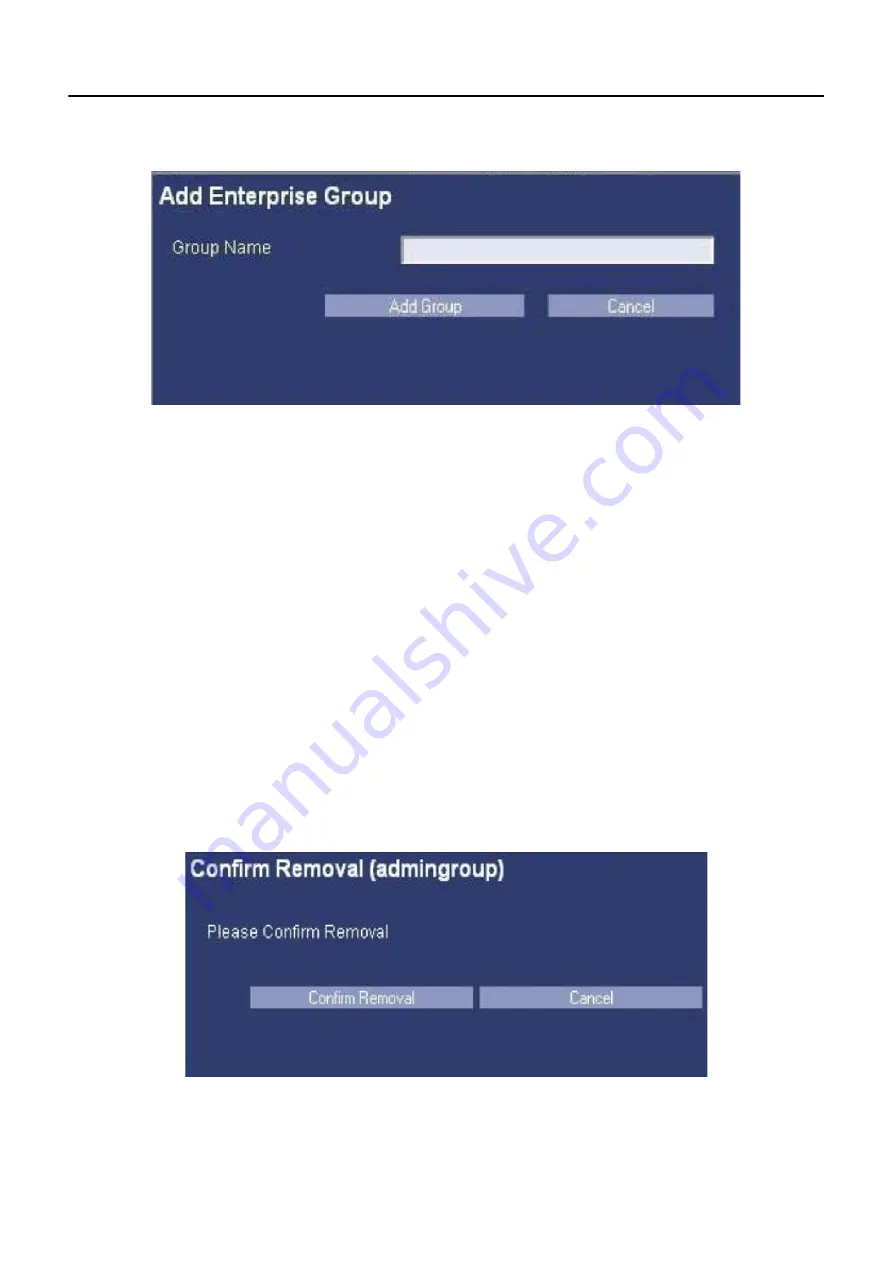
Appendix A: Login Administration
5495975-1EN Rev.9
A-13
© 2013-2017 General Electric Company. All rights reserved.
Figure A-12
Add Enterprise Group
Manage a Group
You can select a group to be highlighted by pressing on the group's name in either the 'Local Groups' or
the 'Enterprise Groups' list box on the left side. Only one group can be highlighted at a time, and if you
attempt to choose multiple groups, EA3 will automatically select the top-most group that is selected.
Once a group is highlighted, you can make any necessary modifications to that group.
Note:
When you first navigate to the Groups tab, EA3 will put the first listed local group highlighted
automatically. If there are no local groups, then EA3 will put the first listed enterprise group high-
lighted automatically. if there are no local groups or enterprise groups, then there will be no group
highlighted, and all of the buttons in the center panel will be disabled until a group is added.
Remove a Group
1. Once a group is highlighted, press [Remove Group].
This brings up a popup panel asking you to confirm the removal of the group.
2. If you want to remove the group, press [Confirm Removal].
If you do not want to remove the group, simply press [Cancel].
Figure A-13
Remove Group


























