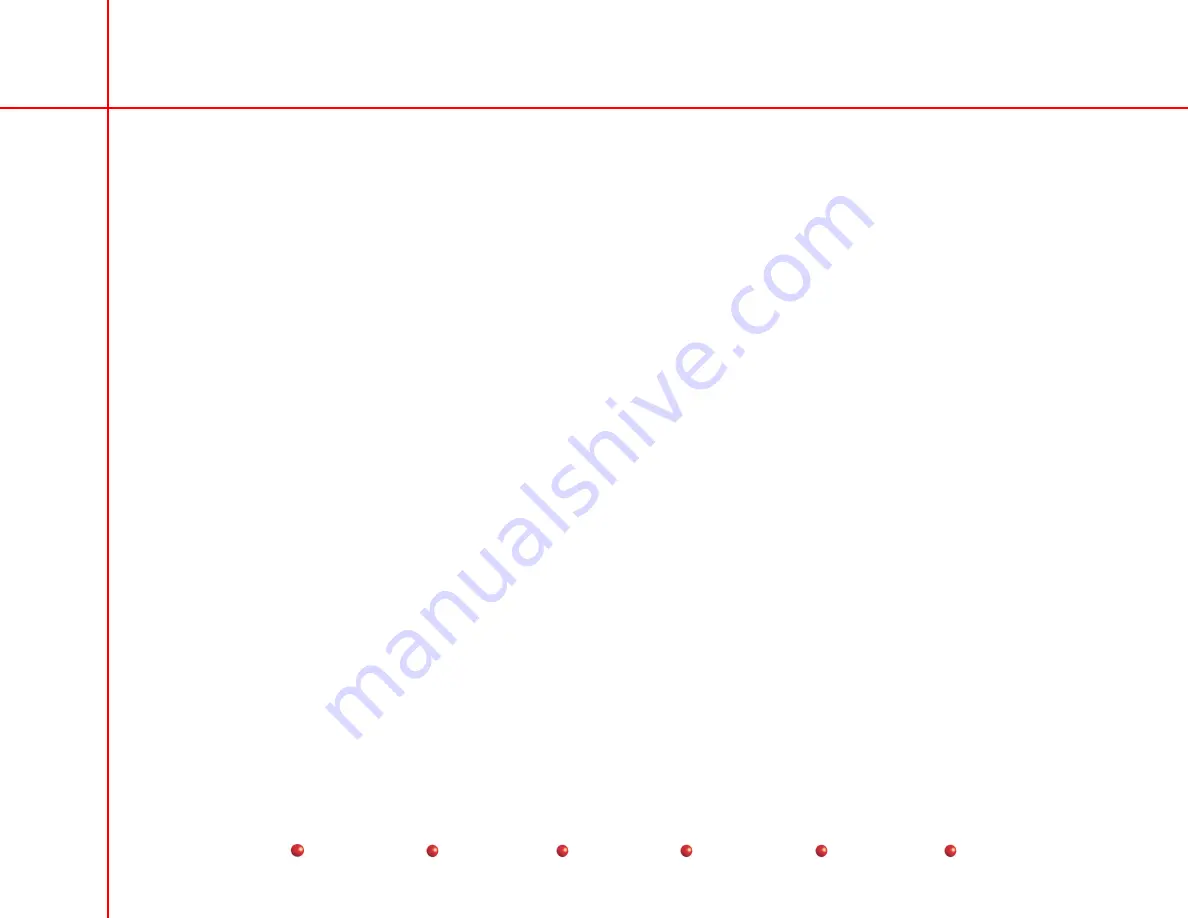
OEC 9800 Installation Procedure
1
Contents
C-Arm Damage Inspection ...........................................................................................................................................5
Workstation Damage Inspection ...................................................................................................................................5
Inventory of Customer Items.........................................................................................................................................6
Cover Removal, Internal & Cable Inspection, Partial Setup..........................................................................................7
Mechanical Checks.....................................................................................................................................................10
The Power Cord Assembly .........................................................................................................................................10
Isolation Transformer Strapping .................................................................................................................................12
Power ON System ......................................................................................................................................................16
Line Voltage Regulation..............................................................................................................................................20
C-Arm Control Panel and Foot/handswitch Check .....................................................................................................21
Workstation Keyboard Check .....................................................................................................................................24
Backup the Configuration Files...................................................................................................................................25
Options .......................................................................................................................................................................26
Cine Archive Disk Test ............................................................................................................................................26
High Capacity Disk Test ..........................................................................................................................................26
VCR Test.................................................................................................................................................................26
IR Transmitter Test..................................................................................................................................................26
Digital Hardcopy Camera test..................................................................................................................................27
Instant Film/Paper (Onboard) Printer.......................................................................................................................27
Thermal Printer Test................................................................................................................................................27


































