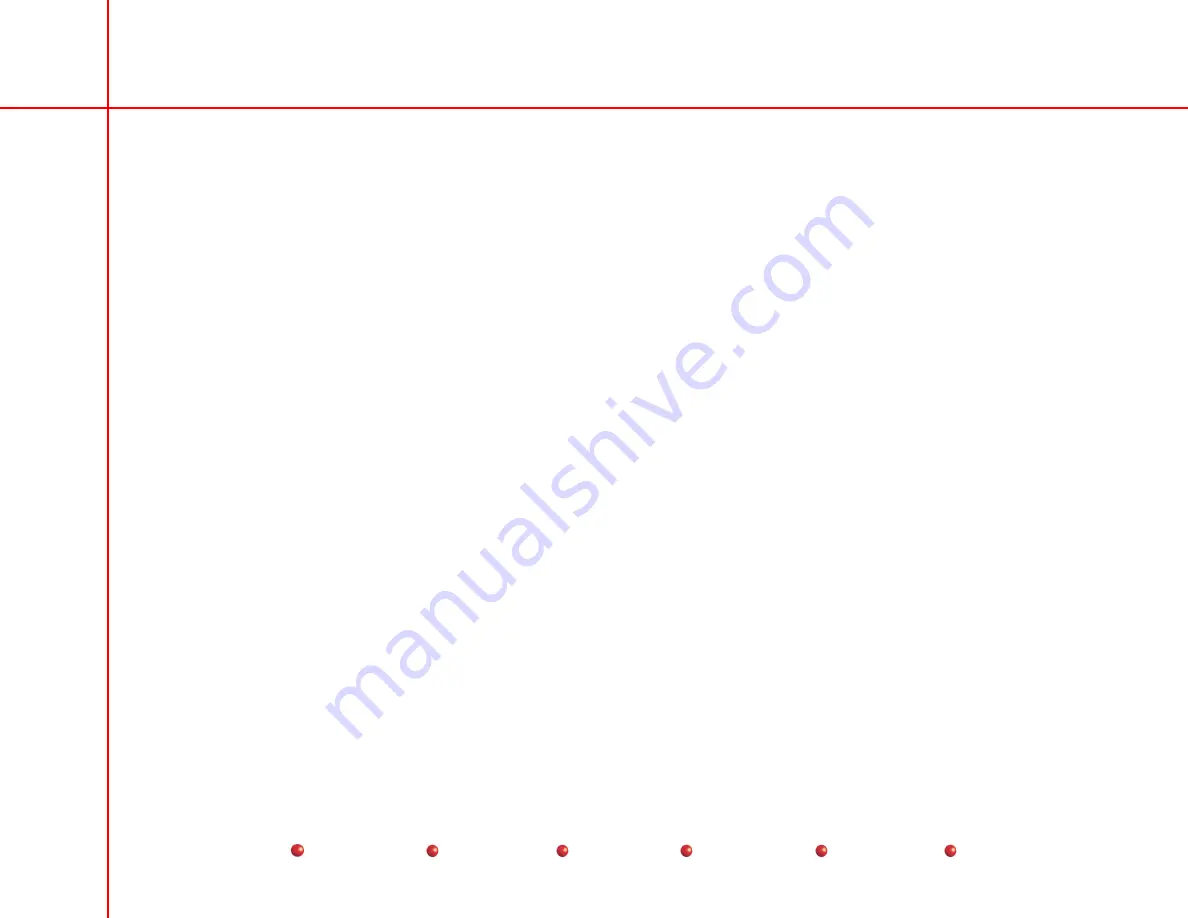
OEC 9800 Installation Procedure
24
Workstation Keyboard Check
WARNING
This procedure produces X-rays. Take appropriate precautions.
1.
Verify the EDGE ENHANCEMENT function displays an indicator bar and that the amount of edge enhancement can be
increased and decreased.
2.
Verify the NOISE FILTER function displays an indicator bar and that the amount of filtering can be increased and decreased.
The noise in the image should decrease as noise filtering is increased.
3.
Verify the ZOOM function displays a square box known as the region of interest (ROI) and that you can magnify the ROI by
touching the 2X and 4X buttons.
4.
Verify the NEGATE function reverses the light and dark values on the image displayed on the left monitor.
5.
Verify the CONTRAST function displays an indicator bar and that the amount of contrast can be increased and decreased.
6.
Verify the BRIGHTNESS function displays an indicator bar and that the amount of brightness can be increased and
decreased.
7.
Verify the AUTO CONTRAST/BRIGHTNESS automatically selects the optimum values of contrast and brightness.
8.
Verify the SWAP function exchanges images from the left and right monitors (need to have two different images on the left
and right monitors).
9.
Verify the SAVE function saves the image on the left monitor to the Workstation's hard drive.
10. Verify the PATIENT INFORMATION function activates the Patient Information screen. Enter patient information, display
scheduled patients, display saved exams screen.
11. Verify the IMAGE DIRECTORY function allows you to review, print, and archive stored images and dose information.
12. Verify the IMAGE ANNOTATION function allows you to place markers, add comments and crop images.
13. Verify the SPECIAL APPLICATIONS function allows access to additional applications, if available.
14. Verify the CUSTOMIZE function allows access to the Customize screen.




























