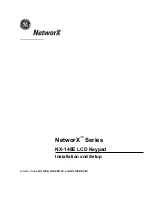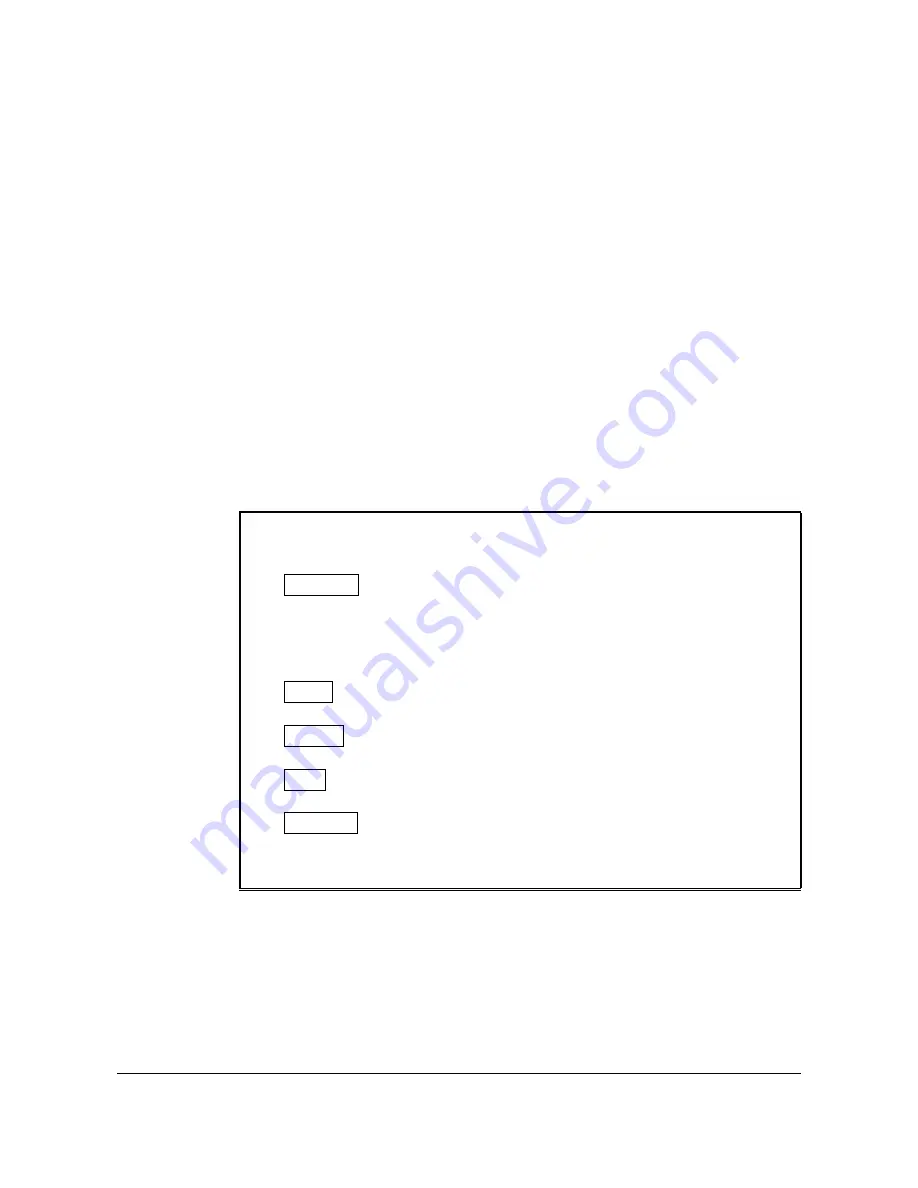
LCD KEYPAD
5
3b. BINARY DATA
The top line of the display will show the current location number on the left and the segment number on
the right. The data will be displayed on the bottom line with the numbers 1-8 in the first 8 characters. If
the number appears, this binary switch is on. If a minus sign (-) appears where the number should be, this
switch is off. Toggle numbers on or off using the corresponding number digit (1 to toggle 1; 8 to toggle 8).
When the numbers are in the desired state, enter
. The data will be entered and the segment will be
incremented by 1. The data for this segment will now be displayed. Continue this process until the last
segment is programmed. When the last segment is reached, the keypad will prompt for the next location.
If you wish to exit this location before the last segment is reached, press #. This keypress will not save the
changes made to current segment, but will exit the location. “Shortcut Keys” shown in Numerical Data can
also be used for Binary Data.
3c. CHARACTER DATA
Character Data is used to enter LCD text when programming. (Refer to
feature on page 9 for
custom messages.) Custom zone descriptions and messages are stored character or ASCII data type.
This information is programmed using the bottom line of the display as a text editor. Once a character
location has been entered, the current data will be displayed on the bottom line. As is always the case,
the top line will display the current location and segment number. The five (5) function keys, as well as the
up and down arrow to the right of the display, are now used to edit the message prior to saving it back to
the location storage. An underscore (_) in the display indicates the current cursor location.
Shortcut keys:
Saves character or word; moves cursor to right
CANCEL
Moves cursor to left.
or
Scrolls through available characters. (SeeTip)
(In Library Mode) Scrolls through available
words.
STAY
Inserts blank space.
CHIME
Deletes characters.
EXIT
Accesses the Library (page 6)
BYPASS
Makes the character “flash”.
(In Library Mode) Makes the entire word “flash”.
#
Exits the edit mode.
Tip: An alternate method is to enter the 2-digit number found in Table 3-1 or Table 3-3 that
corresponds to the desired character. To accept this character, press
. The character will remain and
the cursor will advance one space to the right
.