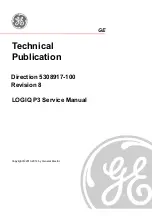Содержание LOGIQ P3 PRO
Страница 2: ...GE PROPRIETARY TO GE DIRECTION 5308917 100 REVISION 8 LOGIQ P3 SERVICE MANUAL 1 2...
Страница 9: ...GE PROPRIETARY TO GE DIRECTION 5308917 100 REVISION 8 LOGIQ P3 SERVICE MANUAL vii...
Страница 98: ...GE PROPRIETARY TO GE DIRECTION 5308917 100 REVISION 8 LOGIQ P3 SERVICE MANUAL 3 32 Section 3 10 Paperwork...
Страница 194: ...GE PROPRIETARY TO GE DIRECTION 5308917 100 REVISION 8 LOGIQ P3 SERVICE MANUAL 7 26 Section 7 6 Troubleshooting...
Страница 294: ...GE PROPRIETARY TO GE DIRECTION 5308917 100 REVISION 8 LOGIQ P3 SERVICE MANUAL 8 100 Section 8 14 Loading Software...