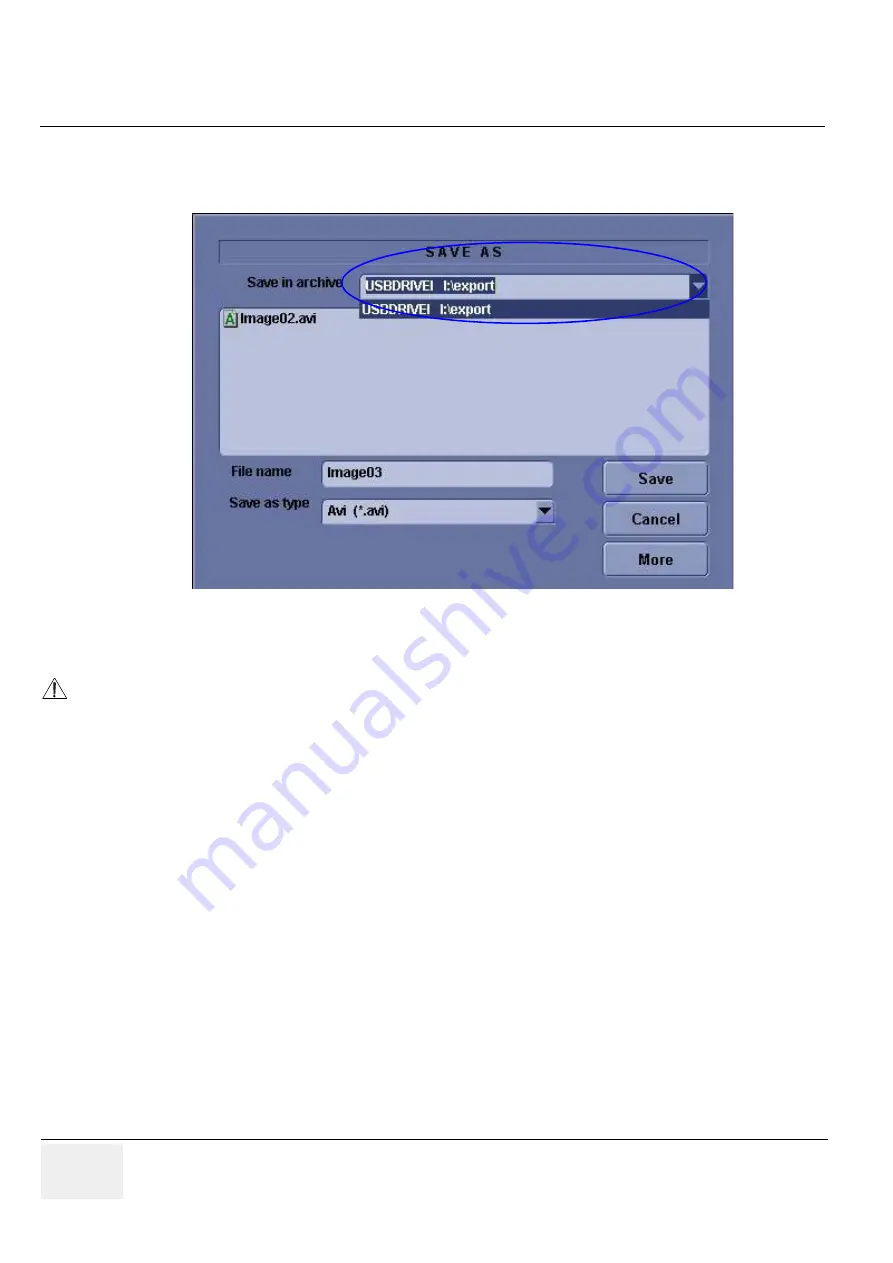
GE PROPRIETARY
TO
GE
D
IRECTION
5308917-100, R
EVISION
8
LOGIQ P3 S
ERVICE
M
ANUAL
7-8
Section 7-4 - Screen Captures
6.) A Save dialog box will be opened. Choose
d:\export folder
as the archive location to save the
image on the hard disk or DVD-R.
7-4-4
Reset the P3 Key to Customer’s Functionality
If the customer had programmed the P3 Key to a function other than screen capture, restore that
functionality recorded in
. Refer to
.
1.) Click
Utilit
y on the keyboard.
2.) Select
Connectivity
from the Utilities Menu.
3.) Select the
Buttons
tab on the Connectivity screen.
4.) In the
Physical Print
Button
field, select Print3.
5.) In the
Destinations
list, select the service(s) recorded in
.
6.) In the
Physical Print Buttons
section, select the parameters related to the service recorded in
, Section
Figure 7-6
Figure 7-5 Save Dialog Box
NOTICE
After capture the snapshot of the screen to the “clipboard” and save it to the hard disk or other
media, it is not full screen image on the hard disk or media.
Содержание LOGIQ P3 PRO
Страница 2: ...GE PROPRIETARY TO GE DIRECTION 5308917 100 REVISION 8 LOGIQ P3 SERVICE MANUAL 1 2...
Страница 9: ...GE PROPRIETARY TO GE DIRECTION 5308917 100 REVISION 8 LOGIQ P3 SERVICE MANUAL vii...
Страница 98: ...GE PROPRIETARY TO GE DIRECTION 5308917 100 REVISION 8 LOGIQ P3 SERVICE MANUAL 3 32 Section 3 10 Paperwork...
Страница 194: ...GE PROPRIETARY TO GE DIRECTION 5308917 100 REVISION 8 LOGIQ P3 SERVICE MANUAL 7 26 Section 7 6 Troubleshooting...
Страница 294: ...GE PROPRIETARY TO GE DIRECTION 5308917 100 REVISION 8 LOGIQ P3 SERVICE MANUAL 8 100 Section 8 14 Loading Software...






























