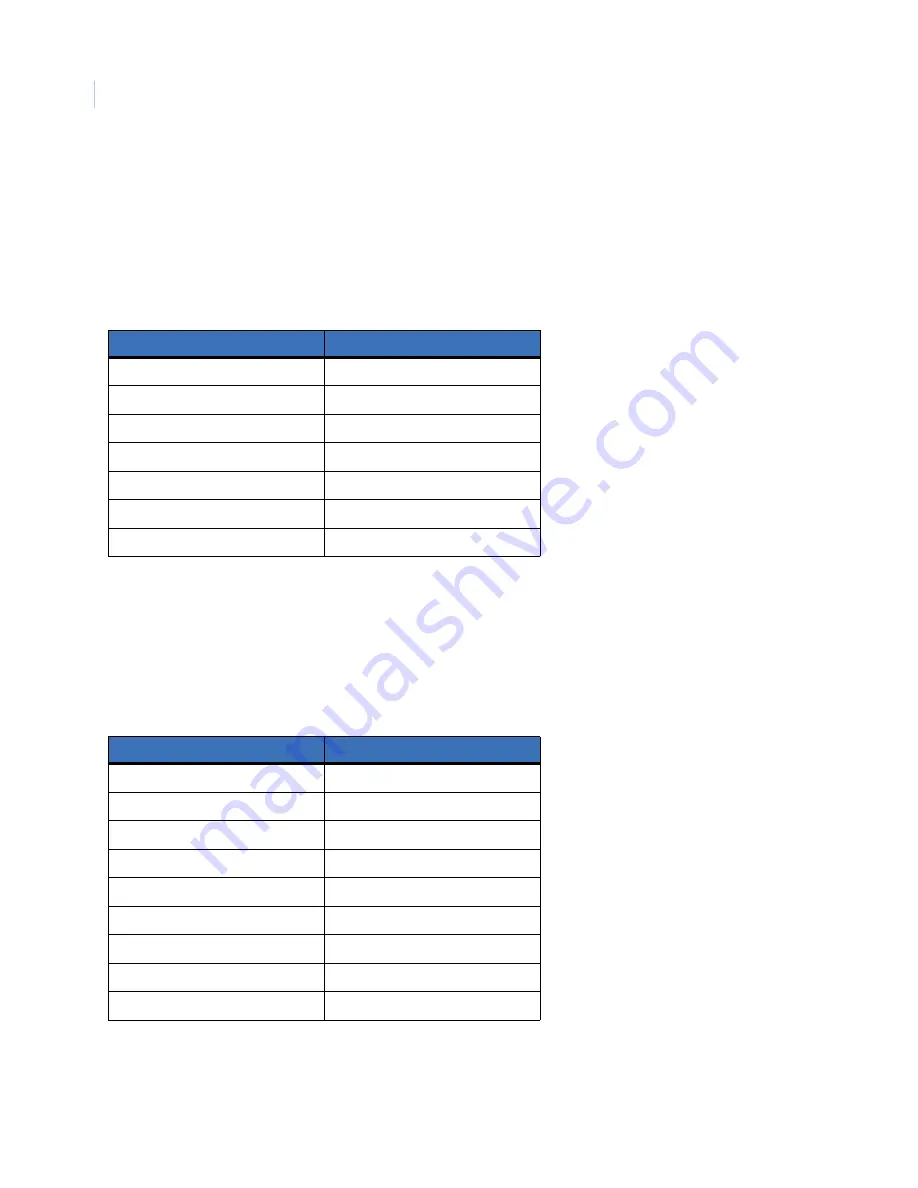
LegendIP
User Manual
118
Supported Pelco D and Pelco P commands
These Pelco D (autobaud at 2400, 4800, and 9600) and Pelco P (at 4800 baud) commands are compatible with
the LegendIP protocol, in addition to all standard pan, tilt, lens (zoom, focus, and iris), and preset commands.
The Pelco D and P protocols do not support the use of programming menus. You can, however, use the
95 set preset Pelco command to enter and exit the menus to see the version information for the LegendIP dome.
Table 13. Pelco D and Pelco P commands that are compatible with the LegendIP protocol
Supported Tyco/AD commands
These Tyco/AD 4-wire (RS-422 at 4800 baud) commands are compatible with the LegendIP protocol, in
addition to all standard pan, tilt, lens (zoom, focus, and iris), and preset commands.
Note:
LegendIP domes appear in Tyco networks as SpeedDome Ultra VII domes.
LegendIP command
Pelco D and P command
autopan
99 preset go
enter menus
95 preset set
exit menus
95 preset set
pan flip
33 preset go
set left autopan limit
62 preset set
set right autopan limit
63 preset set
tour 1
98 preset go
Table 14. Tyco/AD commands that are compatible with the LegendIP protocol
LegendIP command
Tyco/AD command
alarm 1
alarm 1
alarm 2
alarm 2
alarm 3
alarm 3
alarm 4
alarm 4
autopan
view 64
escape
iris close
enter menus
view 94
exit menus
view 95
set
iris open
Содержание Legend IP
Страница 1: ...Legend IP User Manual ...
Страница 6: ...Legend IP User Manual vi ...
Страница 16: ...Legend IP User Manual 8 ...
Страница 26: ...Legend IP User Manual 18 ...
Страница 40: ...Legend IP User Manual 32 ...
Страница 120: ...Legend IP User Manual 112 ...
Страница 124: ...LegendIP User Manual 116 ...
Страница 128: ...LegendIP User Manual 120 ...
Страница 136: ...LegendIP User Manual 128 ...
Страница 140: ...Legend IP User Manual 132 ...















































