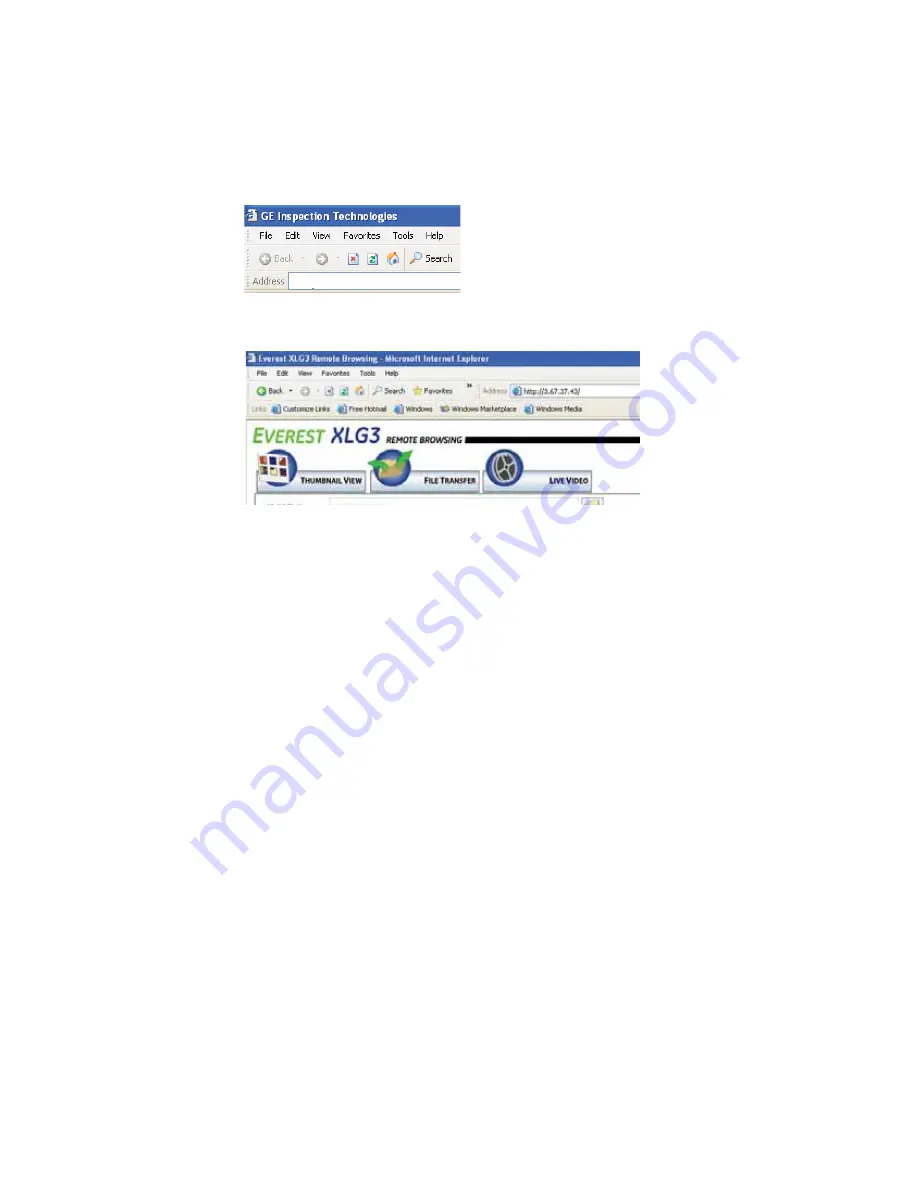
82
Chapter 6 Managing Files & Communicating With Other Computers
GE Inspection Technologies XLG3 VideoProbe System
3.
At the PC, open a browser window.
4.
In the URL address field, type
http://
then the XLG3 system’s IP address, as shown in
this example. Do not include
XLG3
. Press
Enter
.
The Remote Browsing screen appears, as shown in this example.
You have now established communication.
Note:
The first time this remote browse-in feature is accessed, your computer will be
asked to download a Java application that allows Windows Internet Explorer to perform
this remote browse in application. An Internet connection will be required to access this
Java applet. Contact GE Inspection Technologies for this applet on CD-ROM if an internet
connection is not available. To check if Java is running on your PC, or to determine if a
newer version is available, go to: http://java.com
http://3.67.37.43/
Содержание Everest XLG3 VideoProbe
Страница 4: ...iv GE Inspection Technologies XLG3 VideoProbe System ...
Страница 8: ...viii GE Inspection Technologies XLG3 VideoProbe System ...
Страница 34: ...26 Chapter 2 Safe Powering and Grounding GE Inspection Technologies XLG3 VideoProbe System ...
Страница 46: ...38 Chapter 3 Setting Up and Putting Away the System GE Inspection Technologies XLG3 VideoProbe System ...
Страница 54: ...46 Chapter 4 Setting Up the Software GE Inspection Technologies XLG3 VideoProbe System ...
Страница 134: ...126 Chapter 8 Maintenance GE Inspection Technologies XLG3 VideoProbe System ...
Страница 138: ...130 Chapter 9 Troubleshooting GE Inspection Technologies XLG3 VideoProbe System ...
Страница 142: ...134 Appendix A Specifications GE Inspection Technologies XLG3 VideoProbe System ...
Страница 146: ...138 Appendix C Chemical Compatibility GE Inspection Technologies XLG3 VideoProbe System ...
Страница 148: ...140 Appendix D Warranty GE Inspection Technologies XLG3 VideoProbe System ...
Страница 166: ...158 Index GE Inspection Technologies XLG3 VideoProbe System ...
















































