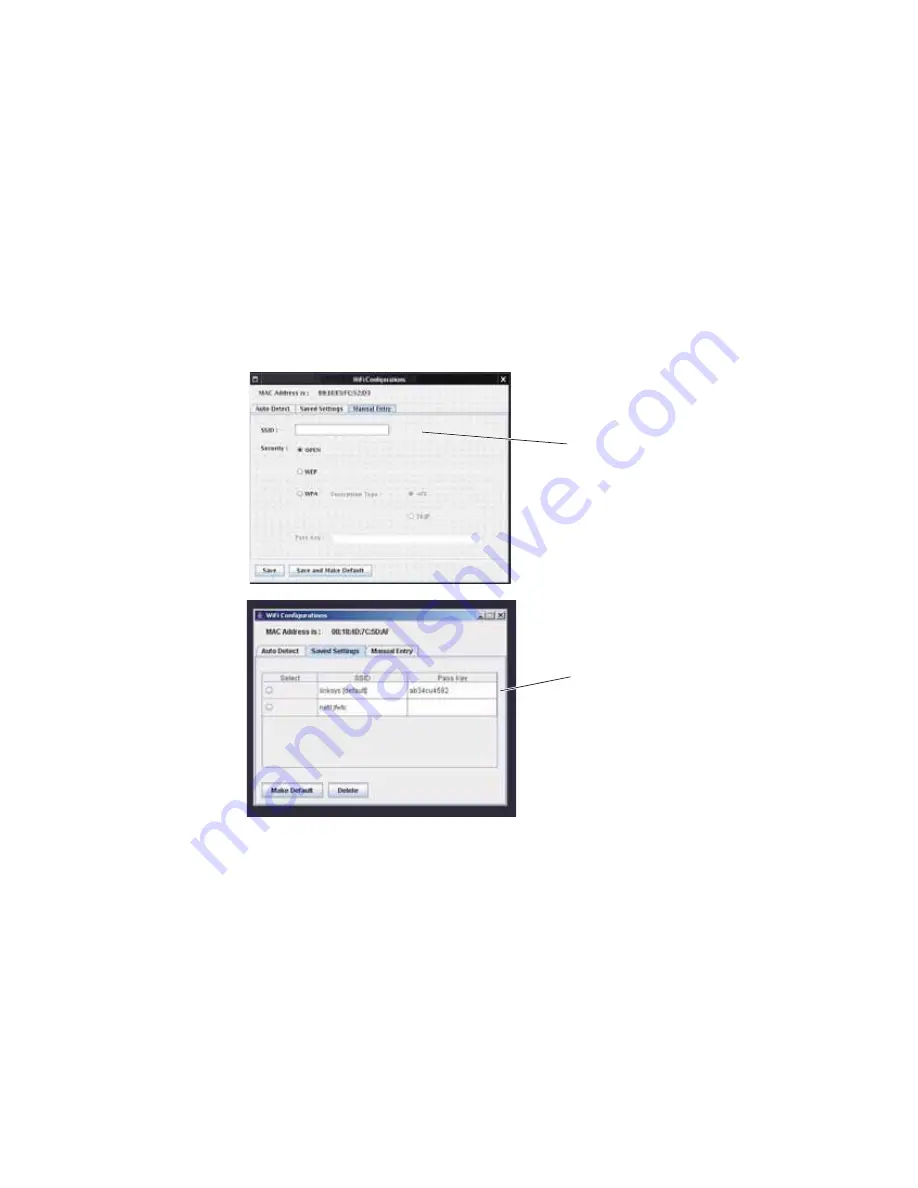
36
Chapter 3 Setting Up and Putting Away the System
GE Inspection Technologies XLG3 VideoProbe System
5.
Select or enter a network access point.
•
If at least one wireless network name (SSID) - access point is listed under the
Auto Detect
tab (shown previously), select the desired access point. Select
Save
and Make Default
.
•
If no access points are listed, see
Manual Entry
below.
•
Under
SSID
, enter the name of the local access point. If a pass key is required for
security, enter the pass key (from your network administrator.) Select
Save and
Make Default
.
•
If you want to see or manage the access points that have been saved, click the
Saved Settings
tab.
You can enter access points manually
under the
Manual Entry
tab.
Up to five access points may be listed under
the
Saved Settings
tab. If five access points
are already saved and you want to use a
different one, delete one from this list.
Содержание Everest XLG3 VideoProbe
Страница 4: ...iv GE Inspection Technologies XLG3 VideoProbe System ...
Страница 8: ...viii GE Inspection Technologies XLG3 VideoProbe System ...
Страница 34: ...26 Chapter 2 Safe Powering and Grounding GE Inspection Technologies XLG3 VideoProbe System ...
Страница 46: ...38 Chapter 3 Setting Up and Putting Away the System GE Inspection Technologies XLG3 VideoProbe System ...
Страница 54: ...46 Chapter 4 Setting Up the Software GE Inspection Technologies XLG3 VideoProbe System ...
Страница 134: ...126 Chapter 8 Maintenance GE Inspection Technologies XLG3 VideoProbe System ...
Страница 138: ...130 Chapter 9 Troubleshooting GE Inspection Technologies XLG3 VideoProbe System ...
Страница 142: ...134 Appendix A Specifications GE Inspection Technologies XLG3 VideoProbe System ...
Страница 146: ...138 Appendix C Chemical Compatibility GE Inspection Technologies XLG3 VideoProbe System ...
Страница 148: ...140 Appendix D Warranty GE Inspection Technologies XLG3 VideoProbe System ...
Страница 166: ...158 Index GE Inspection Technologies XLG3 VideoProbe System ...






























