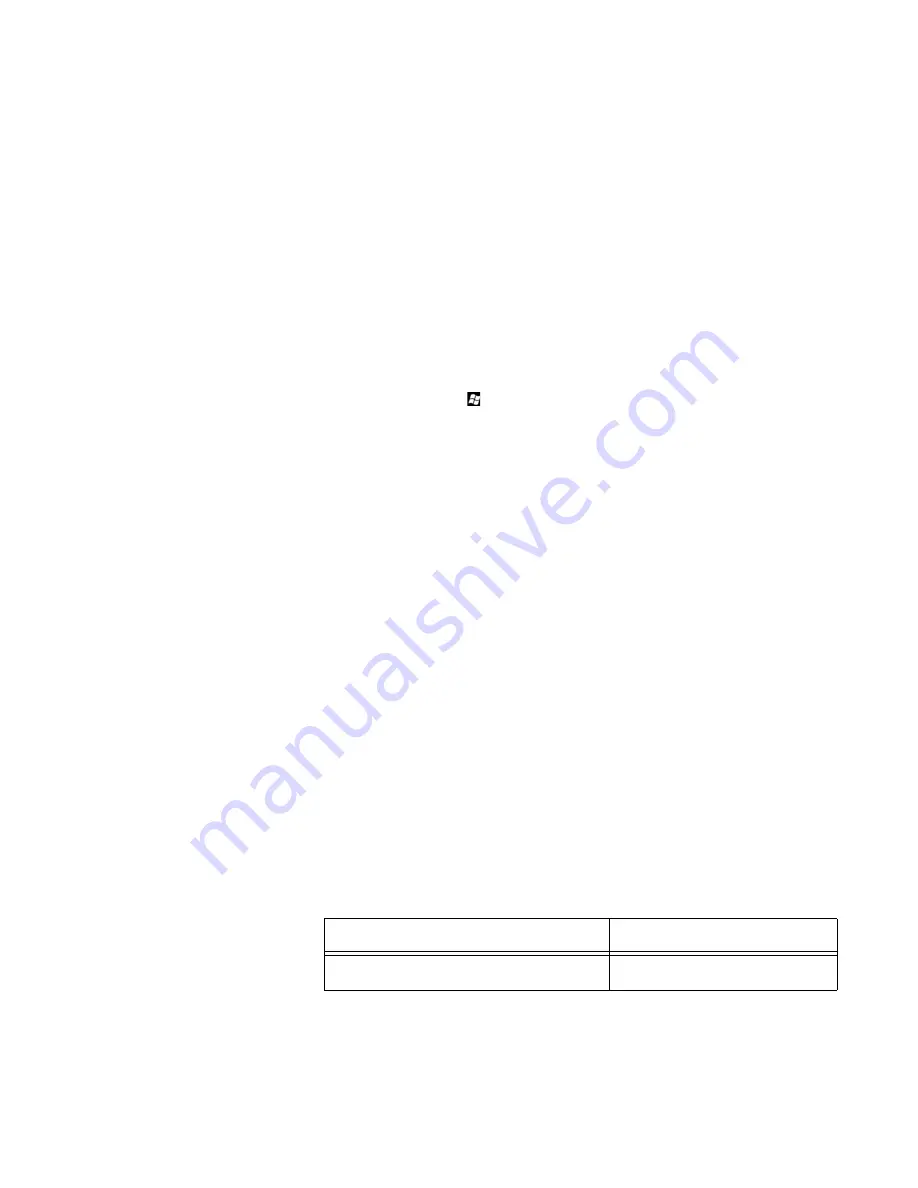
CHAPTER 5: CONFIGURING THE SOFTWARE
D20MX INSTRUCTION MANUAL
GE INFORMATION
71
6.
If the D20MX is configured for device redundancy, you may switch over the D20MX
and repeat the previous two steps for the other unit.
Download HSP over a network connection
To download an HSP file to the D20MX over a network connection:
1.
Stage HSP file for SGConfig. See section “Stage HSP File for SGConfig” on page 71.
2.
Transfer HSP file over a network connection. See section “Transfer HSP over a network
connection” on page 74
3.
Apply HSP. See section “Apply HSP” on page 75.
4.
If the D20MX is configured for device redundancy, you may switch over the D20MX
and repeat the previous 2 steps for the other unit.
Stage HSP File for SGConfig
1.
Press the Windows Key and
E
at the same time
Result: The Windows Explorer window appears.
2.
Navigate to a folder to which you have write permissions.
Result: The content of the folder is displayed.
3.
Click the
New folder
button in Windows Explorer
Result: A new folder is created with the name “New folder” and the cursor is positioned
to allow renaming of the folder.
4.
Rename the folder (e.g.,
D20MX
). This folder is called the staging folder in the
remaining steps of this procedure.
Result: The folder is renamed.
5.
Do either of the following:
–
Insert the D20MX Documentation CD into the computer's DVD/CD drive, or
–
Extract then CD zip file on to the root of your C: drive and double click the
readme.html
file under the
ISO-Image
sub-folder, which is nested two levels
deep into the extracted folder.
Result: The Documentation CD home page appears in your default Web Browser.
Alternate result for “Insert the D20MX Documentation CD”: The home page does
not appear in your default Web Browser. In this case, navigate to the CD in
Windows Explorer, and double-click the
readme.html
file on the root of the CD.
6.
Click on the link named
D20MX Firmware Files
.
Result: The Firmware Files folder is displayed. It contains folders named HSP,
SAN0001.14X and SAN0002.14X.
7.
Using Windows Explorer, navigate to the SAN0001.14X sub-folder under the Firmware
Files folder and copy/paste the files as shown in the following table.
To copy a file, select it and press
Ctrl-C
. To paste a file, click on the Windows Explorer
window showing the staging folder created in step 4 and press
Ctrl-V
.
Result: The Windows Explorer window showing the staging folder is displaying the files
shown in the above table.
Navigate to folder on D20MX Documentation CD
or Folder extracted from Zip File
Copy/Paste the following files to the
staging folder created in
step 4
Firmware Files\SAN0001.14X
appl.out
VxWorks
Содержание D20MX
Страница 1: ...GE Digital Energy GE Information D20MX Processor Instruction Manual 994 0140 Version 1 4x Revision 1 ...
Страница 10: ...10 GE INFORMATION D20MX INSTRUCTION MANUAL ABOUT THIS DOCUMENT ...
Страница 32: ...32 GE INFORMATION D20MX INSTRUCTION MANUAL CHAPTER 1 BEFORE YOU START ...
Страница 90: ...90 GE INFORMATION D20MX INSTRUCTION MANUAL CHAPTER 5 CONFIGURING THE SOFTWARE ...
Страница 112: ...112 GE INFORMATION D20MX INSTRUCTION MANUAL APPENDIX B STANDARDS PROTECTION ...
Страница 116: ...116 GE INFORMATION D20MX INSTRUCTION MANUAL APPENDIX C FREQUENTLY ASKED QUESTIONS ...
Страница 148: ...148 GE INFORMATION D20MX INSTRUCTION MANUAL APPENDIX D USING CONFIGPRO WITH D20MX ...
Страница 158: ...158 GE INFORMATION D20MX INSTRUCTION MANUAL APPENDIX E SECURE CONNECTION FOR LOGICLINX ...
Страница 162: ...162 GE INFORMATION D20MX INSTRUCTION MANUAL APPENDIX F LIST OF ACRONYMS ...
Страница 168: ...168 GE INFORMATION D20MX INSTRUCTION MANUAL INDEX ...






























