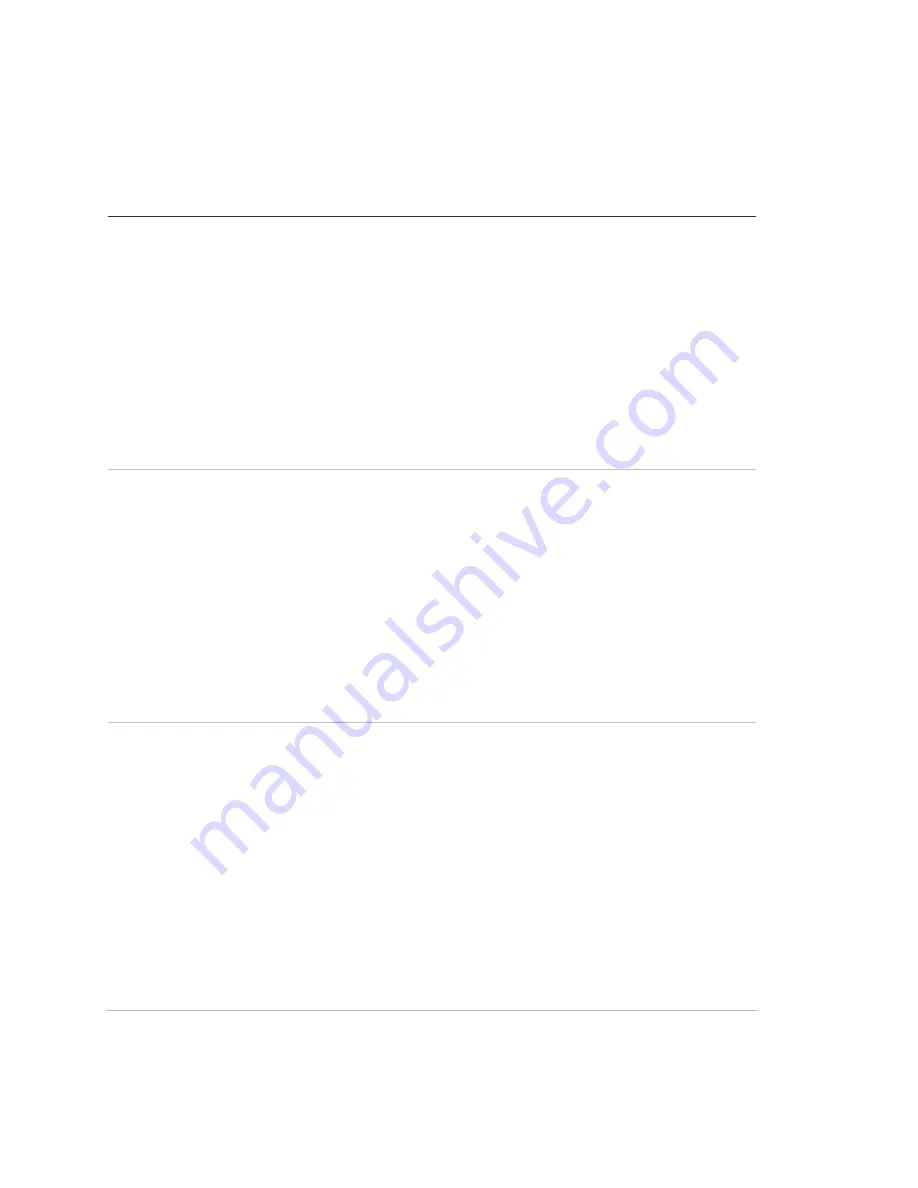
Chapter 3: Programming
86
Concord 4 Installation Manual
Attach schedules to events menu
This section describes how to link the system events to time schedules.
Latchkey reports
Shortcut:
060nn (opening),
061nn (closing), where
nn is schedule number
Default: Off
This setting lets you attach the latchkey opening report feature and the
latchkey closing report feature to time schedules.
To attach a schedule to latchkey opening or latchkey closing:
1. Press A
or B
until the display shows
ATTACH SCHEDULES TO EVENTS
.
2. Press #
then A
or B
until the display shows
LATCHKEY OPENING or
LATCHKEY CLOSING
.
3. Press #
and the display shows
SCHEDULE 00 OFF/ON
(current
setting). If you want a different schedule, press A
or B
until the desired
schedule appears.
4. Press 1
(off) or 2
(on). The display flashes the entered selection. Press #
and the display shows the new setting for the selected schedule.
Exception reports
Shortcut:
062nn (opening),
063nn (closing), where
nn is schedule number
Default: Off
This setting lets you attach the exception opening report feature and the
exception closing report feature to time schedules.
To attach a schedule to exception opening or exception closing:
1. Press A
or B
until the display shows
ATTACH SCHEDULES TO EVENTS
.
2. Press #
then A
or B
until the display shows
EXCEPTION OPENING OR
EXCEPTION CLOSING
.
3. Press #
and the display shows
SCHEDULE 00 OFF/ON
(current
setting). If you want a different schedule, press A
or B
until the schedule
appears.
4. Press 1
(off) or 2
(on). The display flashes the entered selection. Press #
and the display shows the new setting for the selected schedule.
Lights
Shortcut: 064xnn where
nn is schedule number
and x is light number
minus 1
Default: Off
This setting lets you attach light controls to a time schedule.
To attach schedules to lights:
1. Press A
or B
until the display shows
ATTACH SCHEDULES TO EVENTS
.
2. Press #
then A
or B
until the display shows
LIGHTS
. Press #
to enter the
Lights menu.
3. Press A
or B
until the light appears.
4. Press #
and the display shows
SCHEDULE 00 OFF/ON
(current
setting). If you want a different schedule, press A
or B
until the desired
schedule appears.
5. Press 1
(off) or 2
(on). The display flashes the entered selection. Press #
and the display shows the new setting for the selected schedule.
6. Repeat the process until all desired lights are attached to schedules.
Содержание Concord 4
Страница 1: ...GE Security P N 466 2182 REV G ISS 12JUL10 Concord 4 Installation Manual ...
Страница 6: ...iv Concord 4 Installation Manual ...
Страница 96: ......






























