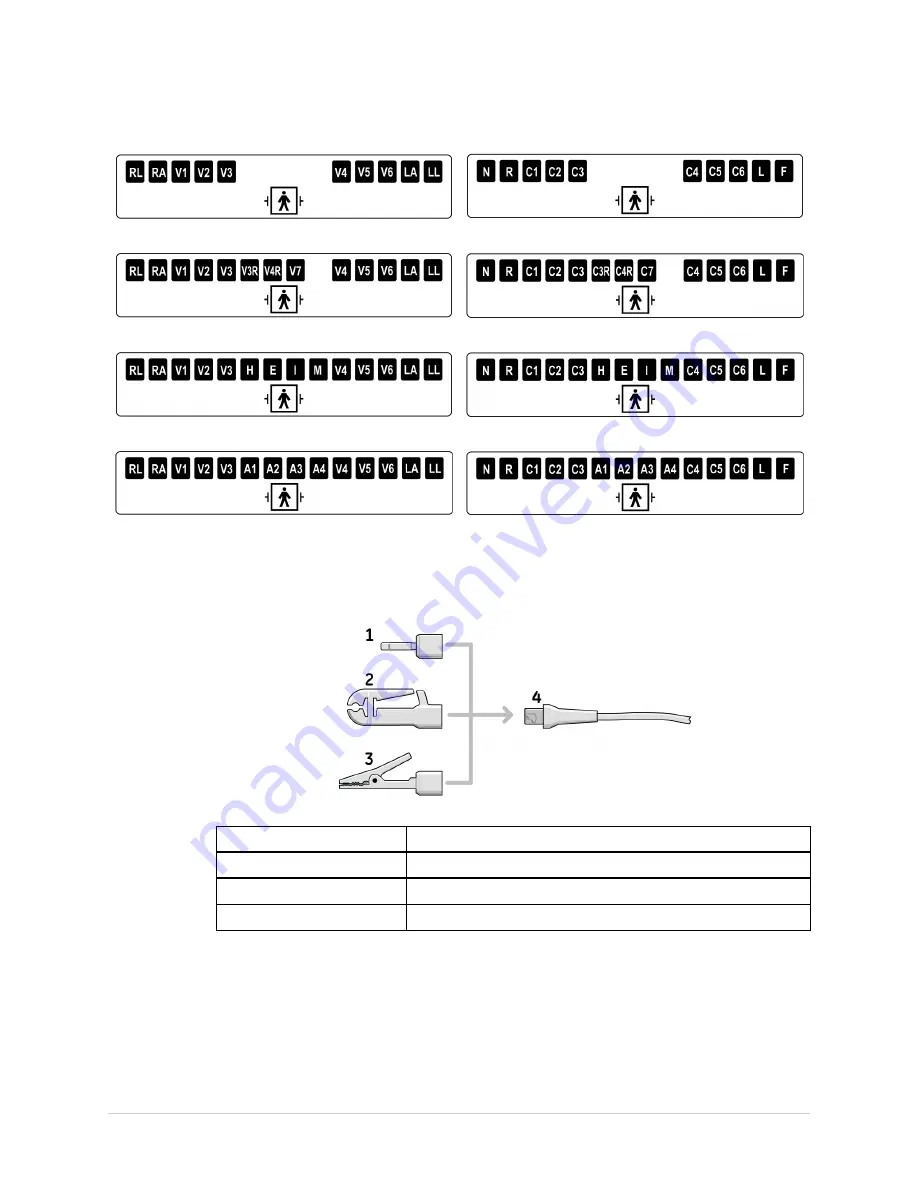
System Overview
10 Leadwire AHA
10 Leadwire IEC
13 Leadwire AHA Pediatric
13 Leadwire IEC Pediatric
14 Leadwire AHA
14 Leadwire IEC
14 Leadwire AHA Aux
14 Leadwire IEC Aux
Leadwire Adapters
MULTI-LINK leadwires require one of the following adapters to connect to electrodes.
1
4 mm pin
2
Grabber
3
MACTRODE clip
4
Leadwire end
Connecting Peripherals
You should connect any of the following peripheral devices to the MAC system before
powering it on:
32
MAC
®
5500/MAC
®
5500 HD
2046275-016B
Содержание MAC 5500
Страница 54: ...Preparing the Patient 54 MAC 5500 MAC 5500 HD 2046275 016B ...
Страница 62: ...Entering Patient Information 62 MAC 5500 MAC 5500 HD 2046275 016B ...
Страница 80: ...Editing Protocols 80 MAC 5500 MAC 5500 HD 2046275 016B ...
Страница 98: ...Deleting ECGs and Orders 98 MAC 5500 MAC 5500 HD 2046275 016B ...
Страница 167: ...Maintenance 2046275 016B MAC 5500 MAC 5500 HD 167 ...
Страница 168: ...Maintenance 168 MAC 5500 MAC 5500 HD 2046275 016B ...
Страница 178: ...Report Formats 178 MAC 5500 MAC 5500 HD 2046275 016B ...
Страница 187: ......
















































