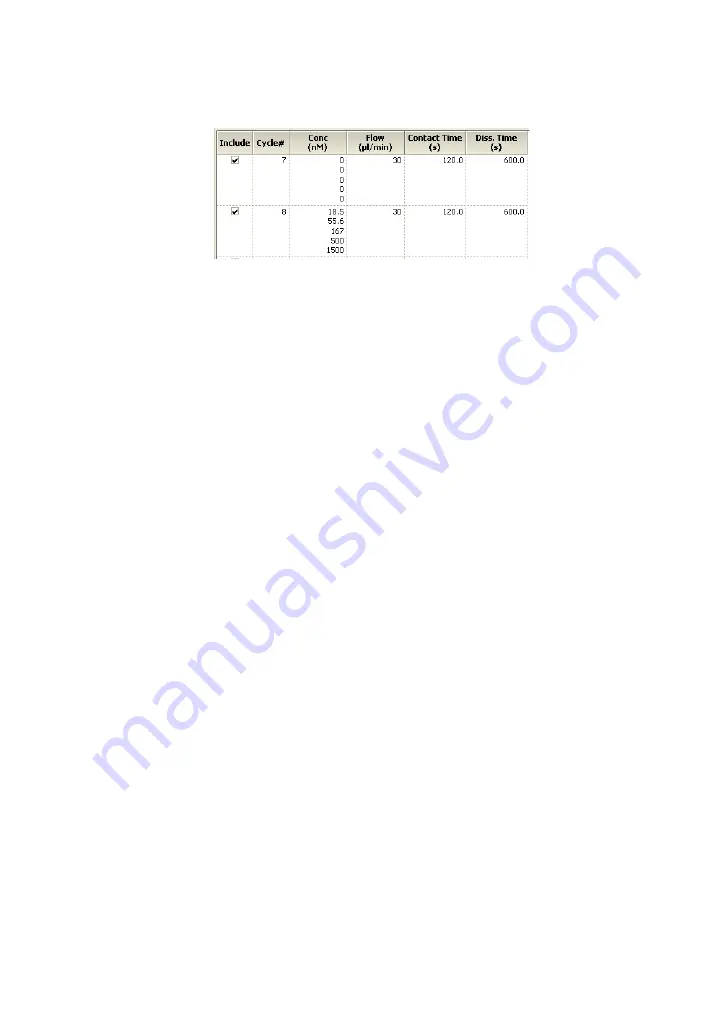
9 Kinetics and affinity analysis
9.2 Evaluating kinetics and affinity in single mode
156
Biacore T100 Software Handbook BR-1006-48 Edition AE
Note:
Sample names are case-sensitive, so that “Sample” and “sample”
belong to different concentration series. Edit the sample names in the
keyword table if you have unintentionally mixed upper- and lower-
case letters.
If the result set contains data from more than one file, curves with the same
ligand, sample name, temperature and curve identity are grouped together
in a single concentration series.
Use the
Include
column in the table of curves to choose which curves
should be included in the data set to be evaluated. You can select several
curves and use the right-click menu to exclude or include multiple curves in
one operation. By default, all curves for the sample are included.
Sensorgrams for non-zero concentrations are shown in color, and those for
blanks (zero concentrations) in light gray. The sensorgrams are adjusted to
zero at the start of the sample injection on both the response and time axes.
The average of the blank sensorgrams will be automatically subtracted
from the other curves when you proceed to the next step. If you do not want
to perform blank subtraction, exclude the zero concentration sensorgrams
from the data set. You can also choose to use blanks from other
concentration series for blank subtraction: these are listed at the bottom of
the table, and are excluded by default. Only blank sensorgrams with the
same contact and dissociation times as the samples are used.
The three check-boxes below the sensorgram panel control the type of
curves shown in the display. You can use these check-boxes to examine the
sample and blank curves without interference from each other, and to
show the average blank that will be used for subtraction. Bear in mind
however that these boxes control the display only and do not affect the
data set that will be evaluated.
If you have multiple ligand densities represented in the result set, click
Multiple Rmax
to assign curves to the different sets (see Section 9.2.2).
Click
Adjust Injection Start
if the sample injections do not start at precisely
zero time. The injection start is set automatically from the event marker, but
may need slight adjustment for best fitting results. The adjustment
compensates for small systematic discrepancies in the interval between
the start of the injection as recorded in the event log and the time that the
Содержание Biacore T100
Страница 1: ...GE Healthcare Biacore T100 Software Handbook ...
Страница 2: ......
Страница 8: ...8 Biacore T100 Software Handbook BR 1006 48 Edition AE ...
Страница 13: ...Biacore T100 Software Handbook BR 1006 48 Edition AE 13 Control Software ...
Страница 14: ...14 Biacore T100 Software Handbook BR 1006 48 Edition AE ...
Страница 24: ...2 Control Software general features 2 4 File storage 24 Biacore T100 Software Handbook BR 1006 48 Edition AE ...
Страница 30: ...3 Manual run 3 4 Ending a manual run 30 Biacore T100 Software Handbook BR 1006 48 Edition AE ...
Страница 76: ...4 Application wizards 4 6 Control experiment wizards 76 Biacore T100 Software Handbook BR 1006 48 Edition AE ...
Страница 103: ...Biacore T100 Software Handbook BR 1006 48 Edition AE 103 Evaluation Software ...
Страница 104: ...104 Biacore T100 Software Handbook BR 1006 48 Edition AE ...
Страница 138: ...7 Data presentation tools 7 4 Report point table 138 Biacore T100 Software Handbook BR 1006 48 Edition AE ...
Страница 207: ...Biacore T100 Software Handbook BR 1006 48 Edition AE 207 Appendices ...
Страница 208: ...208 Biacore T100 Software Handbook BR 1006 48 Edition AE ...
Страница 214: ...Appendix A Data import and export A 2 Importing data 214 Biacore T100 Software Handbook BR 1006 48 Edition AE ...
Страница 236: ...236 Biacore T100 Software Handbook BR 1006 48 Edition AE ...
Страница 237: ......
















































