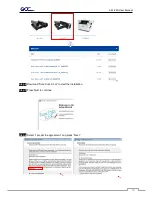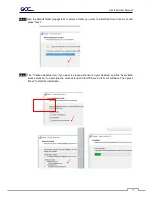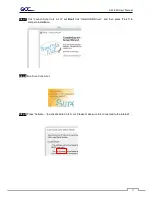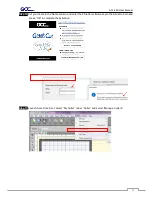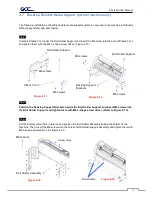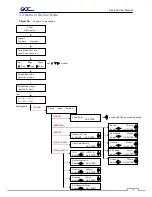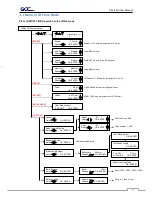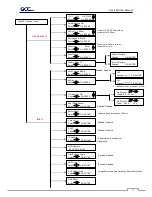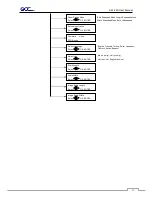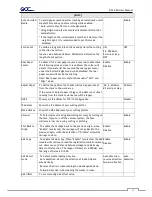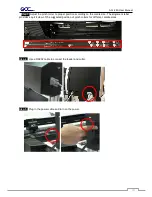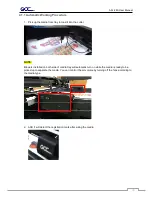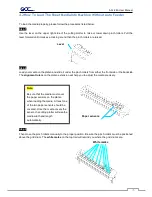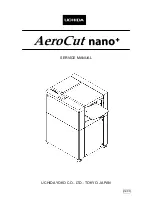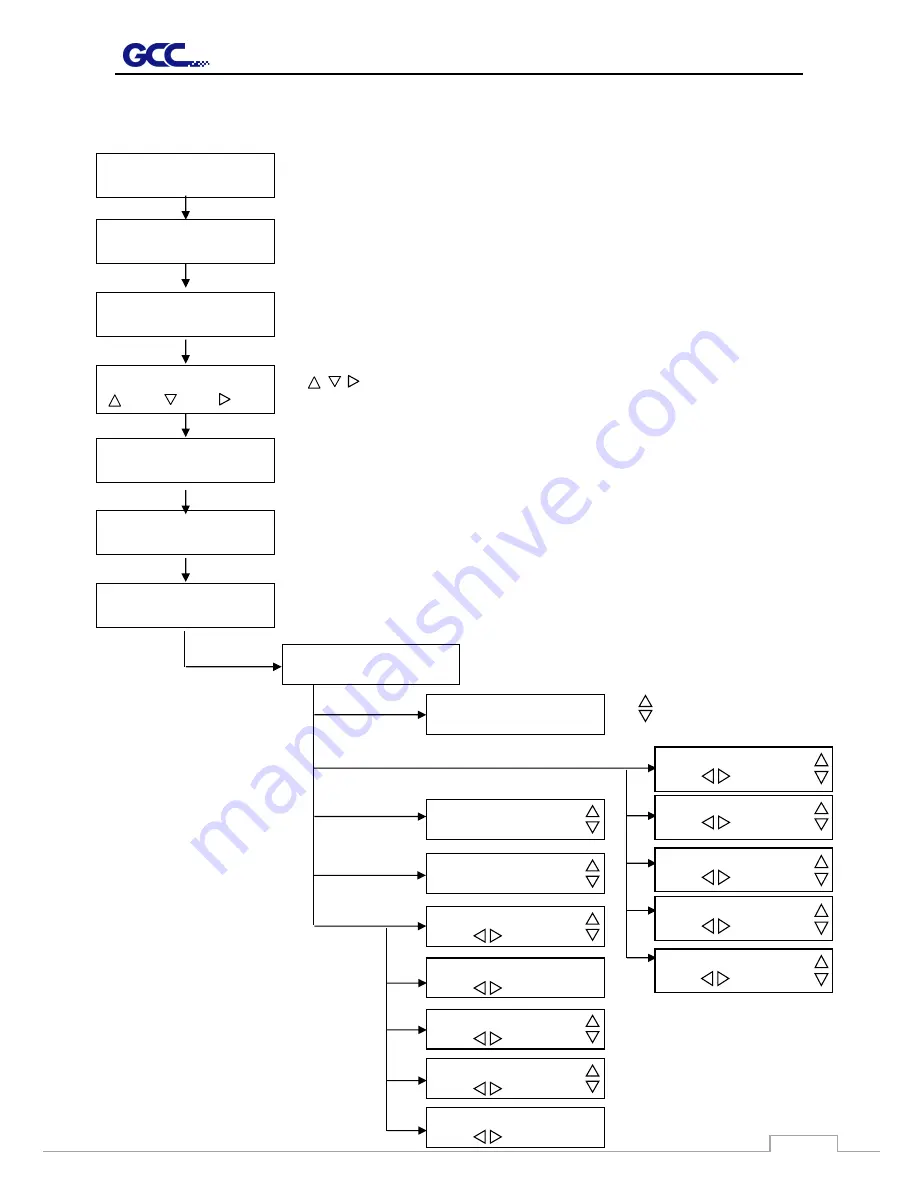
AFJ-24S User Manual
60
3.2 Menu in On-line Mode
Power On
Jaguar V in processing
Jaguar V
Firmware: Copyright:
Place Media And Then
Lower Down The Lever
Roll Edge Single
Key
Key
Key
Sizing Media Width
Lever Up To Abort
Sizing Media Length
Lever Up To Abort
Pause Setup Resume
Sending data
[
PAUSE
]
[FORCE]
Force: 80 gf
OK: ENTER
Use
to select; [ENTER] to enable the setting
[
]
[SPEED]
key ]
[OFFSET]
[DATA CLEAR
]
[TOOL SELECT
]
Set Smoothing Cut
Select: OK: ENTER
Top
menu
use
to select
Cutter
LCM Version- - -
S------ F------ O------
L------ W------ T1M
Speed:
72 cm/s
Select: OK: ENTER
AAS Speed: Medium
Select: OK: ENTER
Up Accel.: Medium
Select: OK: ENTER
UP Speed:
normal
Select: OK: ENTER
1S:72 F:80 O:0.275 M
Select: OK: ENTER
OverCut:
0.00mm
Select: OK: ENTER
Clear Data Memory
OK: ENTER
Offset: 0.275 mm
N: ONLINE OK: ENTER
Quality: 72 cm/s
Select: OK: ENTER
Pouncing 0 mm
Select:
OK: ENTER
Set Tangential Mode
Select:
OK: ENTER
Содержание AFJ-24S
Страница 1: ...V 2 2022 Aug http www GCCworld com AFJ 24S User Manual...
Страница 12: ...AFJ 24S User Manual 12 RS232 cable 1 pc Installation guide 1 copy Media blocks 2 pcs...
Страница 19: ...AFJ 24S User Manual 19 Download the driver according to the type of connection...
Страница 44: ...AFJ 24S User Manual 44...
Страница 128: ...Appendix Illustrator Plug In A 5 Step 8 Hit Edit Artboards Step 9 Click on Presets Fit Artboard to Artwork bounds...
Страница 131: ...Appendix Illustrator Plug In A 5 Step 15 Select the cutter model position the object in the bottom left corner...
Страница 132: ...Appendix Illustrator Plug In A 5 Step 16 Your job is now completed Add Registration Mark by page size...
Страница 142: ...Appendix GreatCut Plug In A 6...
Страница 148: ...Appendix GreatCut Plug In A 6 The system will create the 4 marks as shown in the picture below Note...
Страница 152: ...Appendix GreatCut Plug In A 6 Step 5 Click output and the object will be sent to GCC Cutting Plotter...
Страница 166: ...Appendix GreatCut Plug In A 6 Step 5 Press the button on the right of Jog marks...
Страница 171: ...Appendix GreatCut Plug In A 6 Step 5 Click output and the object will be sent to GCC Cutting Plotter...
Страница 182: ...Appendix GreatCut Plug In A 6 Step 11 Go to GreatCut window press Output button...
Страница 183: ...Appendix GreatCut Plug In A 6...
Страница 185: ...Appendix SignPal 12 Instruction A 7...
Страница 198: ...Appendix SignPal Instruction A 6...
Страница 199: ...Appendix SignPal Instruction A 6 3 Select File Print Setup in SignPal Software and select the printer...
Страница 200: ...Appendix SignPal Instruction A 6 4 Select File Document Setup in SignPal and select paper size...
Страница 205: ...Appendix SignPal Instruction A 6...
Страница 209: ...Appendix SignPal Instruction A 6 8 Set parameter in Before Job tab Note Set Tool 0 to perform cutting...
Страница 210: ...Appendix SignPal Instruction A 6 9 Enter a value in Passes column to define the repeat times 10 The setting is complete...