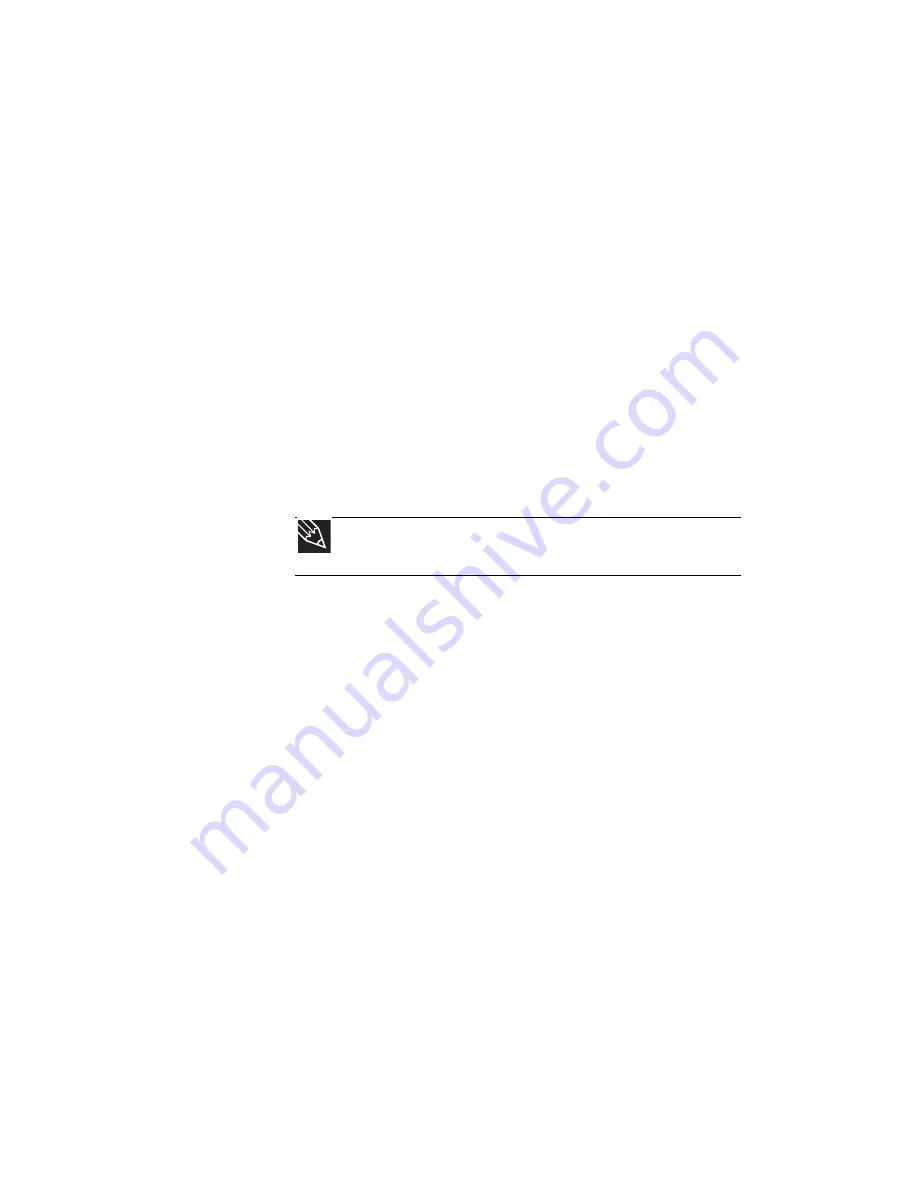
CHAPTER 6: Traveling with Your Notebook
70
Additional tips
•
If you plan to use several USB peripheral devices,
take a portable USB hub to provide additional
USB ports.
•
Take a network cable if you need to connect to
a network. Some hotels provide Internet
connectivity only through their networks.
•
If your notebook has been exposed to cold
temperatures, let it warm to room temperature
before turning it on.
•
Carry proof of ownership or a merchandise
passport when traveling internationally.
•
Consult your insurance company and credit card
company to learn about emergency travel
assistance if your notebook is lost or damaged.
•
Take your recovery discs in case you need to
install an additional driver or software.
Tip
You can create a
Drivers and Applications Recovery
disc
using the Gateway Recovery Management.
Содержание UC73
Страница 1: ...NOTEBOOK REFERENCEGUIDE...
Страница 2: ......
Страница 10: ...CHAPTER 1 About This Reference 4...
Страница 11: ...CHAPTER2 5 Checking Out Your Notebook Front Left Right Bottom Keyboard area LCD panel...
Страница 91: ...CHAPTER8 85 Troubleshooting Safety guidelines First steps Troubleshooting Telephone support...
Страница 132: ...APPENDIX A Legal Information 126...
Страница 142: ...136 Index...
Страница 143: ......
Страница 144: ...MUW7600001 MAN JM30 EREC REF GDE...
















































