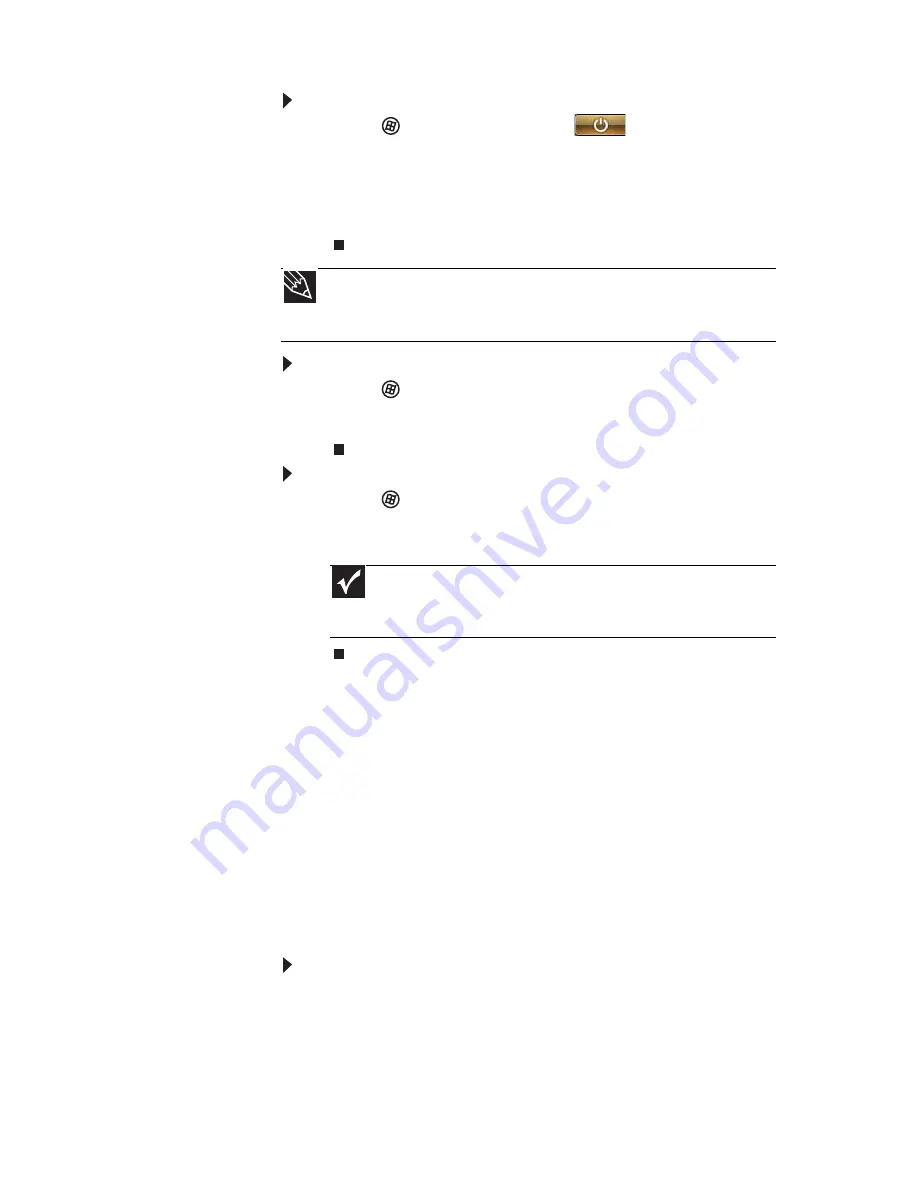
www.gateway.com
23
To put your notebook to sleep:
•
Click
(Start),
then click
(power). The
notebook saves your session and partially shuts
down to save power.
-OR-
Press F
N
+F3.
To put your notebook into hibernation:
•
Click (Start), click the arrow next to the lock
icon, then click Hibernate. The notebook saves
your session and shuts down to save power.
To turn off your notebook:
•
Click (Start), click the arrow next to the lock
icon, then click Shut Down. The notebook turns
off.
Restarting (rebooting) your
notebook
If your notebook does not respond to keyboard,
touchpad, or mouse input, you may have to close
programs that are not responding. If closing
unresponsive programs does not restore your
notebook to normal operation, you may have to
restart (reboot) your notebook.
To close unresponsive programs on your notebook:
1 Press C
TRL
+A
LT
+D
EL
.
2 Click Start Task Manager. The
Windows Task
Manager
dialog box opens.
3 Click the program that is not responding.
4 Click End Task.
Tip
You can change the Sleep mode from the standard Sleep mode
(default) to Hybrid Sleep. For more information about Sleep mode,
see
“Changing power modes” on page 60
.
Important
If for some reason you cannot use the Shut Down
option in Windows to turn off your notebook, press and hold
the power button for about five seconds, then release it.
Содержание UC73
Страница 1: ...NOTEBOOK REFERENCEGUIDE...
Страница 2: ......
Страница 10: ...CHAPTER 1 About This Reference 4...
Страница 11: ...CHAPTER2 5 Checking Out Your Notebook Front Left Right Bottom Keyboard area LCD panel...
Страница 91: ...CHAPTER8 85 Troubleshooting Safety guidelines First steps Troubleshooting Telephone support...
Страница 132: ...APPENDIX A Legal Information 126...
Страница 142: ...136 Index...
Страница 143: ......
Страница 144: ...MUW7600001 MAN JM30 EREC REF GDE...






























